ChartVPS doesn’t just provide you with your own VPS or dedicated server – as traders ourselves, we also developed the NEXT system to power up your trading. It’s completely compatible with TradingView, and here’s how you can make it work for you!
What is the ChartVPS NEXT Framework?
Don’t know what NEXT framework is in general? Our NEXT page has all the details! Put simply, it’s a complete tool that looks at different ways to evaluate the market. It analyzes price changes, statistics, trading volume, market trends, momentum, and data-driven insights.
With that in mind, let’s go over how to implement NEXT and other indicators/strategies into TradingView!
1. Find the strategy/indicator.
- Have a specific strategy or indicator in mind? Or simply want to browse what’s available via NEXT? We’ve got a handy place where you can check out ChartVPS’ published NEXT algorithms, indicators, and strategies.
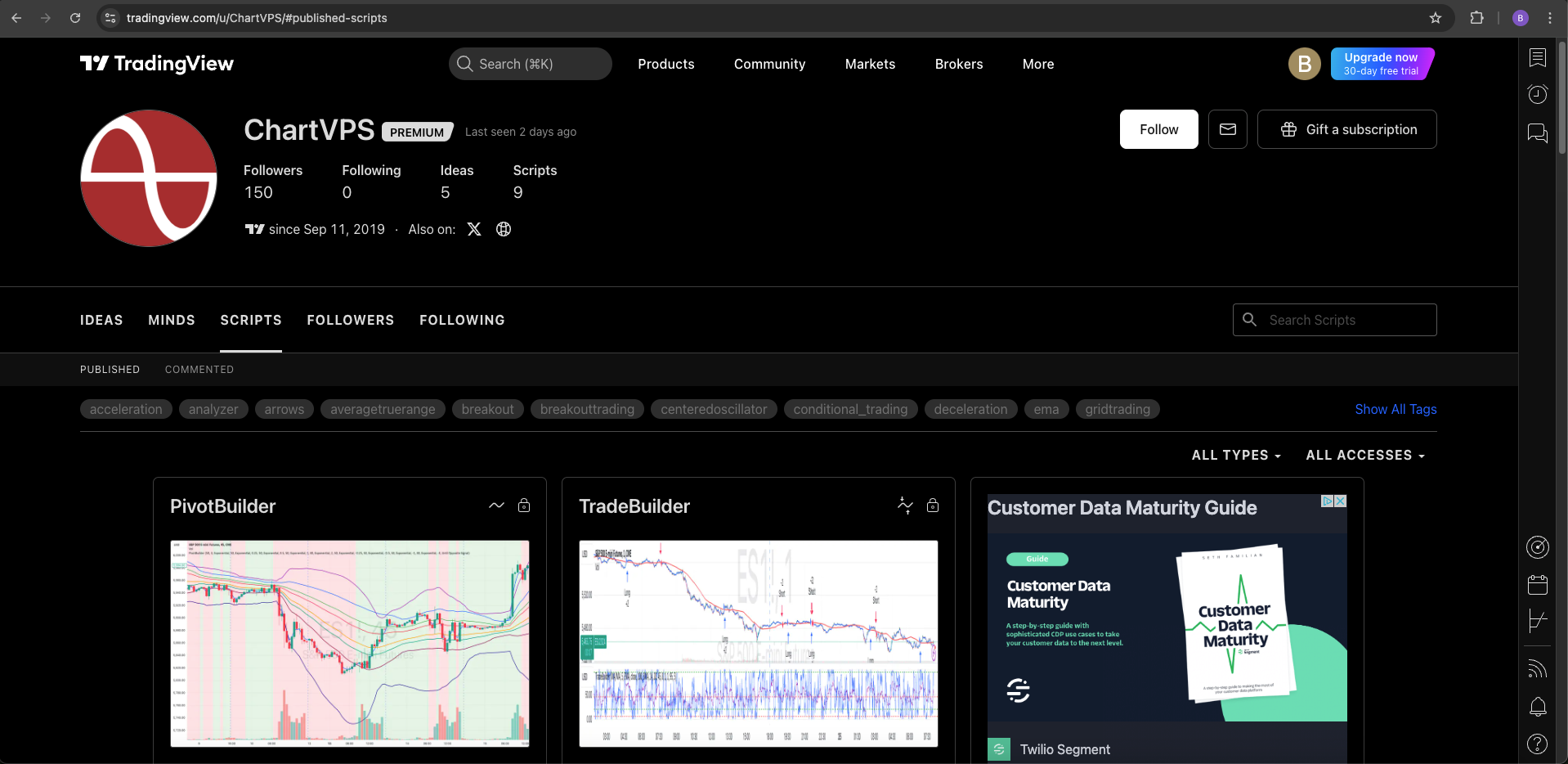
- Alright, so this is where you can read about different indicators and strategies. All you’ve got to do is click on the one that interests you and read the description. Once you’ve found one you like, click on the Add to Favourites button as shown below:

- To find even more indicators and strategies, just hover over the Community tab on the home page and click on Indicators and Strategies.
2. Activate your indicator/strategy
- There’s actually yet another way to find more indicators and strategies outside of receiving a direct link to them. Simply search by clicking on Indicators in the top left when on a Superchart. This opens a menu with a search bar, which you can use to search for the indicator or strategy you’re looking for. You can also click on the Favourites tab to see the NEXT algorithms that you favourited previously.
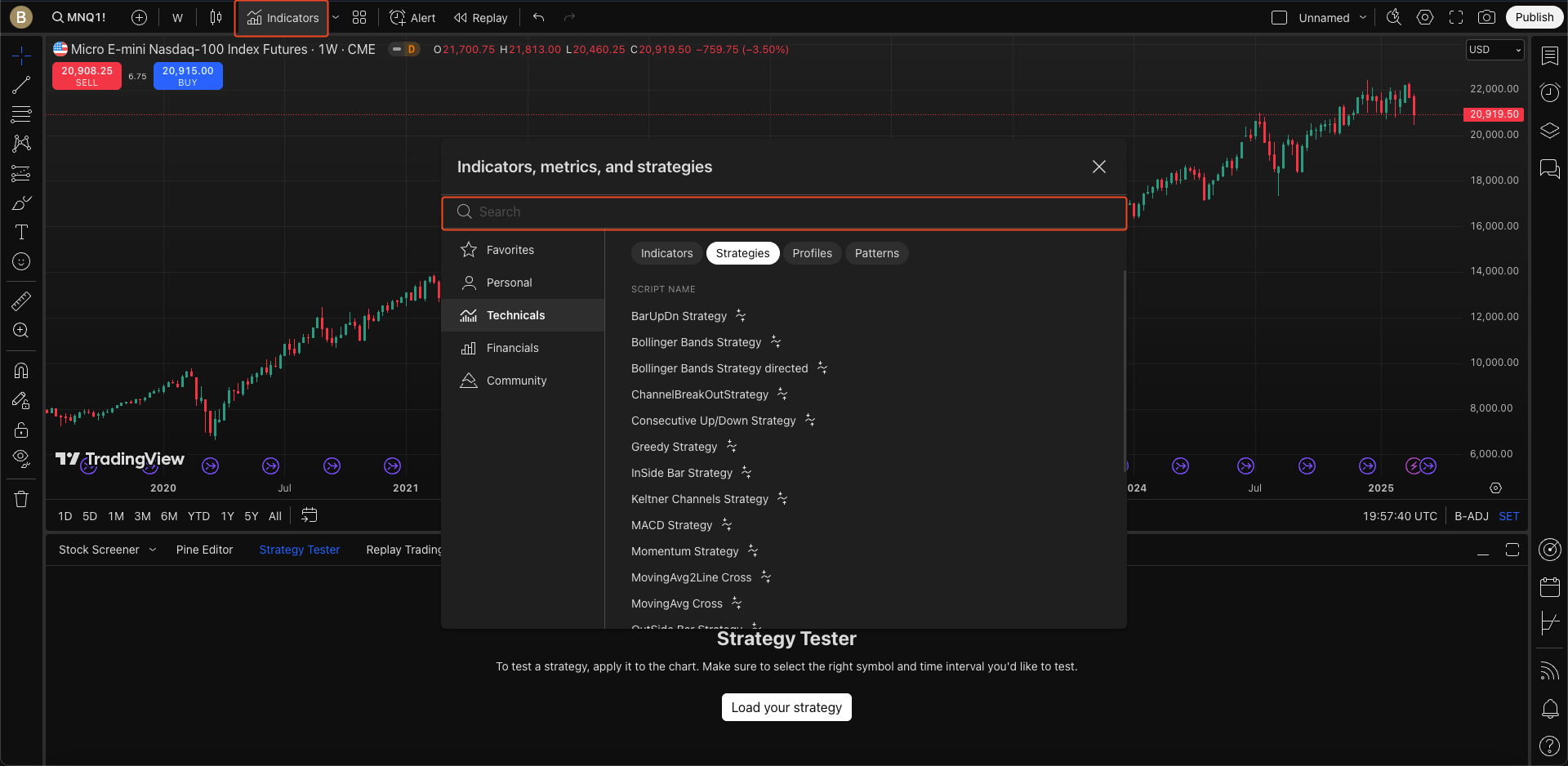
- Clicking on the indicator or strategy from the indicator menu will allow it to make changes to your chart. Plus, a line of text will appear on the left-hand side of the chart with the name of the indicator you picked.
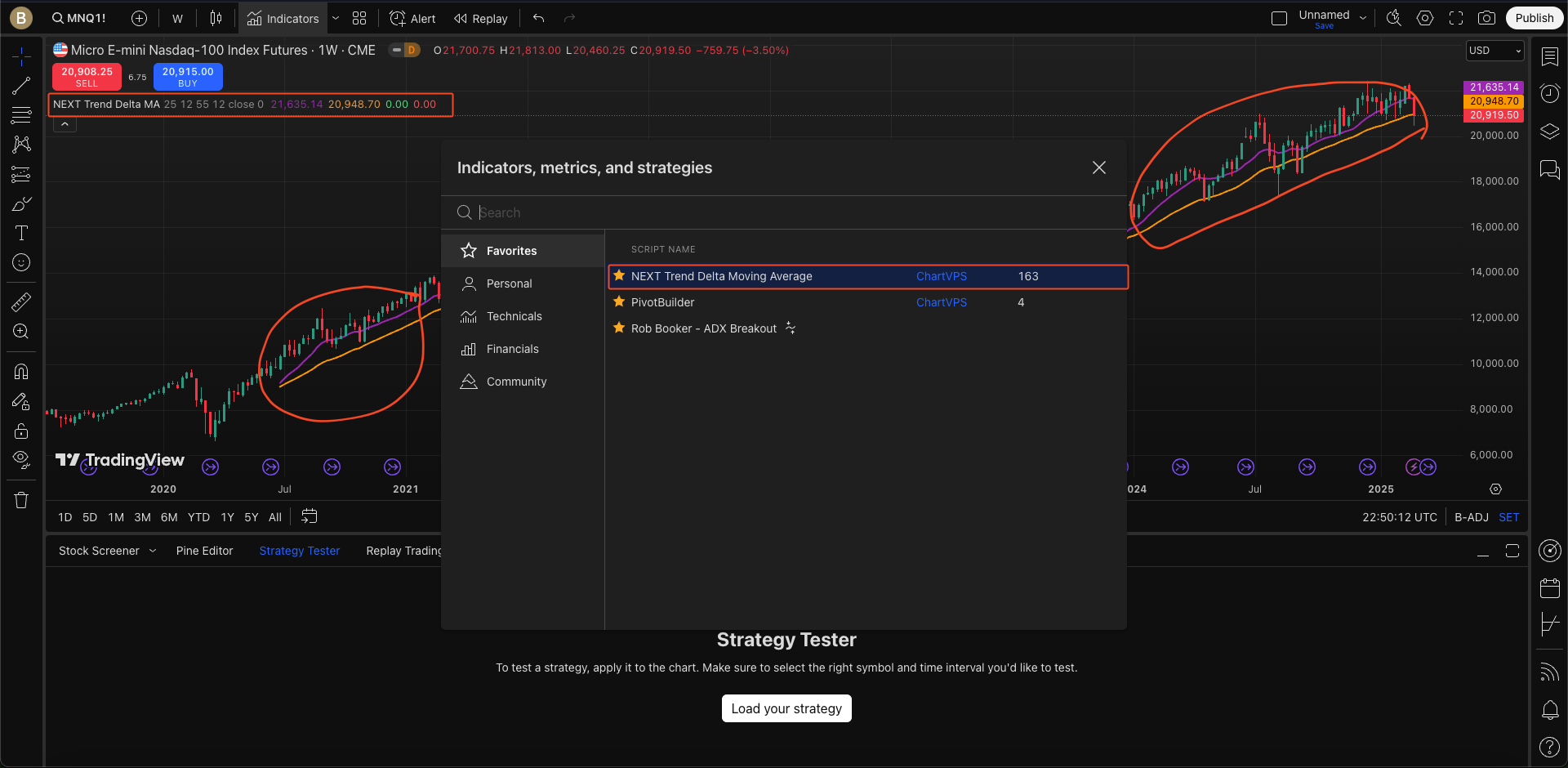
3. Settings
- Now we’re near the end! It’s time to make the indicators and strategies suit your exact needs. You can easily adjust and make changes to them by clicking on the nut wheel at the end of the text line that appears on the chart. You can also hide the effects of the indicator or strategy and remove it from the same menu.
As a heads-up, the number of indicators and strategies that you can have up is determined by your TradingView plan. Be warned that if you’re on the free version, you can only have two at a time.
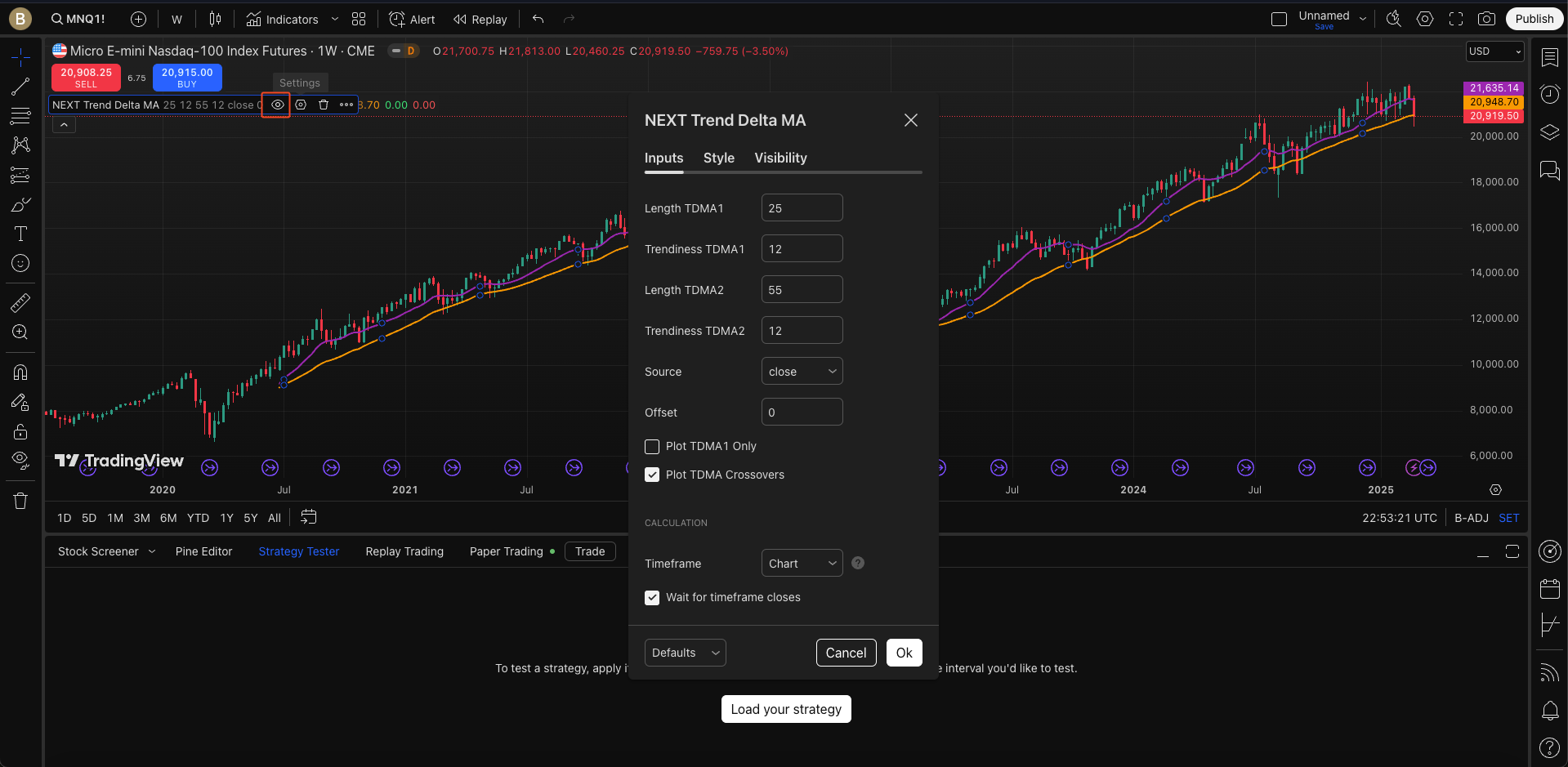
- And with that, you’re ready to use these NEXT algorithms and frameworks to really elevate your TradingView experience!
