When you add funds to your ChartVPS wallet, your account is credited with the deposited amount, which will be used to automatically cover future invoices. Invoices are generated automatically two weeks before the due date. At the time of invoice creation, the system first checks if there is enough credit in your ChartVPS wallet to cover the invoice. If there is sufficient credit, it will be applied immediately to the invoice, even before the billing date, ensuring that your account is settled well ahead of time. However, if your wallet credit is not enough to fully cover the invoice, the system will use the available credit to cover as much as it can. On the billing date, the system will then charge your credit card for the remaining balance, ensuring the invoice is fully paid. This process allows for a smooth and automated billing experience, using your ChartVPS wallet credit first and charging your credit card only if necessary.
How to View Your Account ChartVPS Wallet Balance
- Log in to your ChartVPS portal.
- On the landing page, you will see your available account balance displayed prominently.
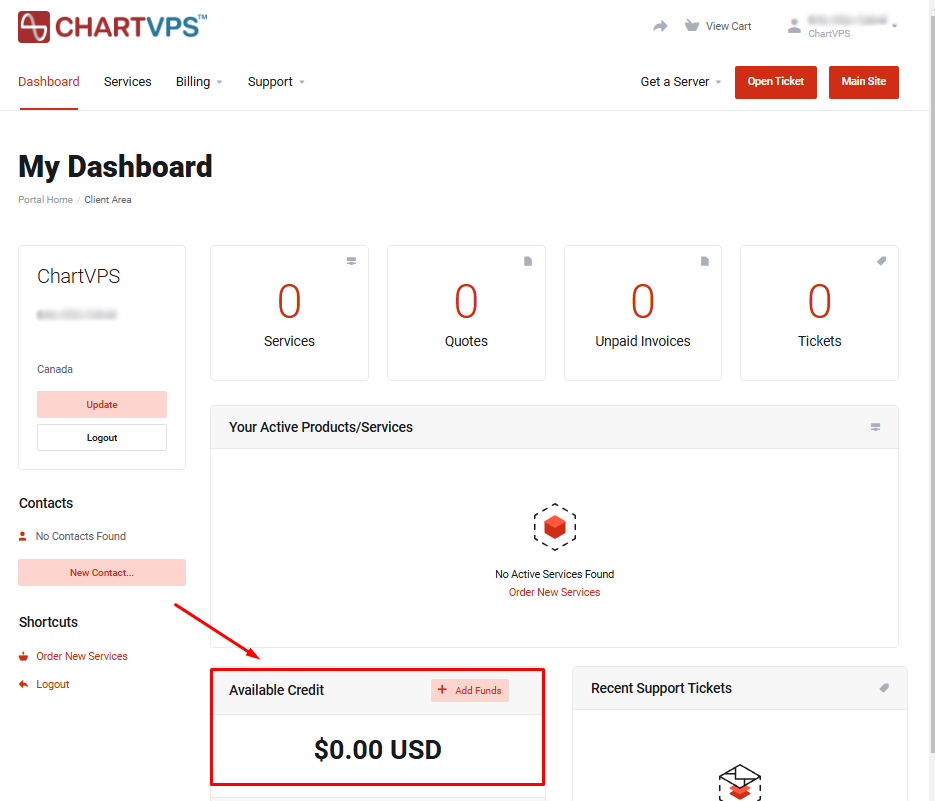
How to Add Credit to Your Account
-
Log in to your ChartVPS portal.
-
Click on the "Add Funds" button.
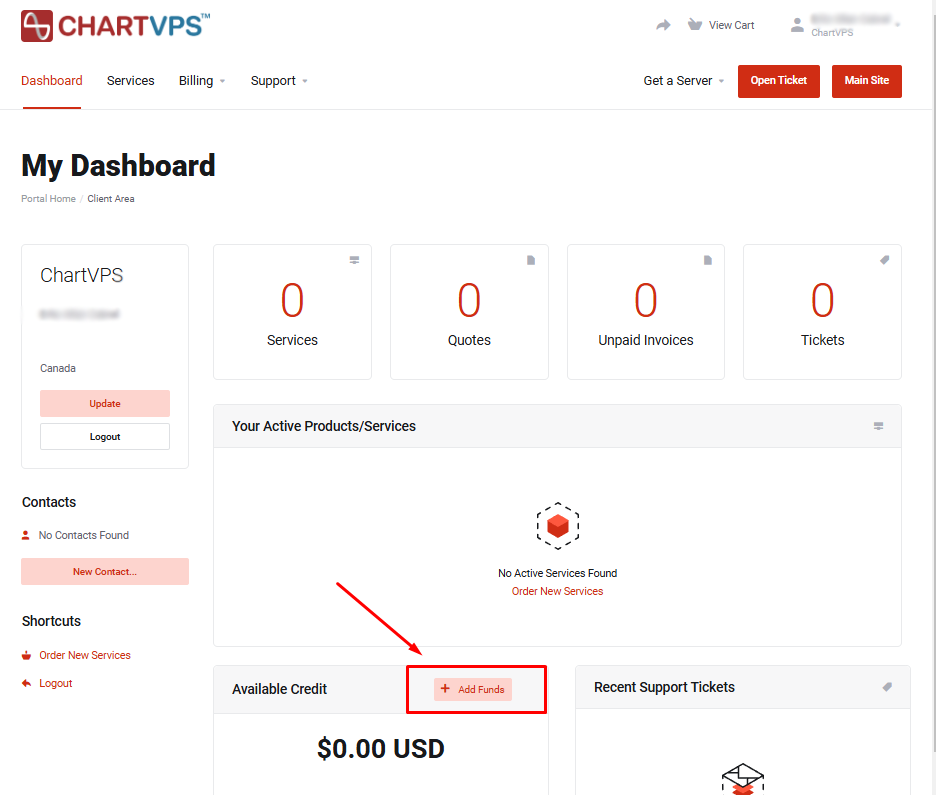
-
Choose your payment method (either card or crypto).
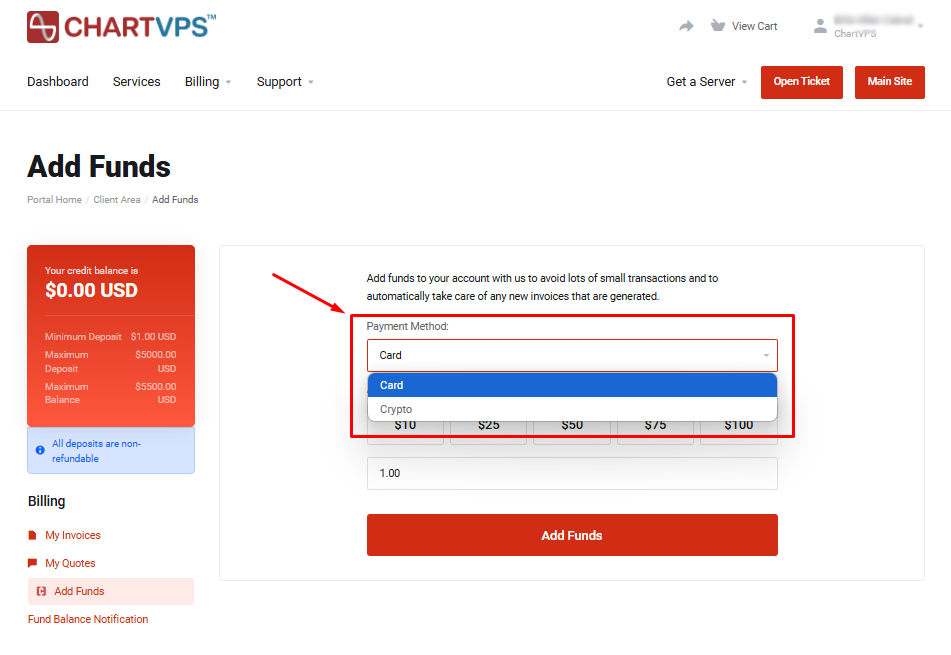
-
Select an amount from the preset options ($10, $25, $50, $75, $100) or enter your desired amount in the textbox below.

-
Click the "Add Funds" button to complete the process.

Maintaining enough credit in your ChartVPS wallet ensures seamless service continuity by automatically covering your invoices on time, preventing service interruptions. It simplifies account management, saves you time by eliminating the need for manual payments, and provides peace of mind, knowing your services will remain uninterrupted and secure.
How to Check Your Account Balance, Add Credit to Your Account, and Use Credit for Future Invoices
