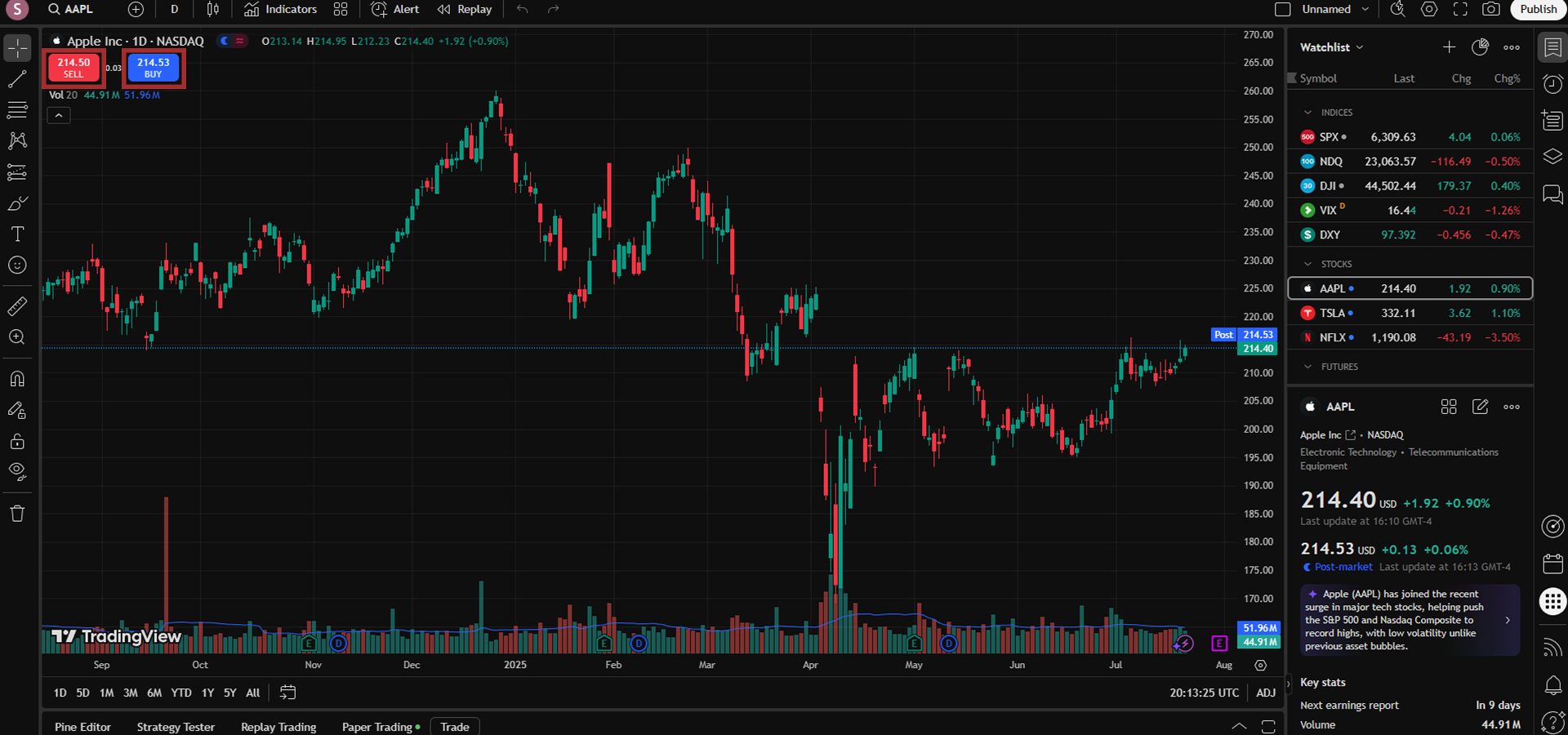If you’re new to TradingView and want to know how to get properly started, then this is the guide for you! Let’s take you through the account-making process and get you ready to make your first trade!
If you still need to install TradingView on your VPS, be sure to check out our guide on how to do so.
Setting up your TradingView account
- First things first – you’ve got to either create or log in to your TradingView account using one of the options given, such as a Google or Facebook account. If you don’t have a TradingView account, clicking the Sign Up button at the bottom of the window will simply switch the sign-in prompt to a sign-up prompt on the same page – nice and easy!
New users can follow this link to get up to $15 off in the future on premium versions of TradingView!
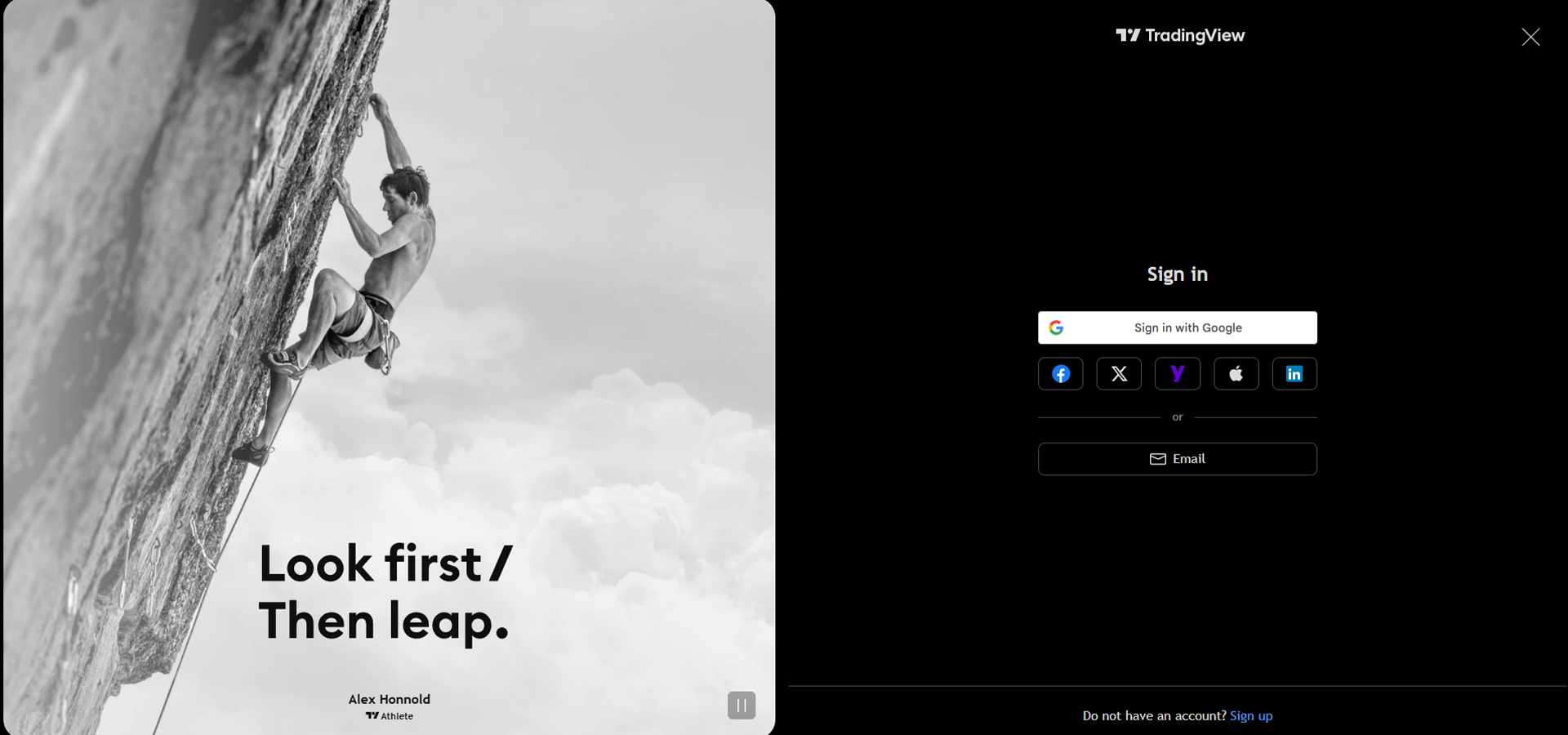
How to start trading in TradingView
1
Now that you’ve got an account and you’re logged in, welcome to the home page! Finding the market that you want to trade in is easy enough – just use the search bar in the top left corner of the screen.
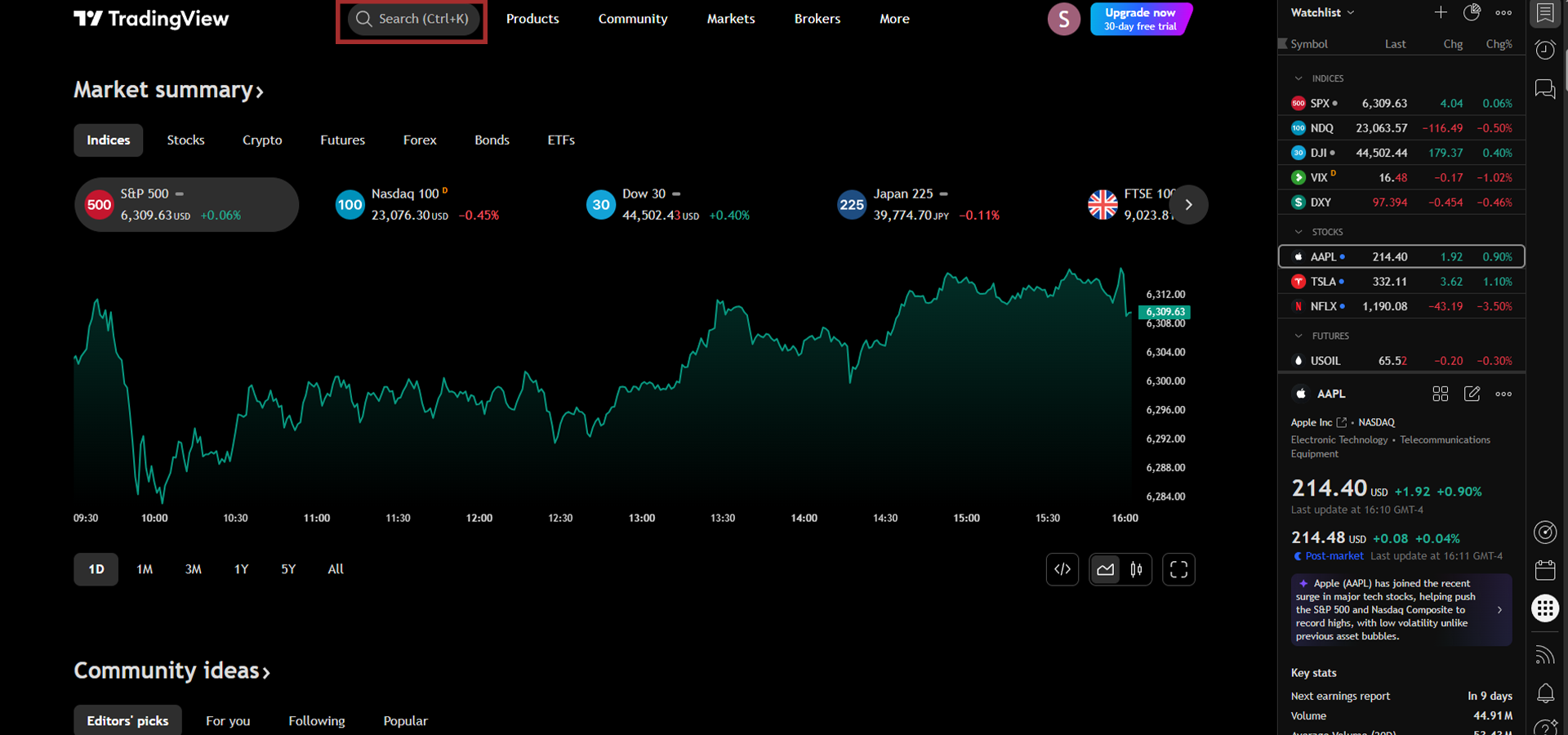
2
After picking your market, click on Trading Panel in the bottom left to connect your broker. As a heads-up, only the brokers that work inside TradingView will be shown in the Trading Panel. If you signed up with a different broker previously, there’s a chance they might not appear here.
- You can also take part in Paper Trading from the Trading Panel. This doesn’t require a broker connection, as it’s essentially "practice trading." Without having to connect to a broker or use any sort of real money, Paper Trading lets you practice buying and selling on the market in realtime conditions with no risk to your personal finances. You can find more information on Paper Trading in TradingView over in our dedicated article about the subject.
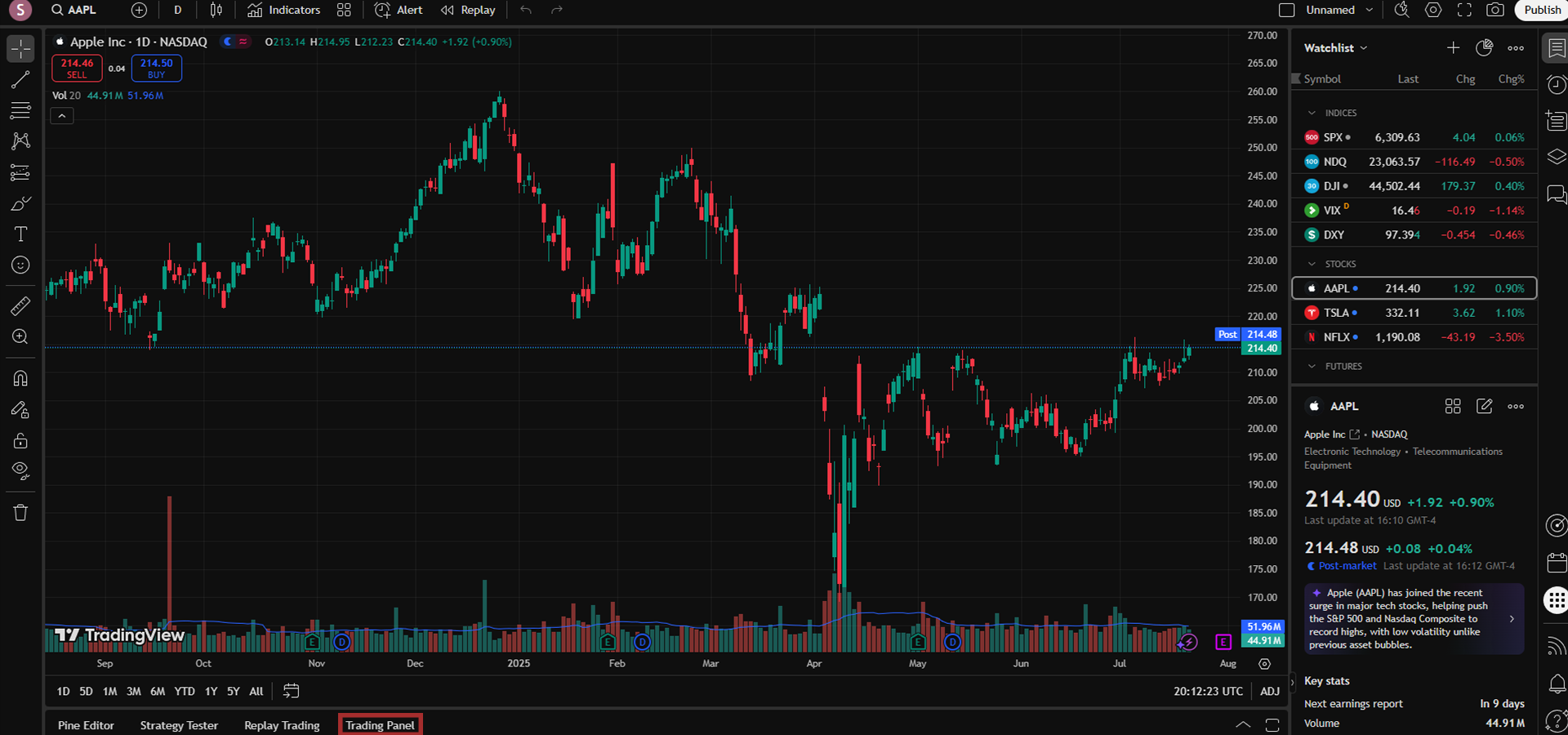
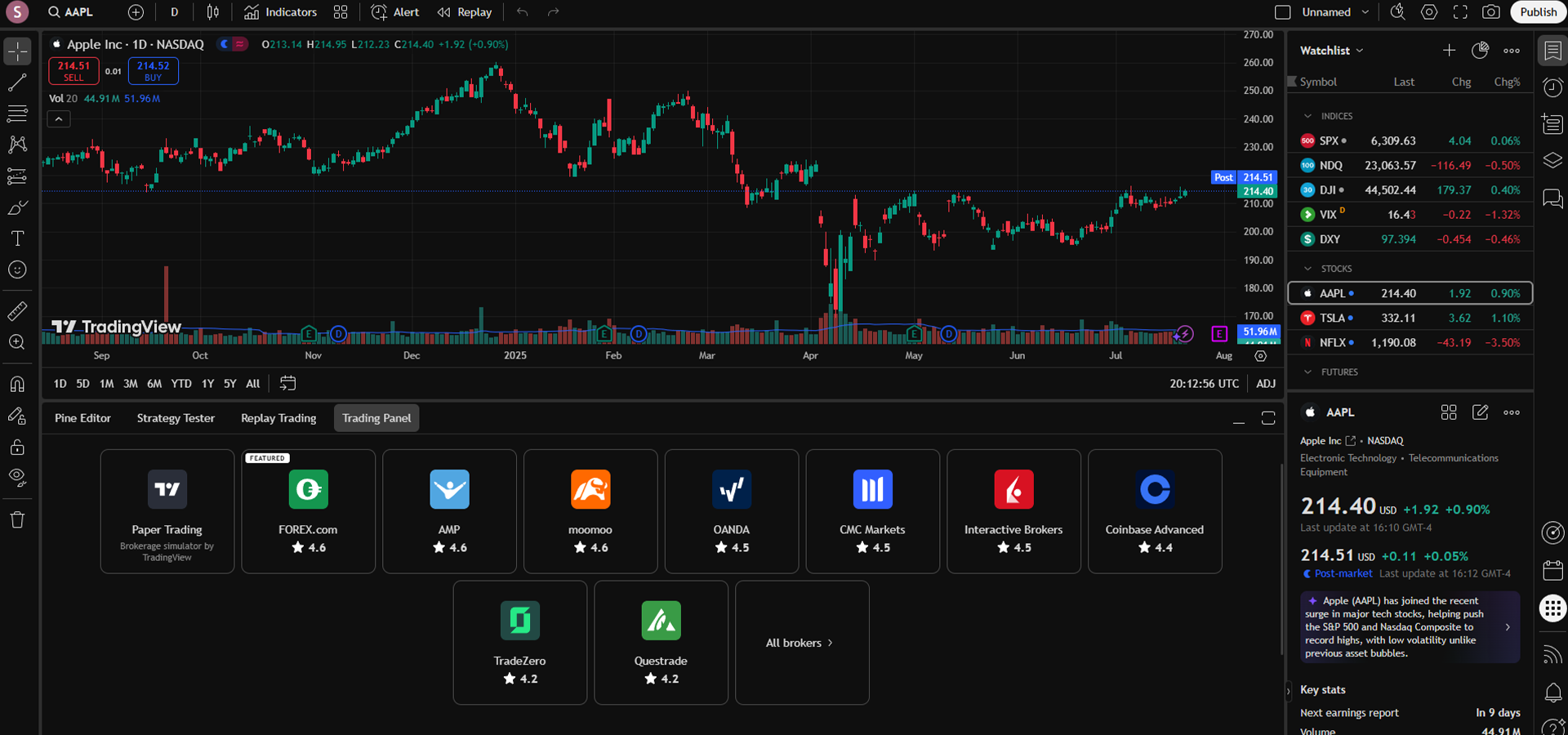
When picking your broker, it’s important to remember that there are brokers who don’t deal with some specific markets. For example, TradeZero doesnt trade forex or futures. Be sure to pick the one that is best suited for you!
3
Now that your broker is connected, you’re ready to get trading! There are lots of different ways to place a trade within TradingView, but the easiest way to do so is by clicking the Buy and Sell buttons in the top left corner of the window. With your account all ready to go, you can now take full advantage of everything TradingView has to offer!