TradingView is easily one of the most popular trading platforms. This guide’s here to show you how you can install TradingView on your VPS, which likely uses Windows Server 2025! (If you’re intentionally using an older server, we also have a guide for doing this on Windows Server 2022.)
1
Naturally, the first thing you’ll have to do is download TradingView itself. Open up your preferred web browser (we’ll be using Google Chrome), and head on over to the TradingView website.
- Download the program from the site by hovering your mouse over the More section at the top, then clicking the Downloads subsection. Choose your platform there!
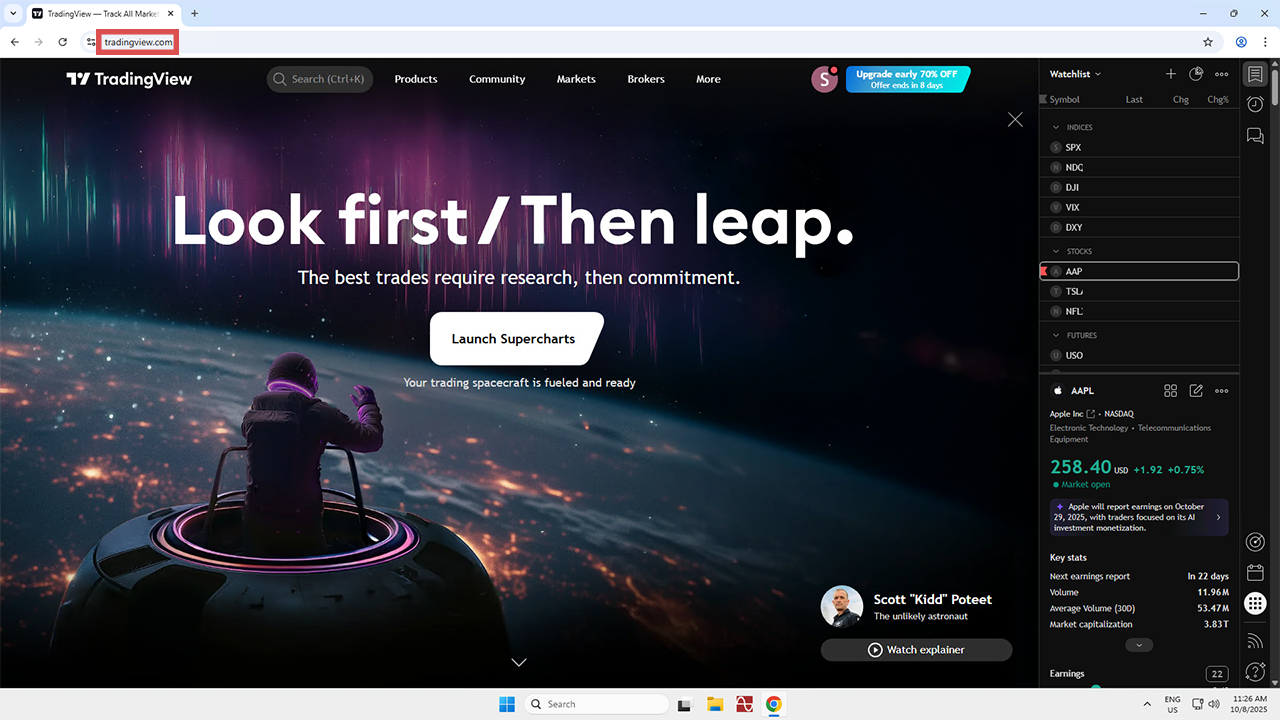
2
With that downloaded, it’s time to find the file wherever you saved them. If you didn’t change the default location, the downloaded file should be, fittingly enough, in your Downloads folder at Local Disk (C:)\Users\Administrator\Downloads.
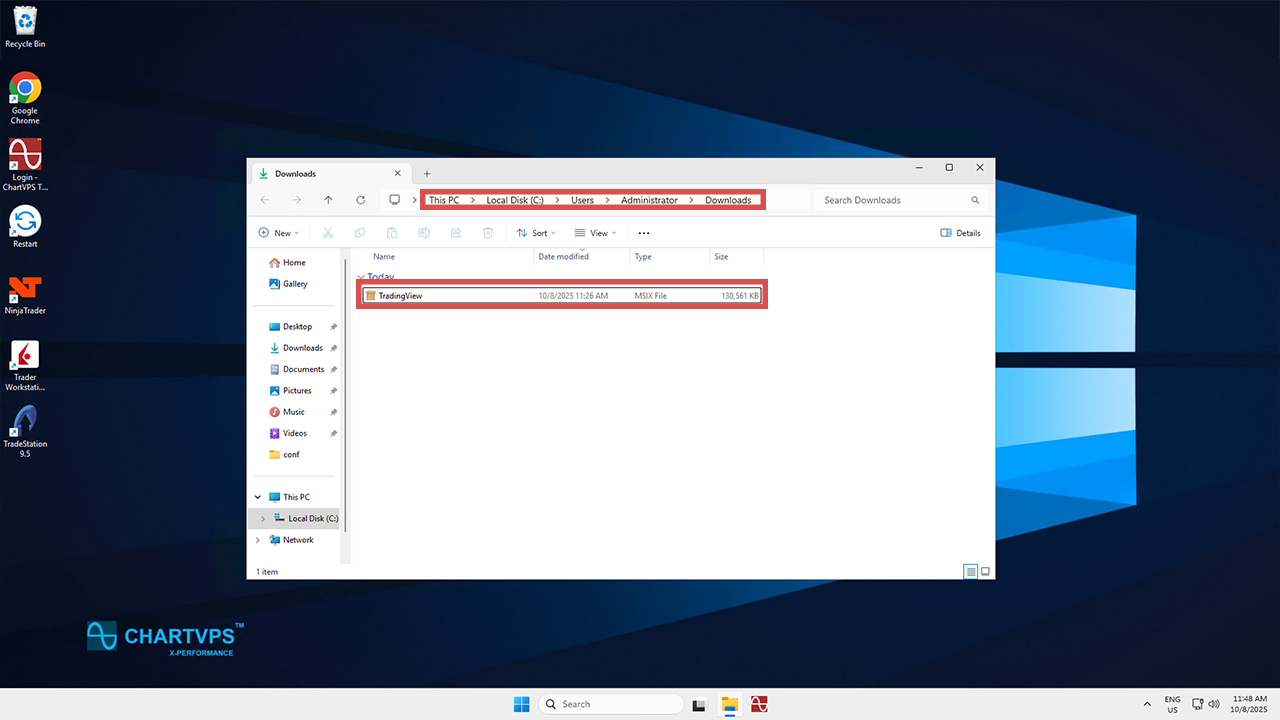
3
When you double-click the TradingView installer file, you’ll get a pop-up window asking you to confirm that you wish to install the program. Rest assured that TradingView is a completely safe program, so you can confirm the installation without fear.
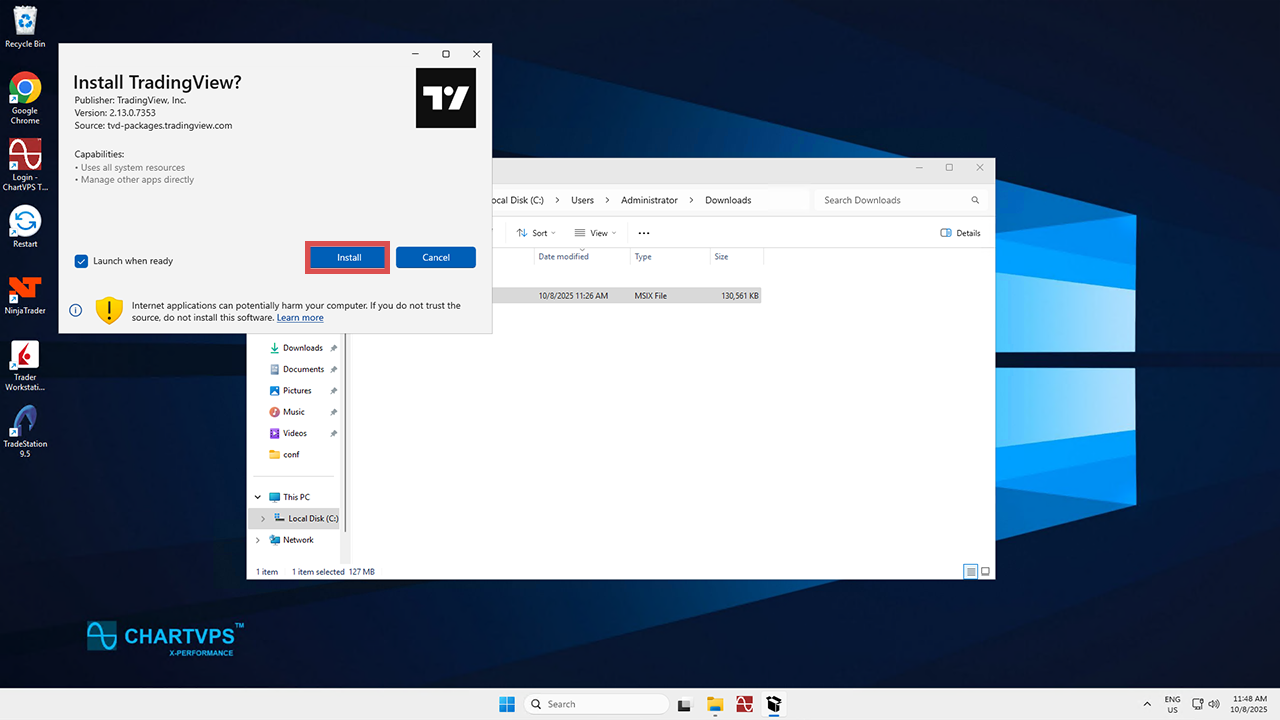
4
That’s pretty much it! If you had Launch when ready checked on the install window, then TradingView will open itself after the installation is finished.
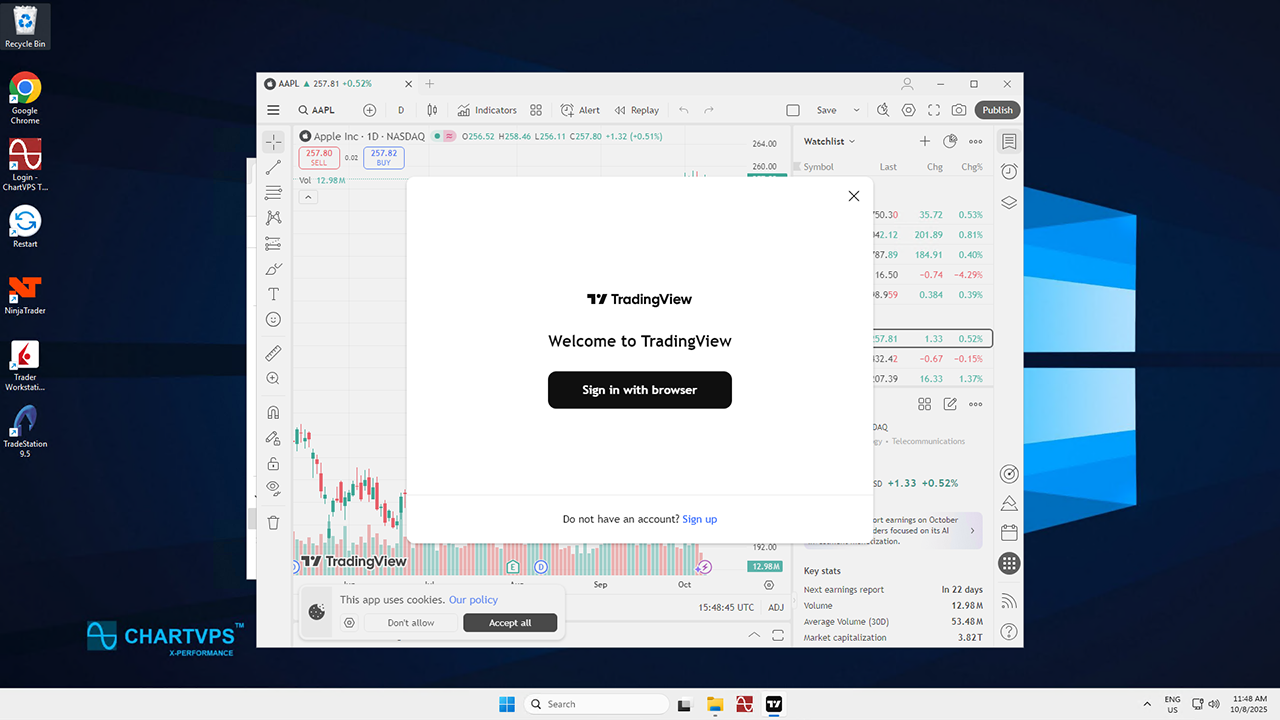
- If not, simply hit the Windows key + "S" to open Windows Search, then type in "TradingView." The application should appear, so hit it to open it. Either way, TradingView will prompt you to sign in. Do that, and you’re ready to trade on your server!
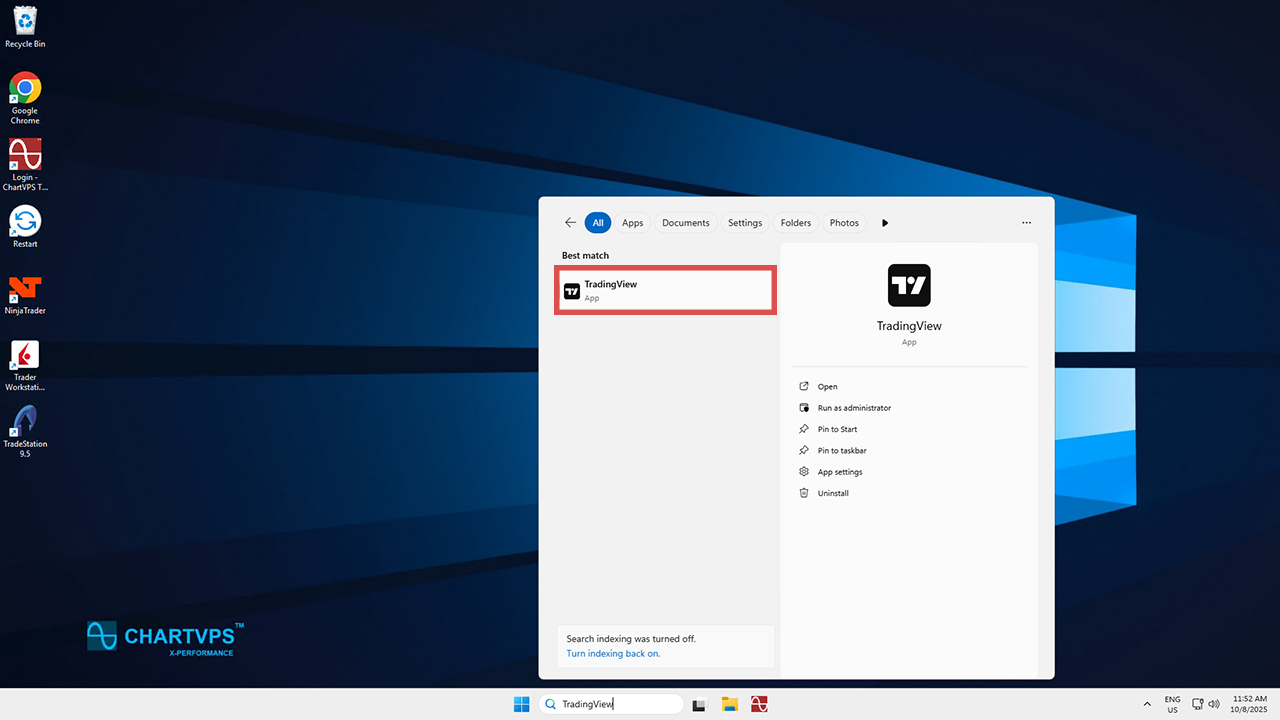
That wasn’t so hard! Now, you should have TradingView successfully installed on your Windows Server 2025. You can freely launch it from the Start menu and start using the application for your trading needs.
How to Install TradingView on Windows Server 2025
