There’s no shortage of ways to connect to your ChartVPS server or VPS. It’s possible from nearly any device, from desktops and laptops to tablets and smartphones, and anything in between! Our recommended, tried-and-tested, and free method for Windows is via the Remote Desktop Connectionapp. Let’s get into how you can use it to pop into your server whenever the need arises!
With future versions of Windows, it’s likely that Microsoft will use the Windows App for remote connections, as they already do on other operating systems. For now, though, we’ll be using Remote Desktop Connection.
If you’re on Windows 10 or earlier, we also have a guide specifically for connecting to your VPS on the older versions of Windows.
1
Before we get to connecting, we’ll need your server’s credentials. You can find these over on the ChartVPS Portal, which you can access from your preferred web browser. Just enter your email address and password into the Portal, and you’ll be able to find your credentials. We’re looking for your server’s IP Address, your User name, and your password – make sure to keep this info on hand for a later step!
2
Now, luckily for us, all versions of Windows include a built-in app made just for remote connections. To launch it, simply click on Start, search for Remote Desktop Connection, and click on it when it pops up.
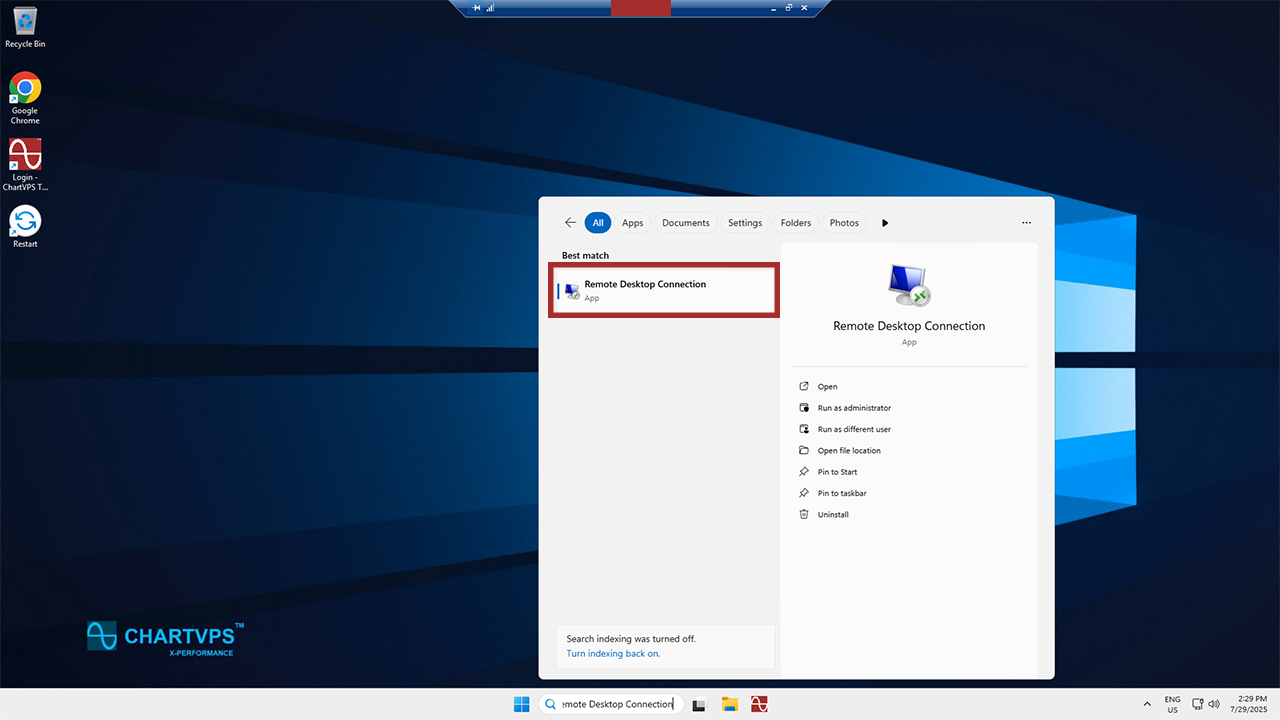
3
In the Computer field, enter the IP Address that you found in the ChartVPS Portal.
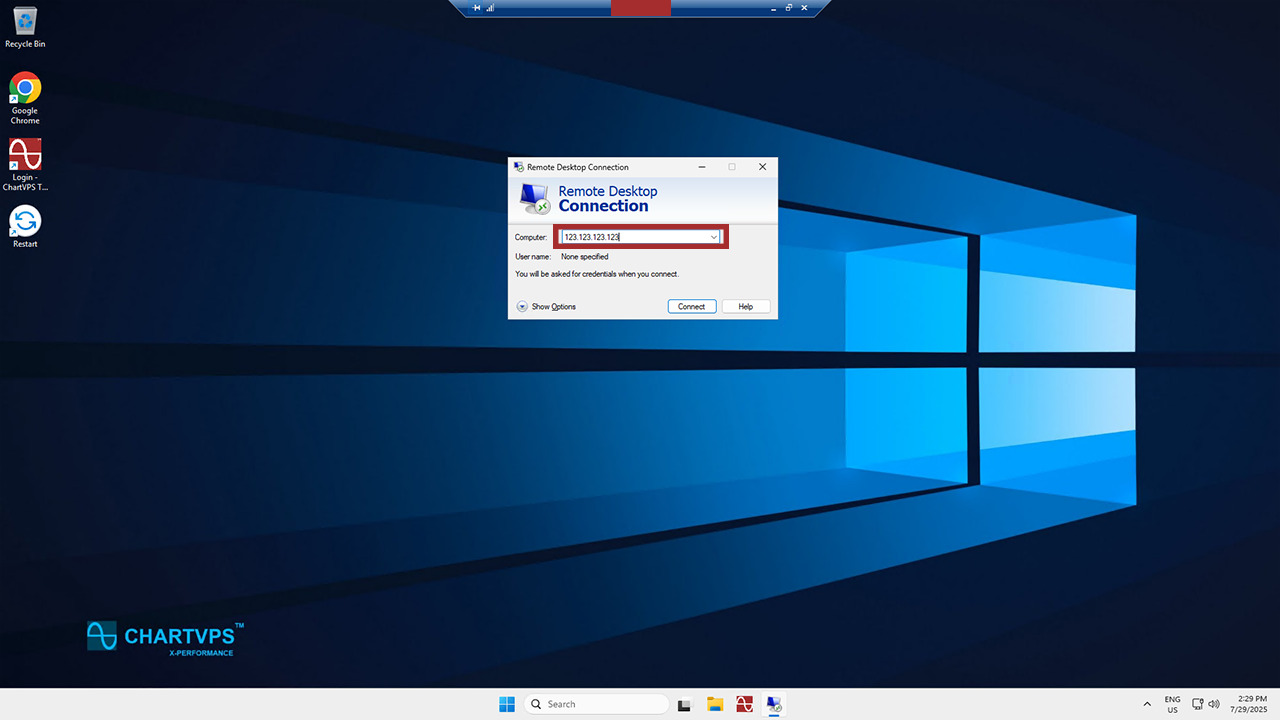
4
Next, click Show Options at the bottom left of the program window.
5
In the User name field, enter the username that you also found in the ChartVPS Portal.

- This one’s optional: feel free to check the Allow me to save credentials box. This means you won’t have to keep entering the password every time you go to connect to your server or VPS – nice and convenient!
6
Easy enough: click on Connect!
7
Finally, enter the password from the ChartVPS Portal into the Password field.
- If you didn’t save your credentials back in Step 6, have no fear – you can check Remember Me here with the same effect. If you already clicked to have your credentials saved earlier, this section will already be checked.

8
Time to wrap things up! Click OK and look at that – you’re being connected to your server.
9
You’re now in your server – congratulations! From here, what you do is all up to you!
Connecting to your VPS or Server via Windows – Windows 11
