There are many ways to remote connect to your ChartVPS server/VPS, and you can do so from nearly any device, be it desktop, laptop, tablet, smartphone, or anything in-between. Our recommended, tried-and-tested, and free method is via Microsoft’s Remote Desktop app. It’s available for every major operating system, including Windows, Mac OS, iOS, and Android.
-
Download the Microsoft Remote Desktop app from the Google Play Store
-
Launch the app, then tap the "+" in the top-right corner and select Desktop
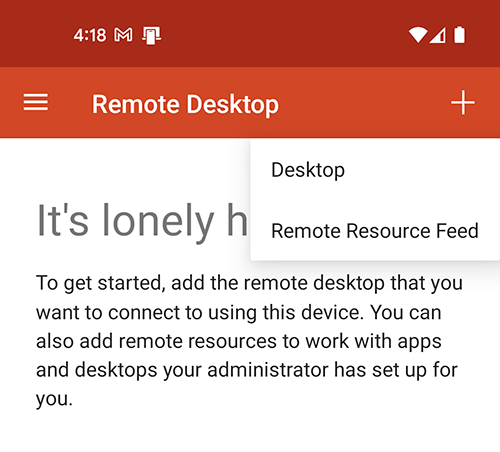
-
Under PC name, enter the IP Address that was sent to you via email shortly after you signed up with ChartVPS
-
Tap on the field under User name and select Add user account
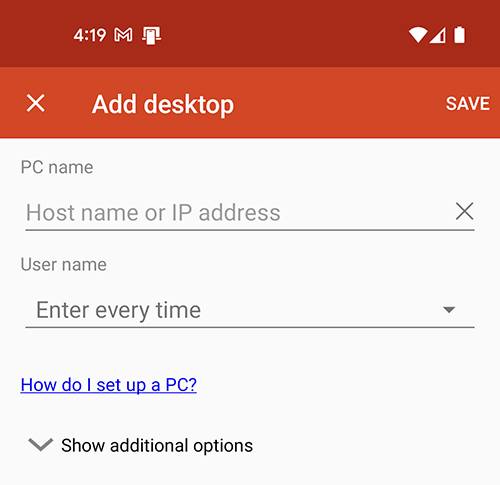
5
Fill out the User name and Password sent to you and click Save
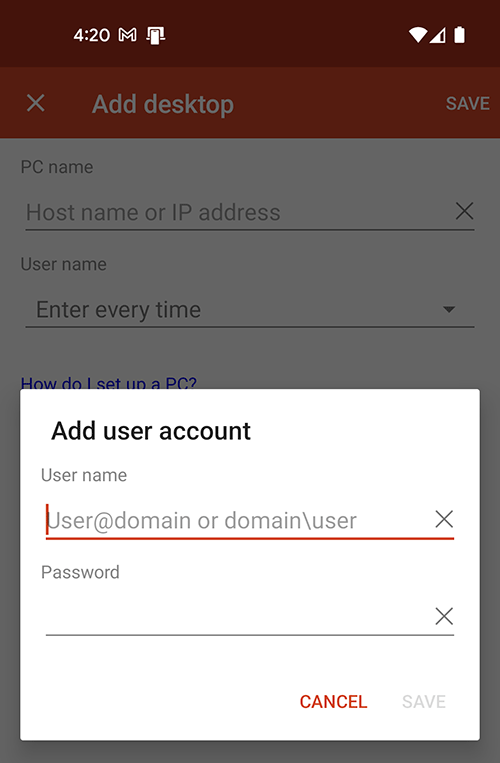
6
Back on the Add desktop screen tap Save in the top-right corner.
7
Your VPS or Server remote desktop profile is now ready – tap on it to connect
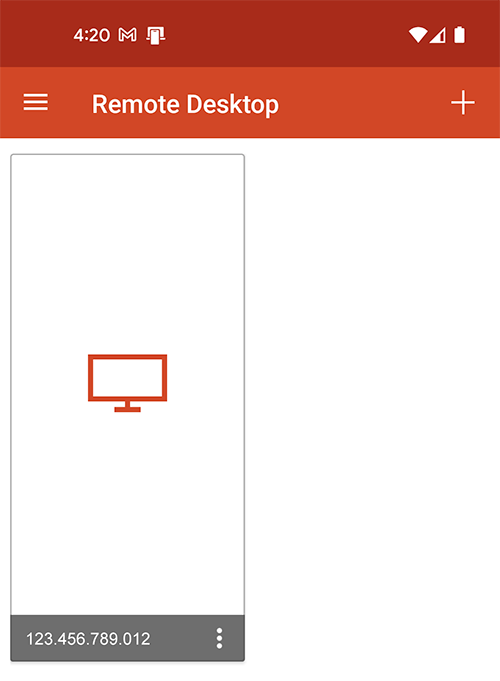
Connecting to your VPS or Server via Android
