If you’re worried your VPS is infected with any kind of virus or malware, this guide is for you! Follow these steps to find and try to remove any malicious programs that aren’t meant to be there!
Method 1: Usage/Task Manager
1
A telltale sign of viruses or malware infections could be high CPU, RAM, or Network usage without a specific reason. As such, it’s a good idea to open the Task Manager. Just hit Windows + S, and search for “Task Manager.”
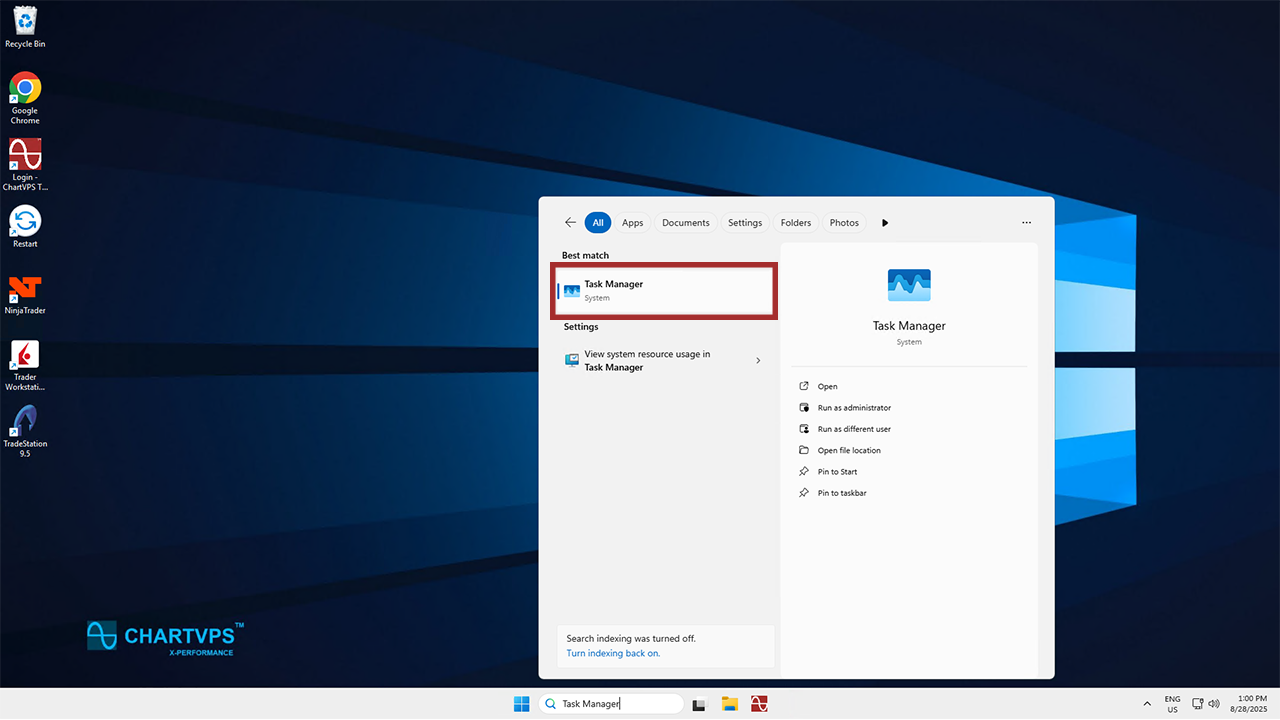
2
In Task Manager, check the usage of your various programs and processes. Take note of any unknown processes running. If you do see any unknown apps or files, investigate them and delete them.
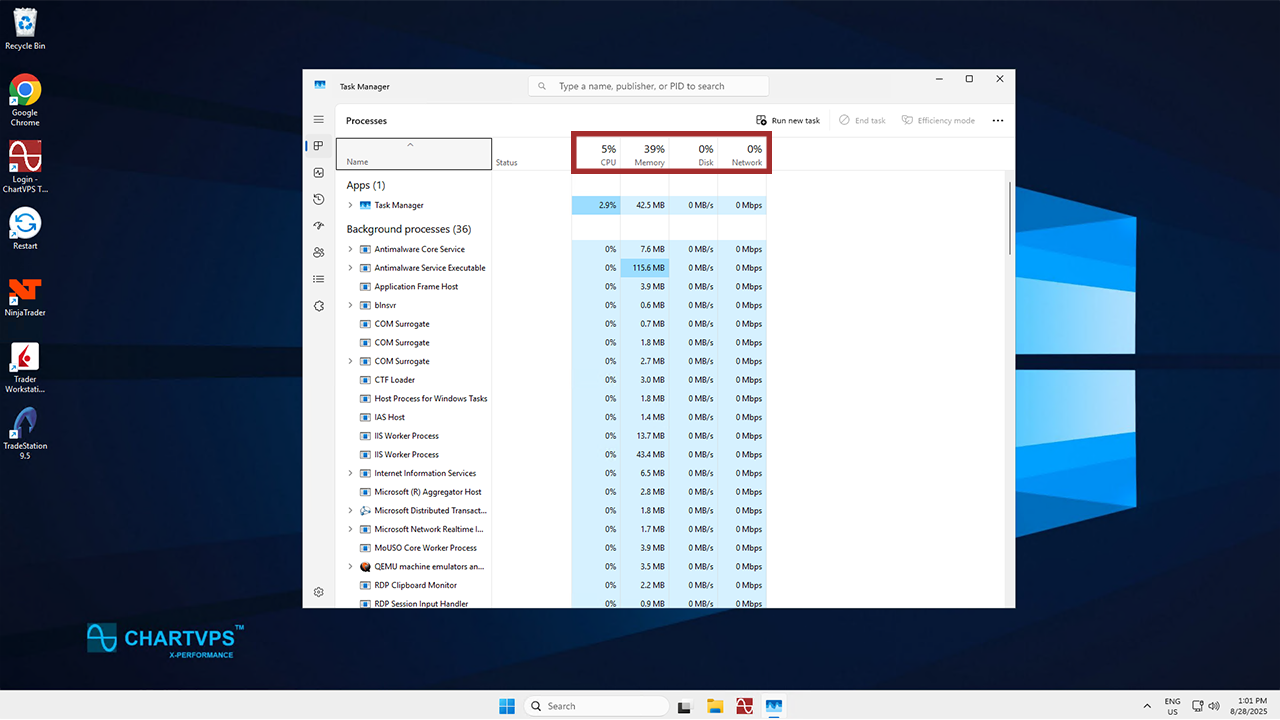
Method 2: Scan for Malware
1
Now let’s look at how to scan your server for malware. This time, search for the Windows Security app. Then, open that up.
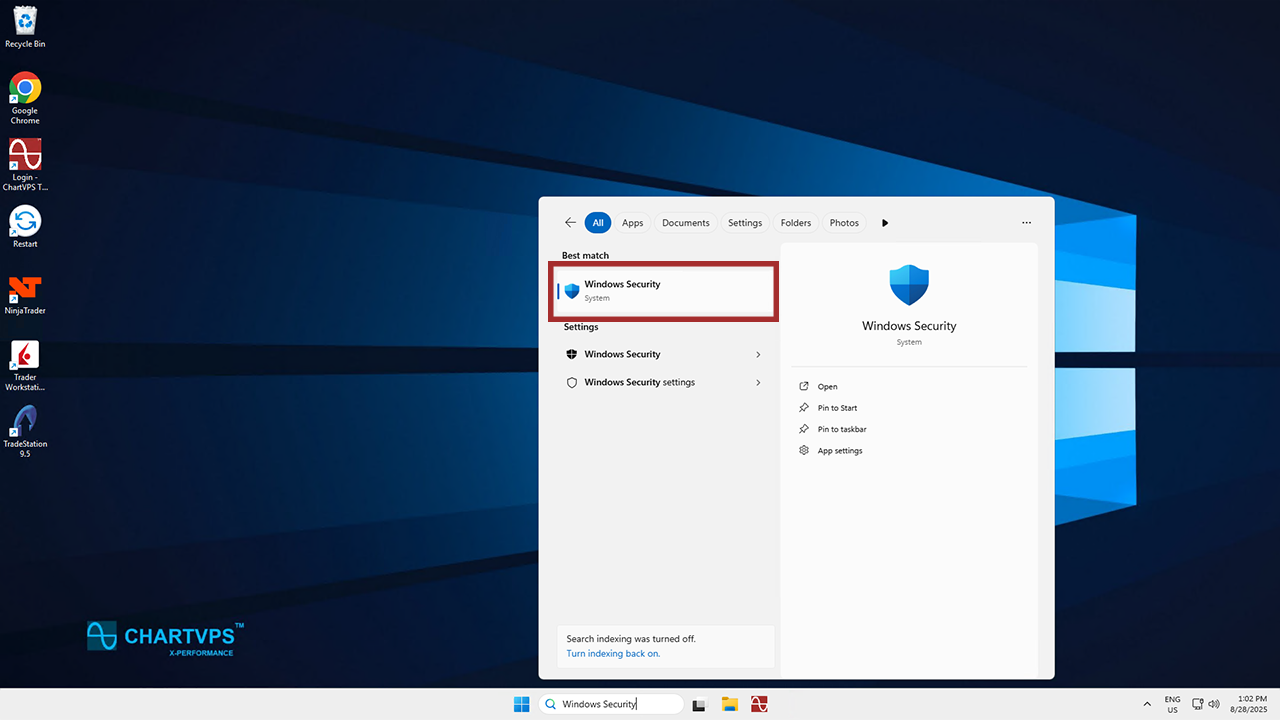
2
On the left-hand side of the program, click the Virus & Threat protection section.
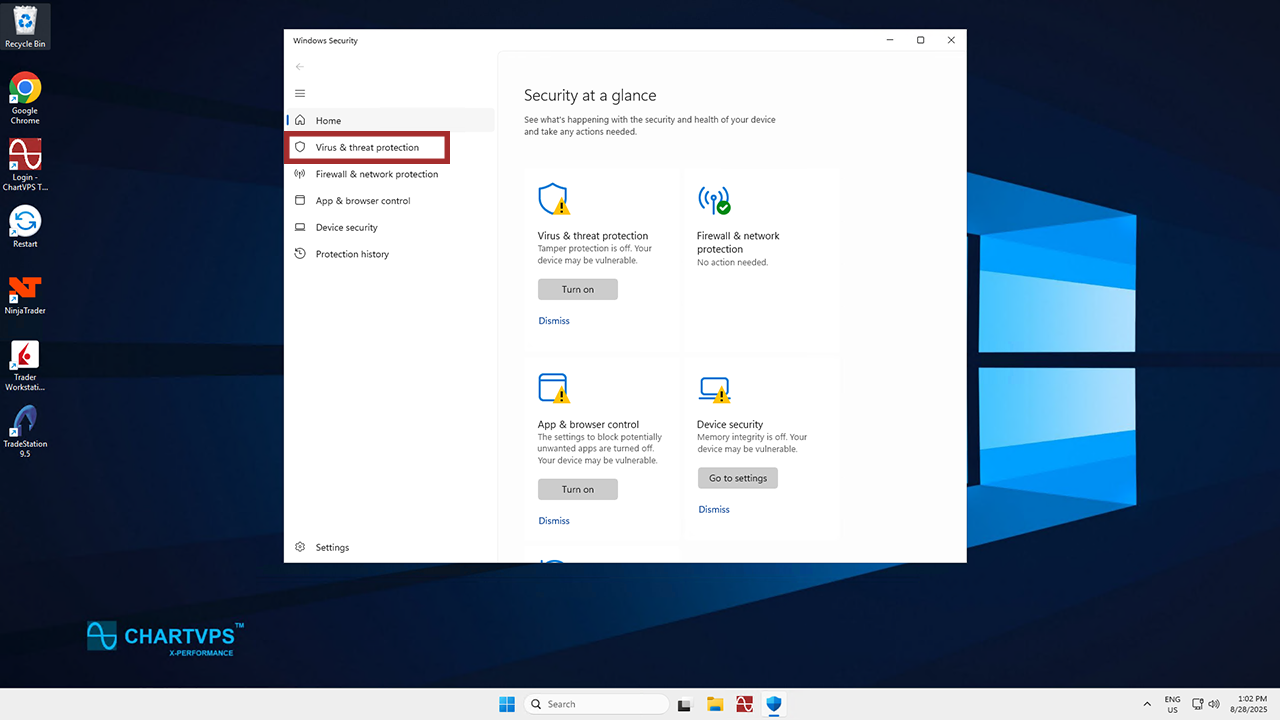
3
In this menu, make sure you have the Virus & threat protection settings turned on. That’s what will keep your server safe while you’re using it! After that, click Scan options.
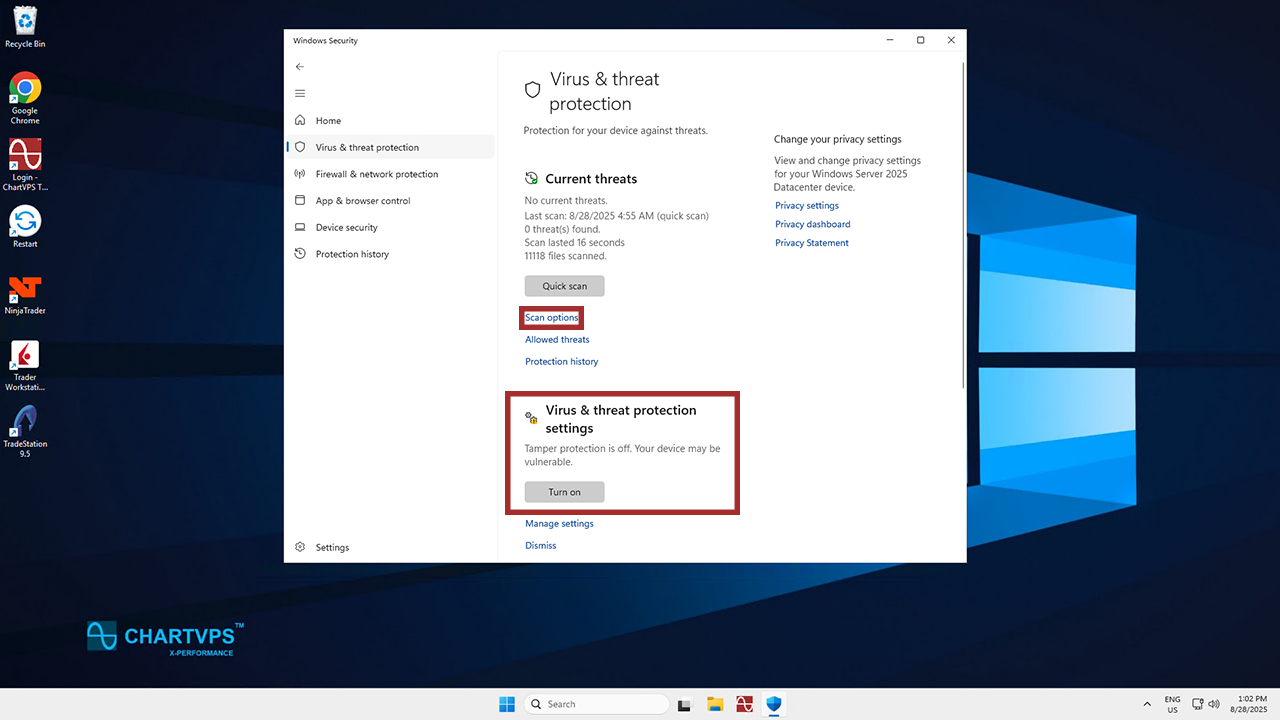
4
From these options, go ahead and select Full Scan. Then click Scan Now. This will perform a rigorous full scan and alert you to any problematic programs or threats that it finds. It may take a little while since it’s scanning everything, so feel free to kick back while you wait.
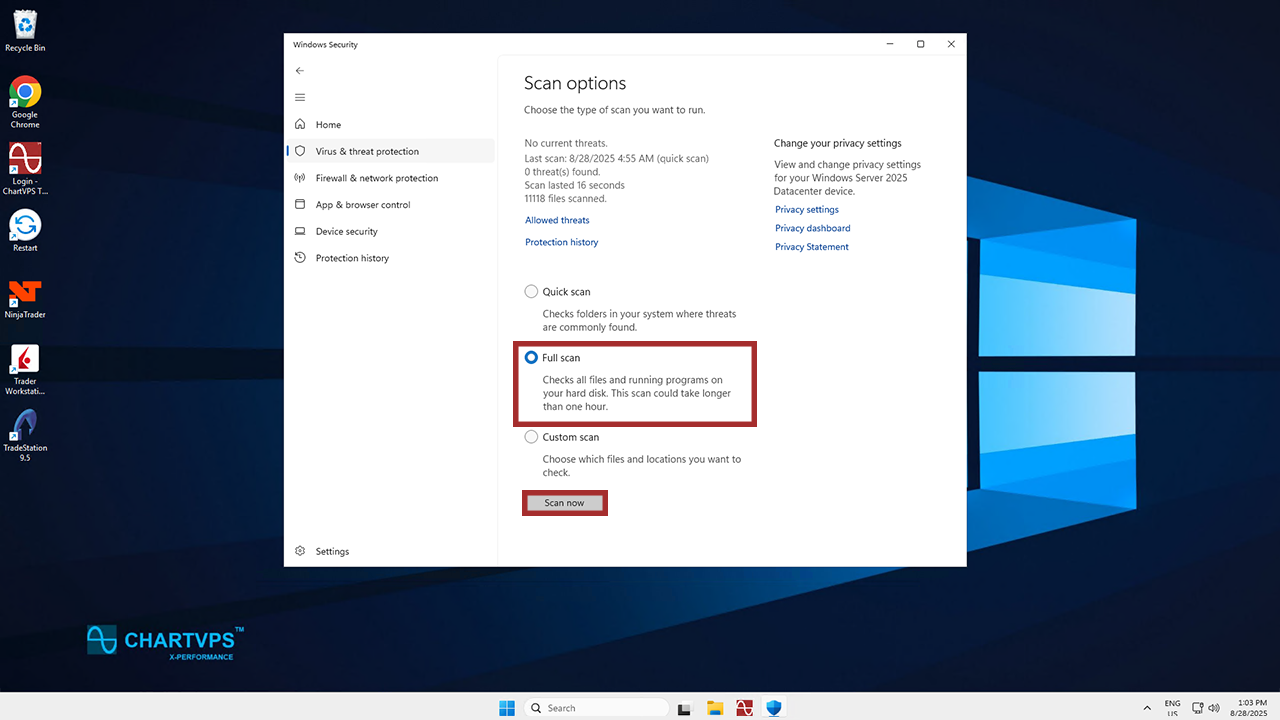
Method 3: Network Traffic Check
1
Another step, another search! This time, look for the Resource Monitor app and open it.
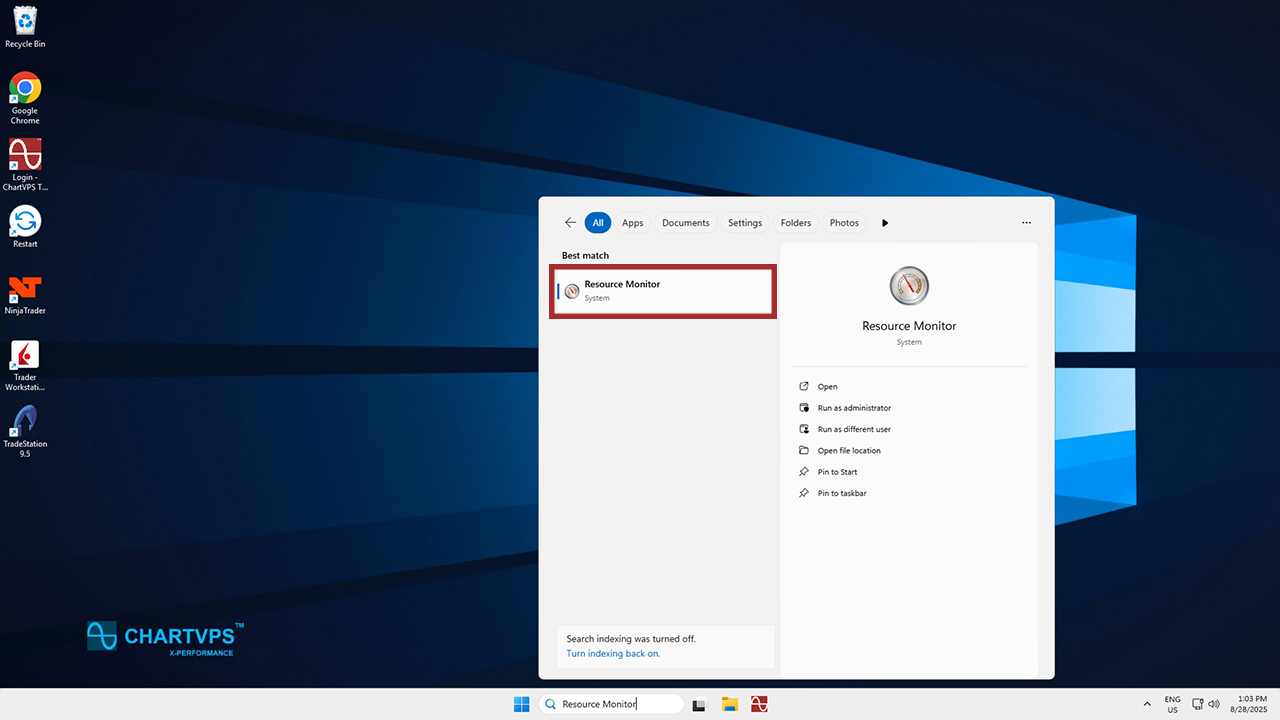
2
Under Processes with Network Activity, check if there are any unknown processes using the internet.
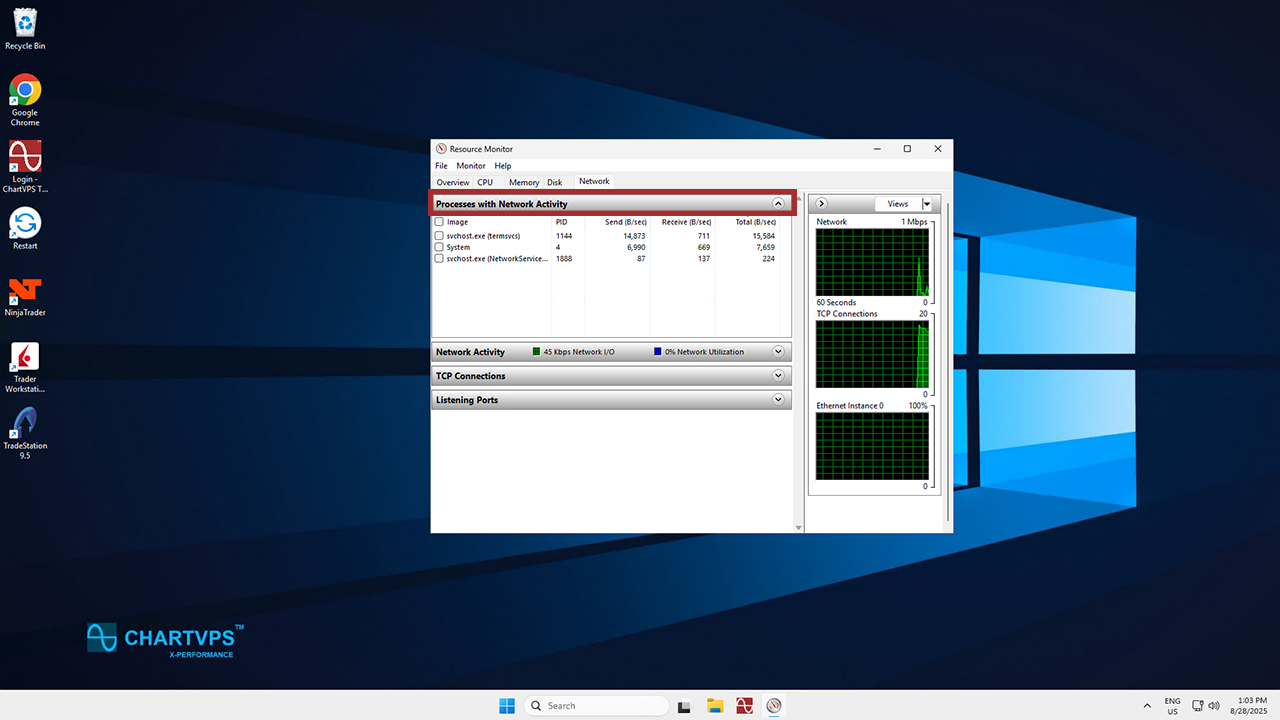
3
If you do notice any unknown processes, suspend them. To do that, simply right-click on the process and choose Suspend Process.
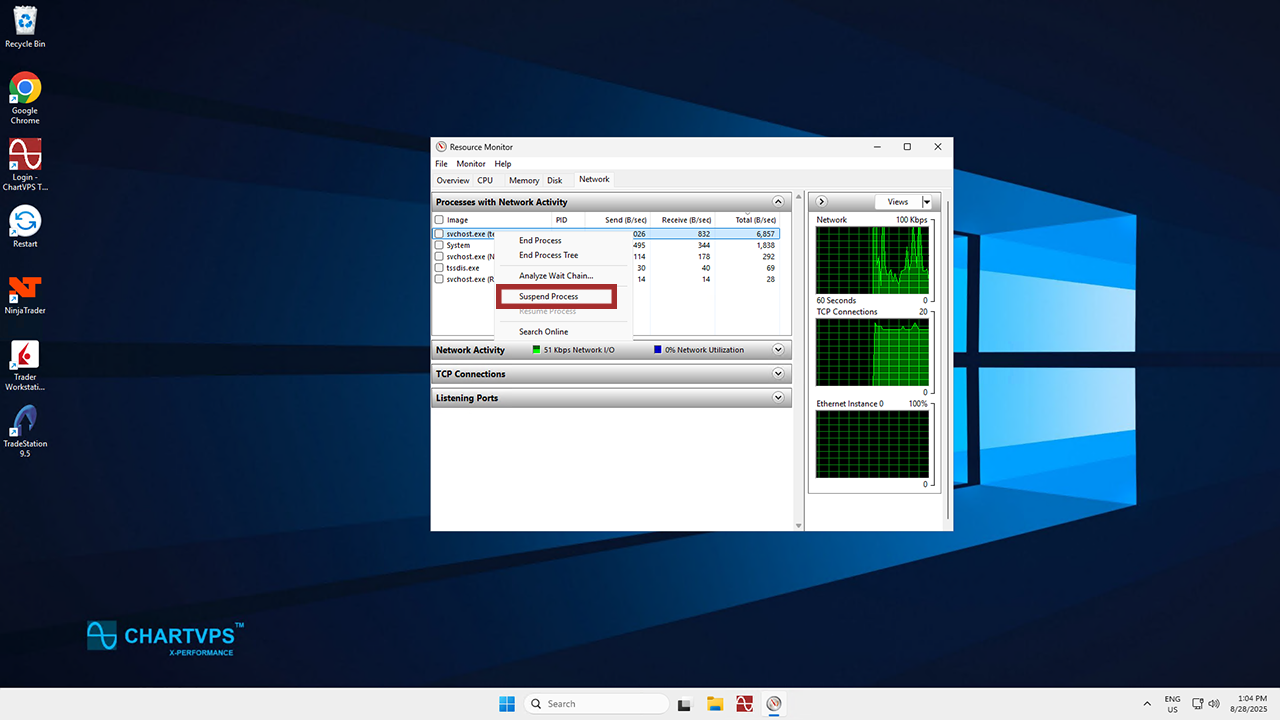
Warning: Be careful when modifying or disabling network services on your VPS. Closing the wrong service could cause loss of remote access, which would require manual intervention or a full VPS reset. If you’re unsure of what you’re doing at any point, feel free to reach out to our friendly support team. They’re ready and willing to help 24/7!
