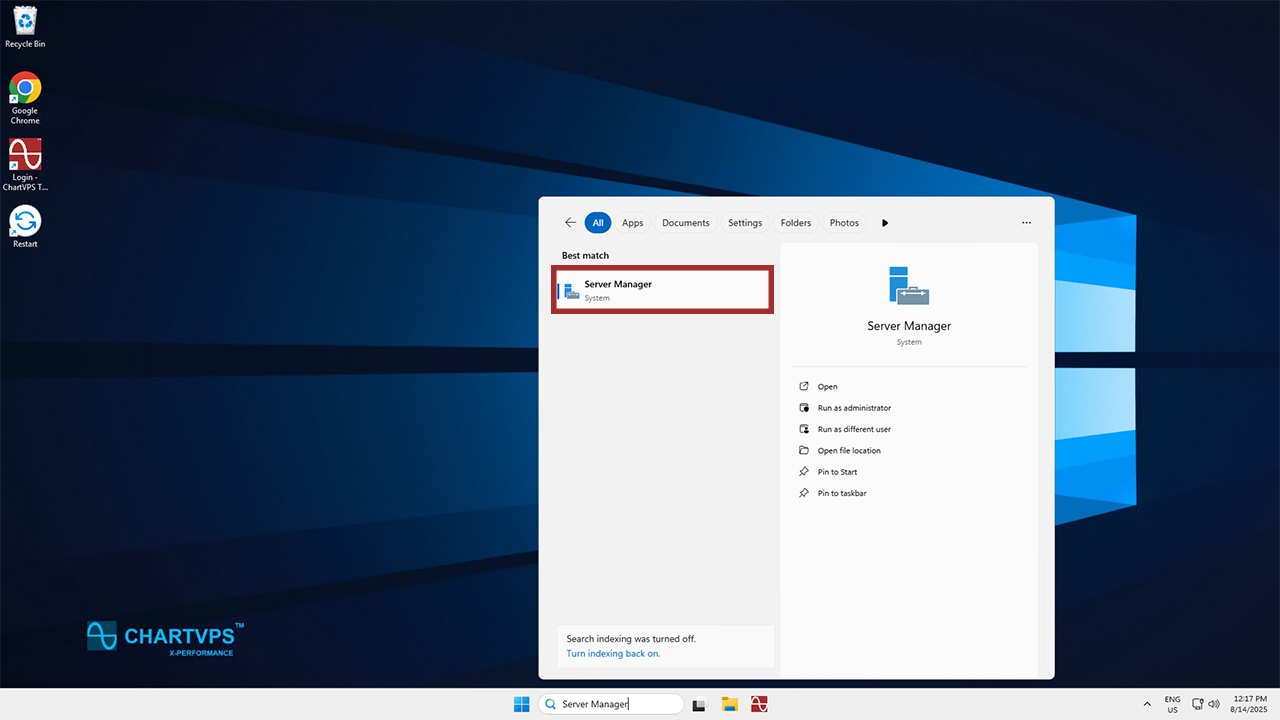
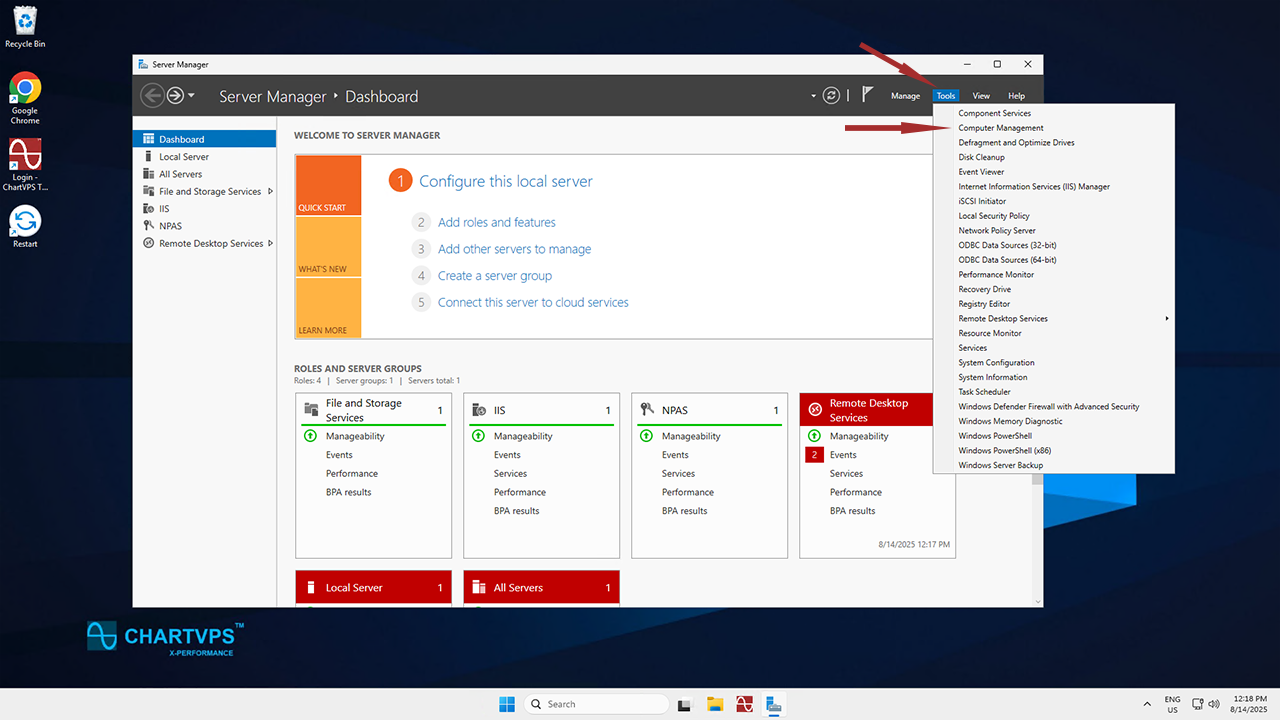
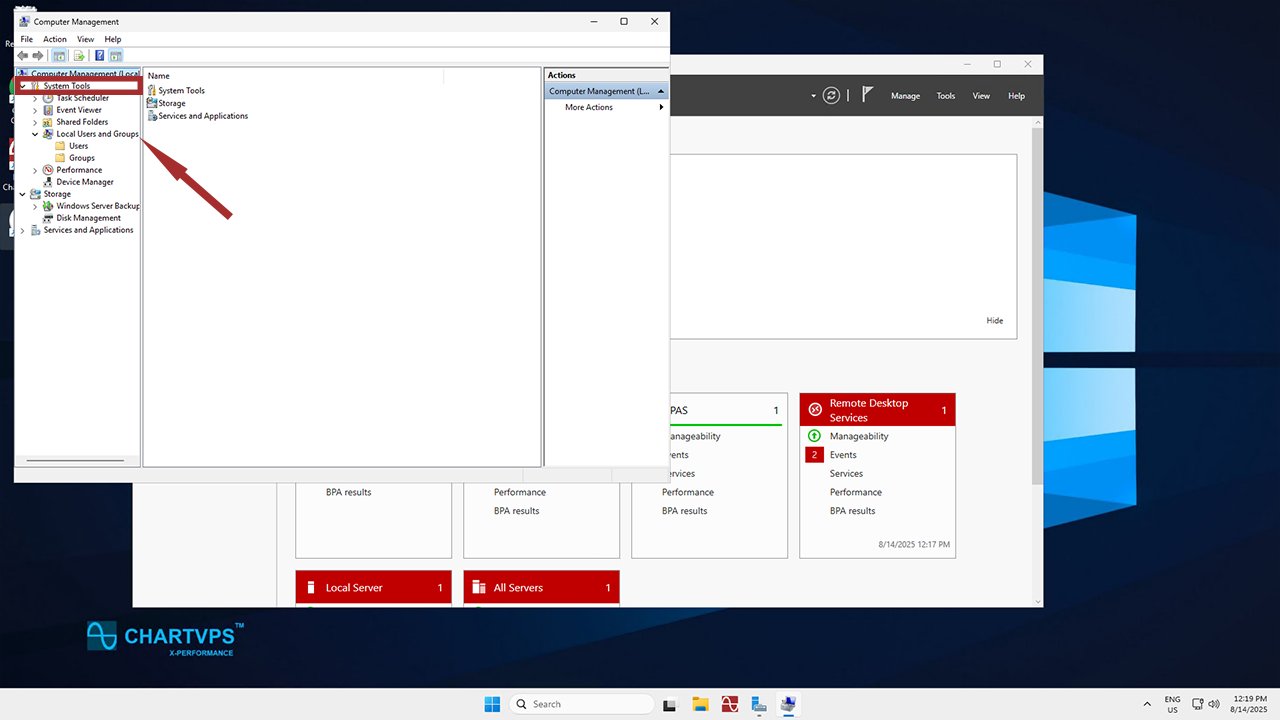
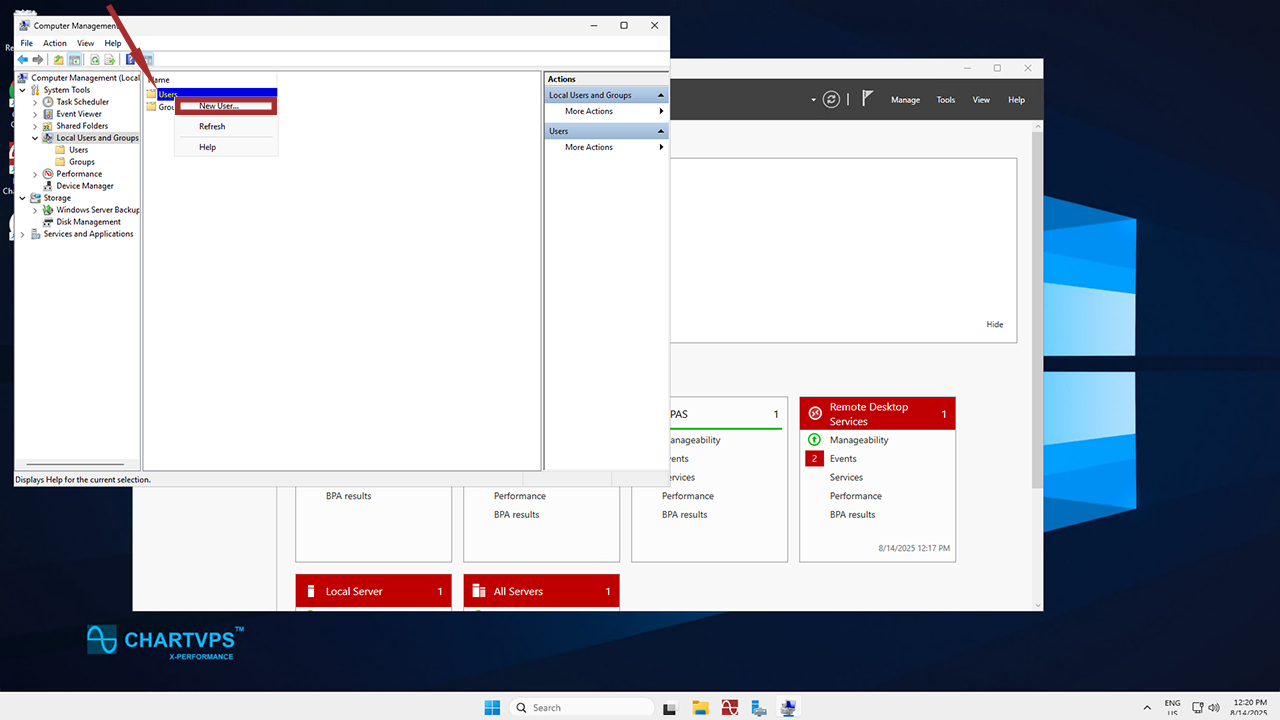
-
To simplify the login process going forward, feel free to uncheck the User must change password at next logon checkbox. Do that if you want to set a specific password without requiring the local user to change it upon login. Leaving this option checked is more work, as the first log-in password change isn’t supported via remote desktop, so it would have to be done through the ChartVPS Portal’s server web console.
-
As for the other options listed there, you can also choose to enable or disable the User cannot change password and Password never expires options. These do just as they say and can be enabled or disabled here at your discretion. No matter what options you choose, the process ends the same – just click Create when you’re satisfied with the details you’ve filled in.
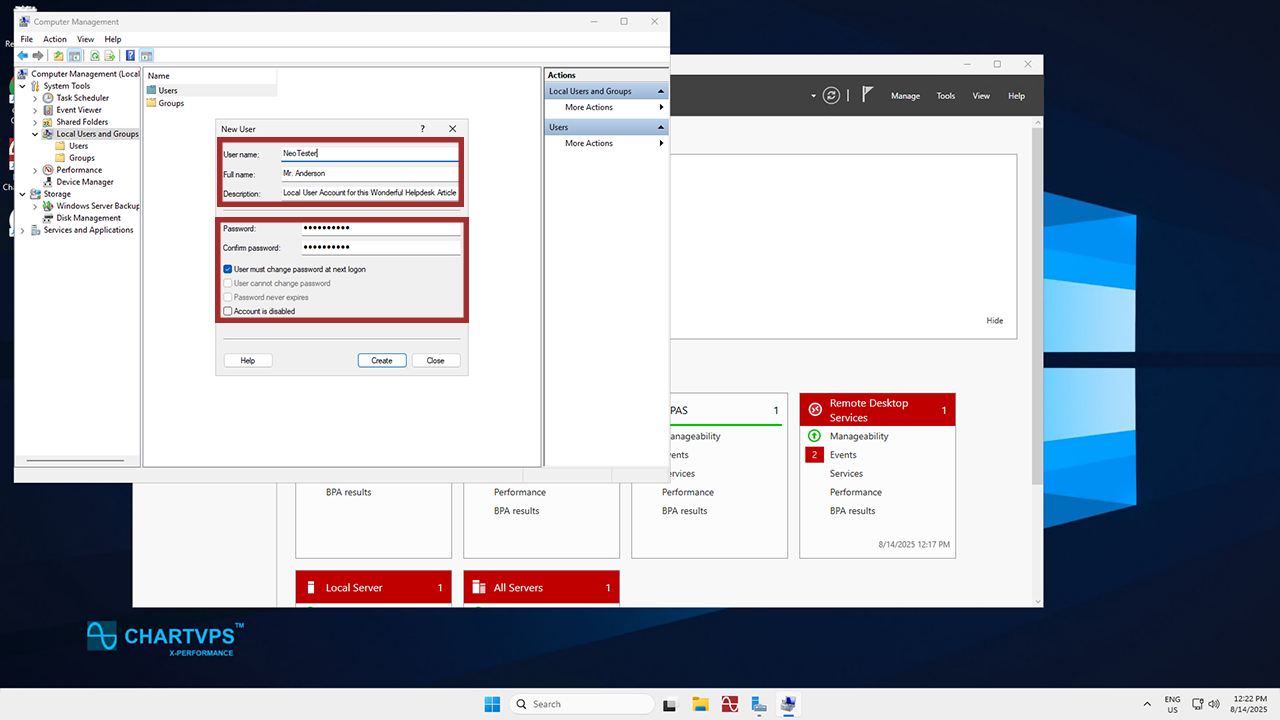
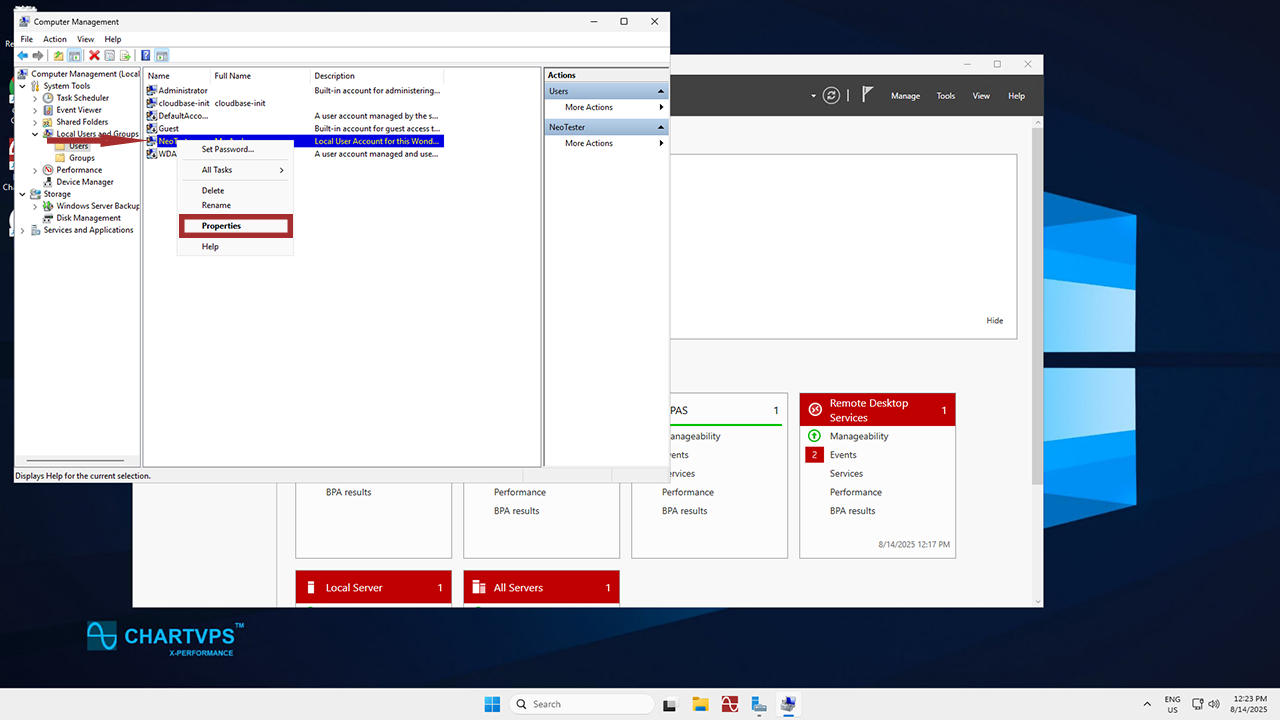
- Within the Properties window you just opened, go to the Member Of tab to add the user to whatever groups are relevant.
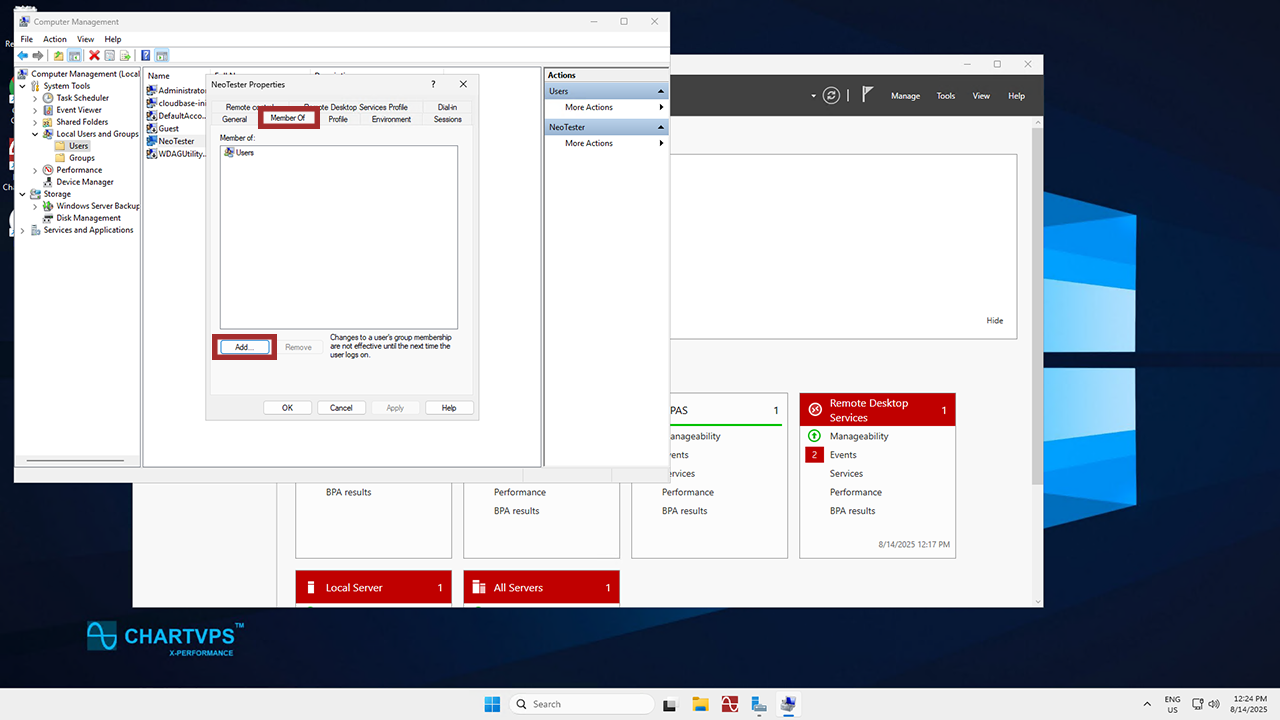
How to create a local user on Windows Server 2025
