Step 1: Make sure NinjaTrader is not running
Before you can clear the cache, it is important to close the NinjaTrader application:
- Make sure that any open workspaces or charts are saved by clicking File > Save or Save As.
- Exit the platform by clicking on File > Exit or the “X” button in the top right corner.
Step 2: Locate the NinjaTrader cache folder
The next step is to find the cache folder on your device. The default location of the cache folder is in the Documents folder under NinjaTrader 8 > db:
- Open the Windows File Explorer by pressing the Windows Key + E.
- Navigate to the Documents/NinjaTrader 8/db folder to access the cache.
Step 3: Delete cache files
Once you’ve located the cache folder, follow these steps to delete the cache files:
- Highlight and delete the ‘cache,’ ‘day,’ ‘minute,’ and ‘tick’ folders.
- Important: Do not delete or move any other folders in this location.
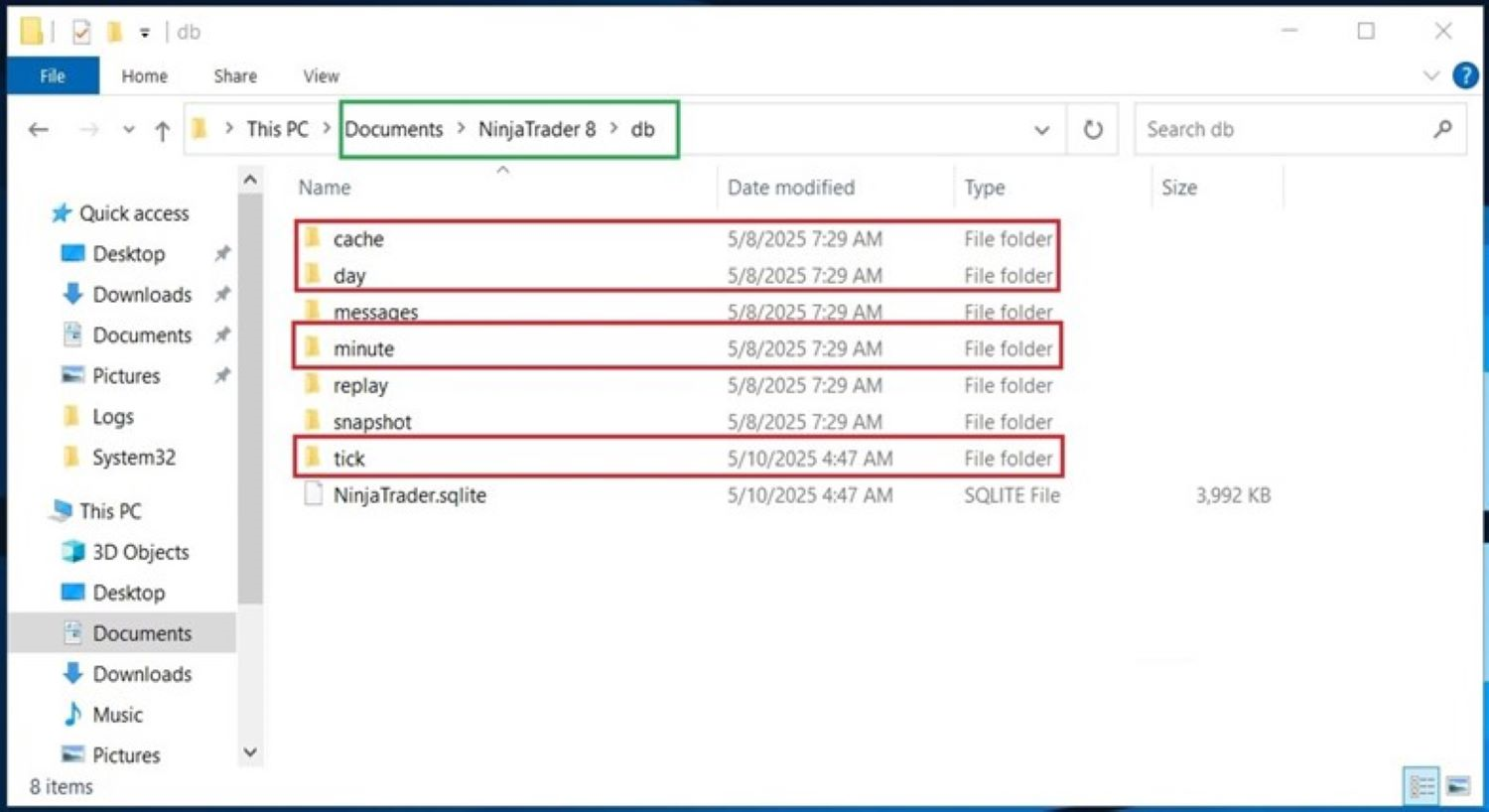
Step 4: Empty the Recycle Bin
- To permanently remove the cache files and free up disk space, purge your computer’s Recycle Bin of those files.
Step 5: Restart NinjaTrader
With the cache files deleted, you can now restart NinjaTrader:
- Double-click the NinjaTrader icon on your desktop or in your Start menu.
- Wait for the platform to launch.
- Check the performance of the platform to ensure that the cache cleaning process was successful.
Once restarted, the program will recreate the necessary cache files and you’ll be off to the races in no time.
When you restart NinjaTrader and connect to your data provider, you may notice a longer initial “Loading” time on your charts as historical data is re-downloaded, but your overall performance should be better.
Important Considerations
Regular Maintenance
A good practice is to periodically clear the cache (at least twice a month – especially if you use a lot of tick chart data), which can resolve issues caused by outdated or corrupted data, ensuring smoother platform operation.
Backup Your Data
Before deleting any files, back up critical data to avoid accidental loss. Use NT8’s built-in backup feature for ease.
How to clear NinjaTrader 8 cache
