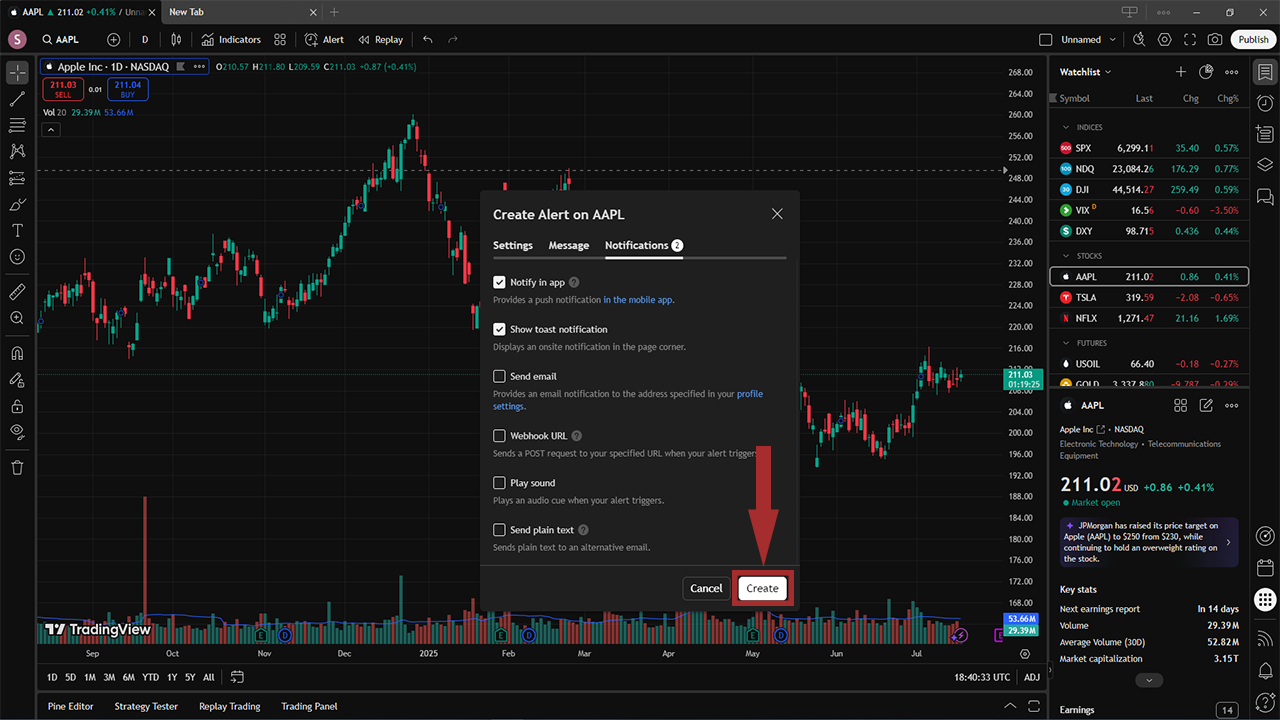TradingView lets you set up alerts based on indicators, price levels, or your own custom conditions. This guide is going to explain exactly how you can get TradingView alerts set up!
How to set up TradingView Alerts
1
To start, right-click on the indicator that you want to add the alert to. Then click Add Alert on (your indicator) at (your chosen value). It doesn’t really matter where you right-click, as you’ll be able to freely change the value in Step 2. Alternatively, you can open the Alert tab, which is highlighted in the screenshot below.
- You’ll definitely want to make sure you pick the correct indicator that you want to set up an alert for. For this example, we’re using the Apple (AAPL) price action.
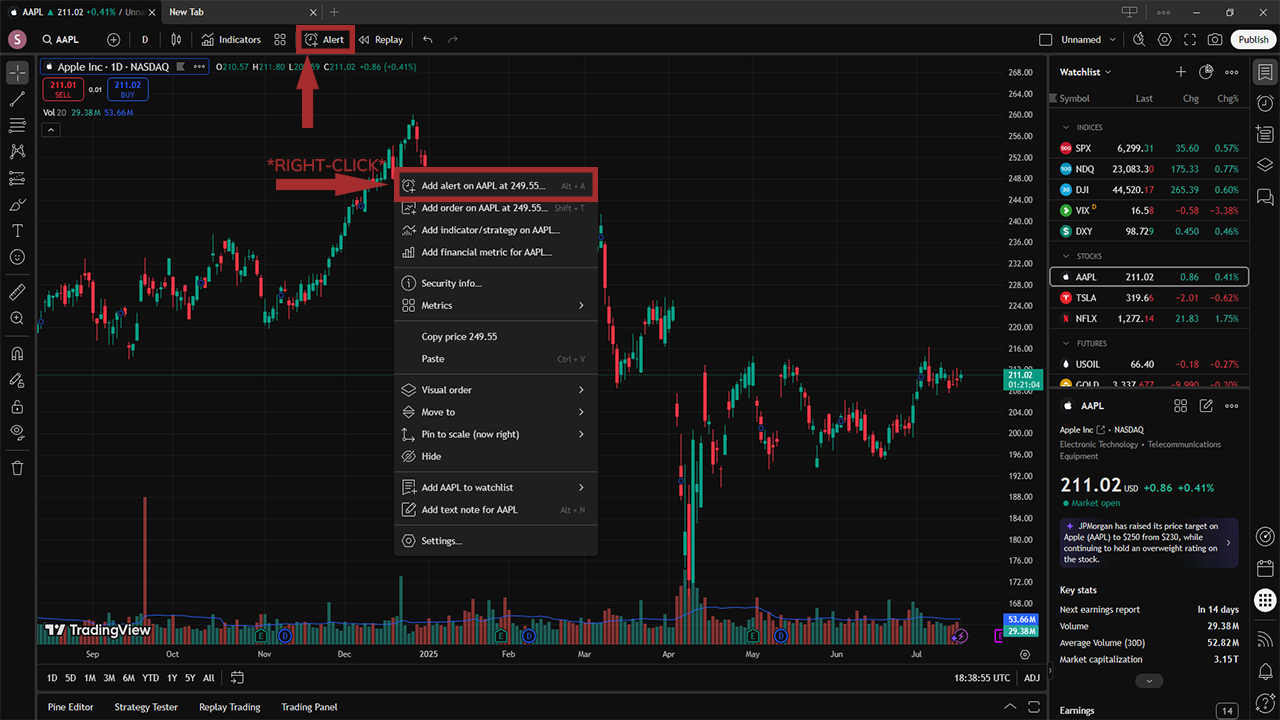
2
Now you’ve got to specify the alert’s settings. Set a Value, which is a price level in our example, at which you want your alert to be triggered. Then choose the Crossing option. This makes it so the alert will be triggered once the value you previously set is crossed from either above or below.
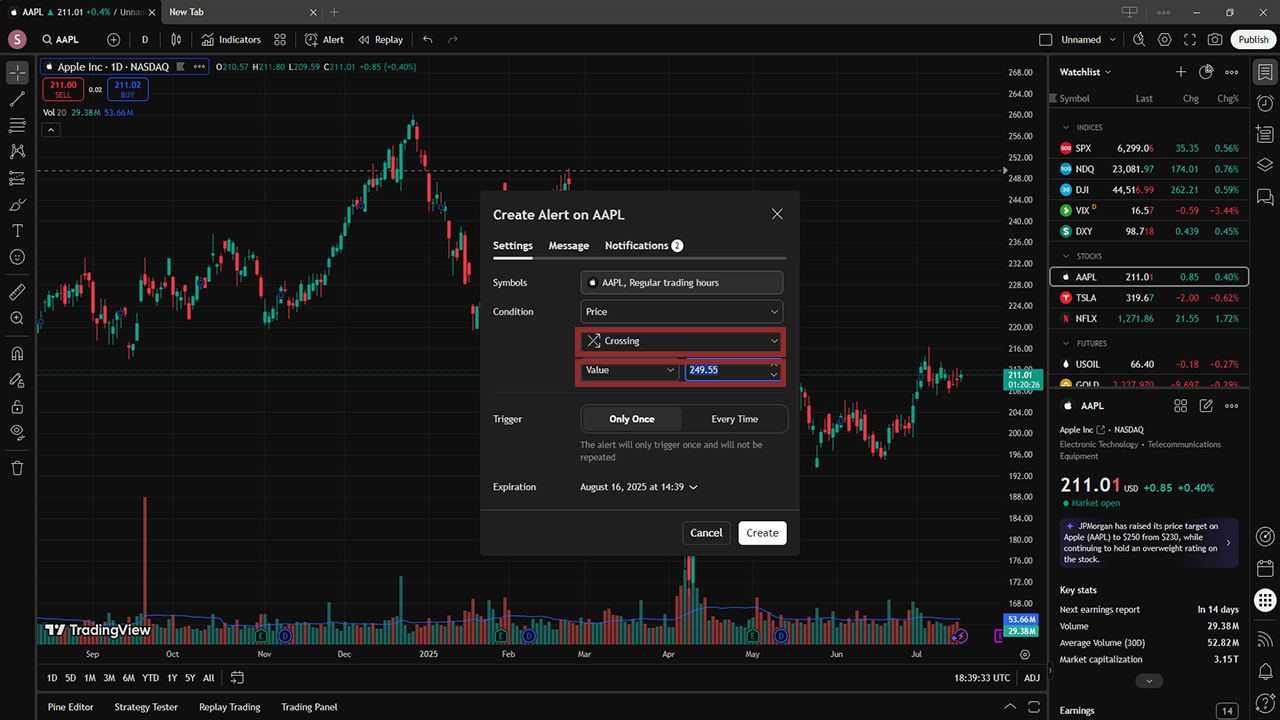
3
Next, let’s look a bit lower in the settings window to further customize your alert. This is where you can set how frequently it triggers and pick an expiration date for the alert.
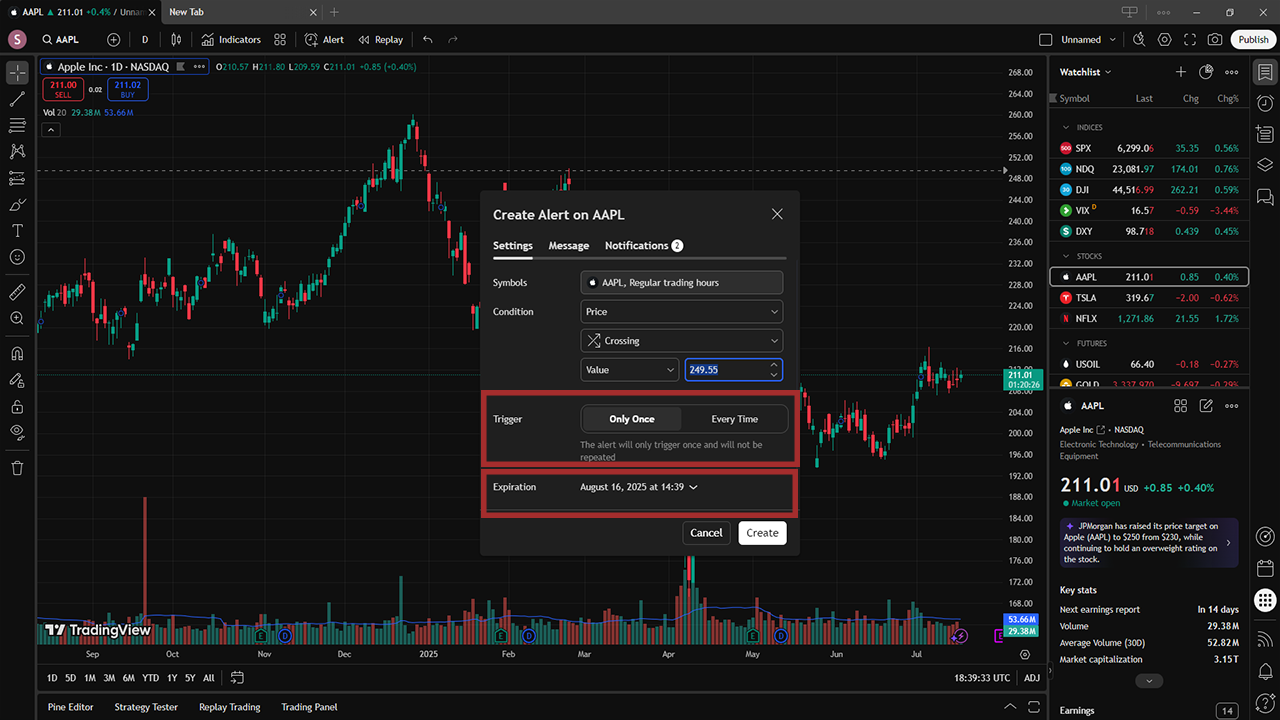
4
In the Messages tab of the alert settings window, you can get creative and name your alert, as well as write a custom message that it’ll send you when it goes off.
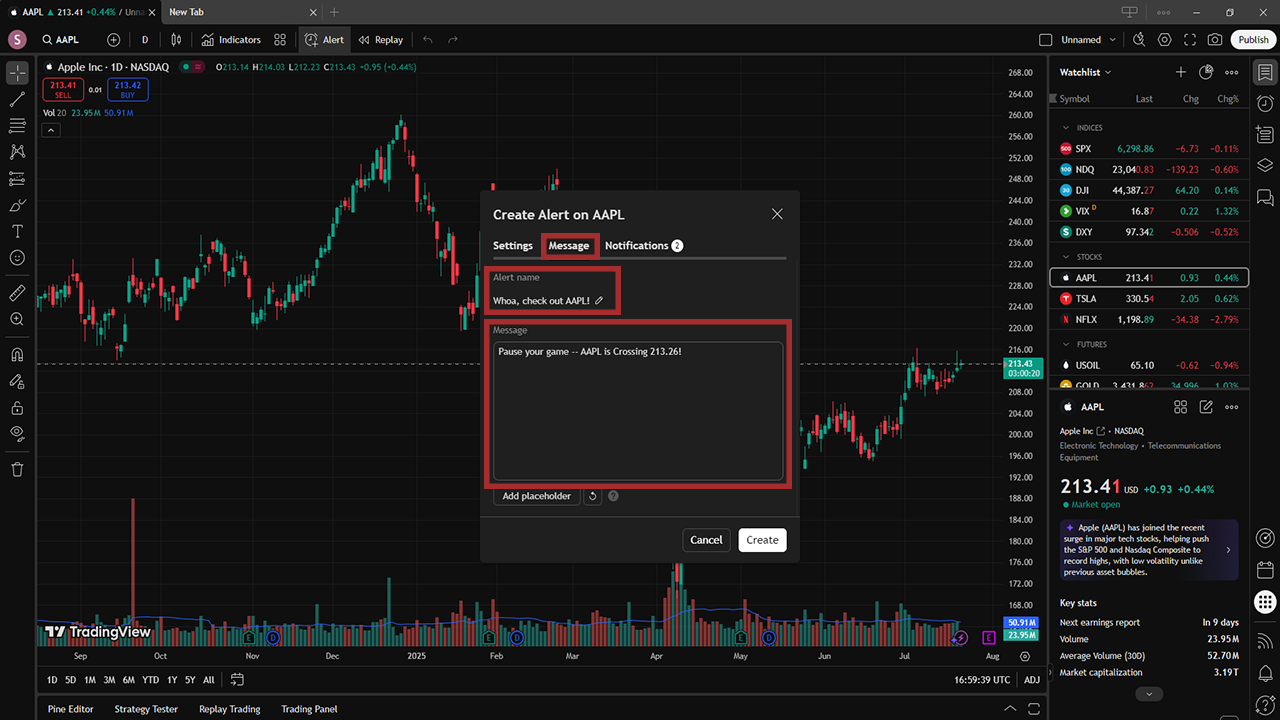
How to set notifications for your TradingView alerts
1
Now it’s time to set up notifications for your alert! This is pretty straightforward — click the Notifications tab of the window. This is where you choose how you’d like to be notified by your alert. The types of alert you can set up are as follows:
- A push notification in the TradingView mobile app: You’ll get a visual and audio notice on your phone, depending on the device and app’s notification settings.
- A toast notification in the corner of the page: A pop-up message will show up on your computer, regardless of if you’re in another tab. Remember though, you need to allow TradingView to show desktop notifications for this one to work outside of TradingView.
- An email: Whatever email address is linked to your TradingView profile will receive an email alert.
- A webhook: You can have your alert send a POST request, which is essentially an real-time one-way communication, to a URL of your choosing when your set condition is triggered. These are as quick as it gets, as they don’t require HTTP requests due to their automated nature. Also a perfect way to push alerts to your Discord channel.
- An audio cue: This method’s simple enough — a sound will play to alert you.
- A plain text sent to an alternate email address: Instead of your TradingView profile email, you can input any email address in which to get a plain text notification message.
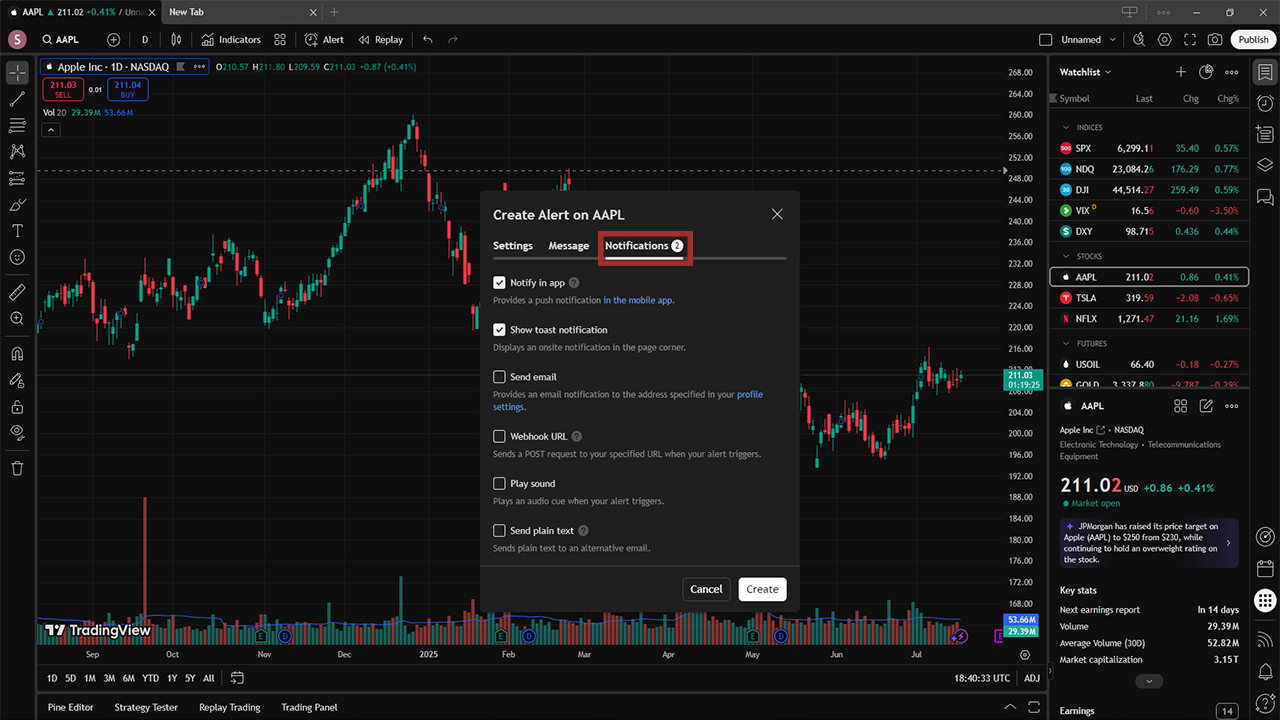
2
The rest is simple! Just click Create, and once the set value is crossed, your alert will be triggered and you’ll be notified in whatever ways you previously chose. With your alert all set up, you’re ready to trade your selected future or stock at the drop of a hat!