AnyDesk
Download and Install AnyDesk:
Go to the AnyDesk website Click on theDownload button and when the download is finished open AnyDesk on your PC.
Share Your AnyDesk Address:
In the AnyDesk application, you will see a unique address (a series of numbers).

Provide this address to our support team so we can connect to your computer.
Accept the Connection Request:
When our support team attempts to connect, a prompt will appear on your screen. ClickAccept to allow the connection. You may be asked to grant permissions for control; please allow the necessary permissions. If you are MacOS user you’ll need to adjust additional security settings. You can check the guide on that on this link.
TeamViewer
Download and Install TeamViewer:
Go to the TeamViewer website. Click on the "Download" button and when the download is done open TeamViewer.

Share Your TeamViewer ID and Password:
In the TeamViewer application, you will see a unique ID and a temporary password
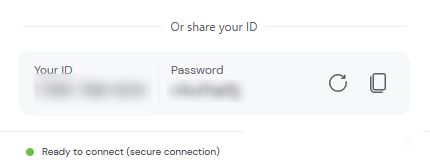
Provide this ID and password to our support team so we can connect to your computer.
Accept the Connection Request:
Our support team will use the ID and password to connect to your computer. If you see a prompt asking to allow control, please accept to grant the necessary permissions.
Remote Assistance via AnyDesk or TeamViewer
