If you run into an error message that says, “There is a problem with your Remote Desktop license, and your session will be disconnected in 60 minutes. Contact your system administrator to fix this problem,” don’t panic! This issue, commonly known as the “Remote Desktop License Issue,” typically relates to problems with Remote Desktop Services (RDS) licensing on Windows Server 2025. To resolve this issue, all you’ve got to do is follow these steps!
Check the License Server Configuration
1
The first thing you should do is check the License Server Configuration. Go ahead and open the Server Manager. The easiest way to do this is to hit Windows + S, then type in “Server Manager.”
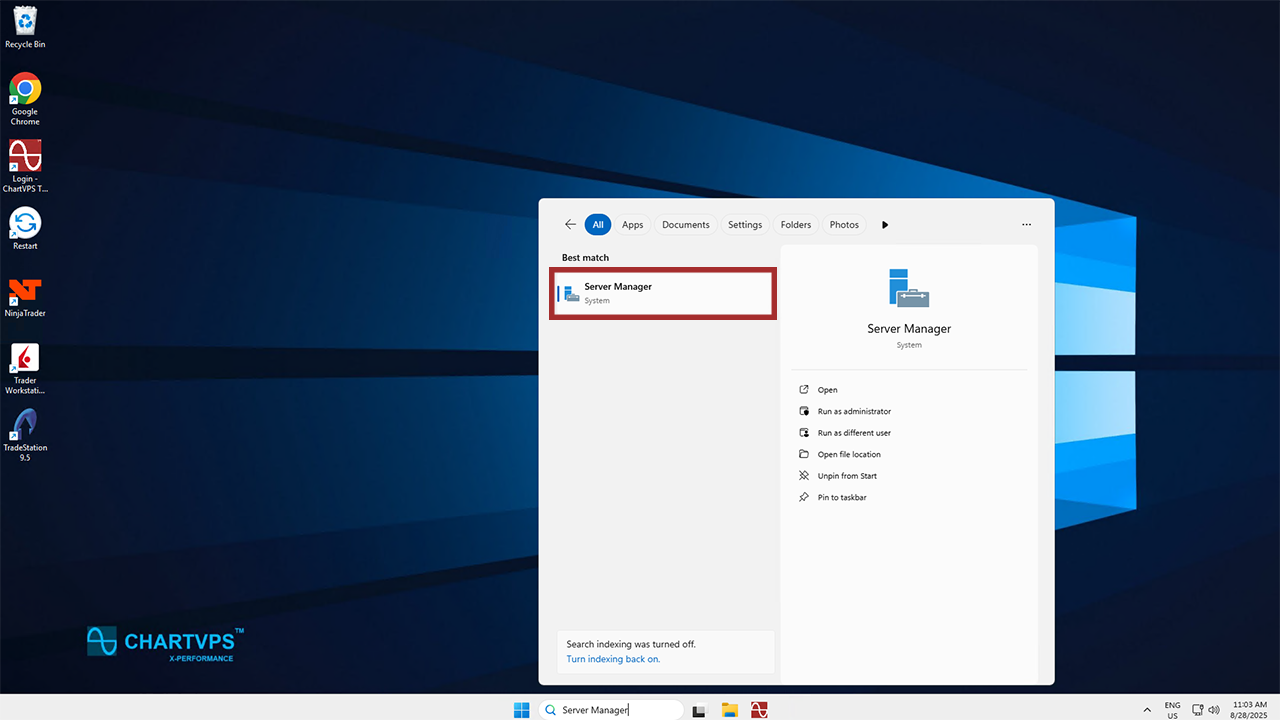
2
At the top left, hit Tools, then Remote Desktop Services, and Remote Desktop Licensing Manager.
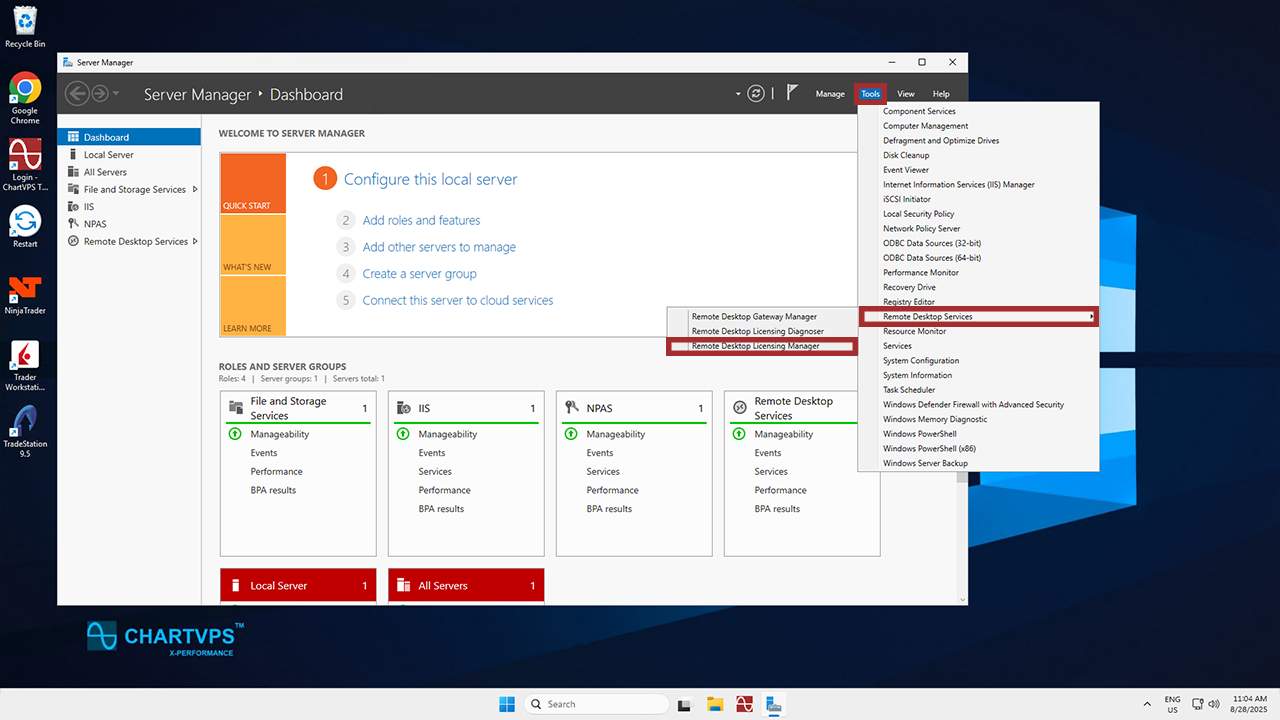
3
Time to verify the License Server Status. Make sure that the license server is listed and shows a valid status. If it’s not listed or not activated, you’ll need to activate or reconfigure the license server.
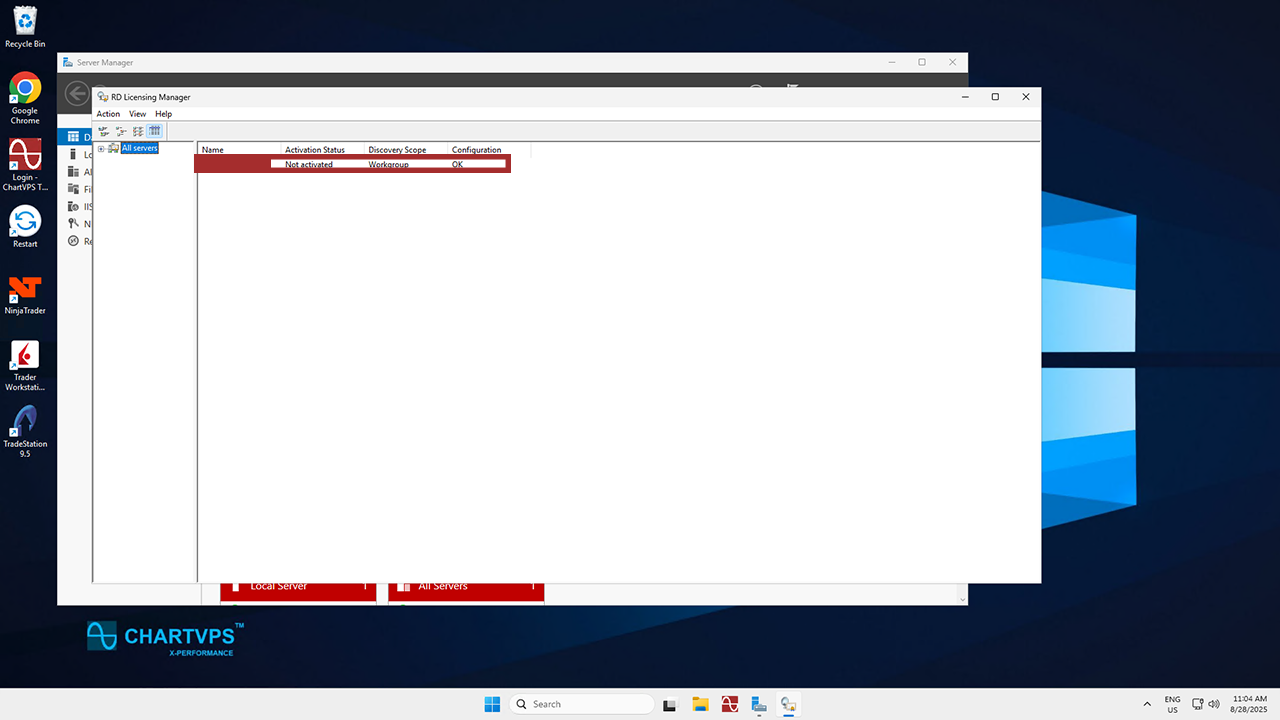
Configure Licensing Settings in Group Policy
1
Now then, you’ll have to open up the Group Policy Management Console. The simplest and quickest way to do this is to press Windows + R, then type in “gpedit.msc” and press Enter.
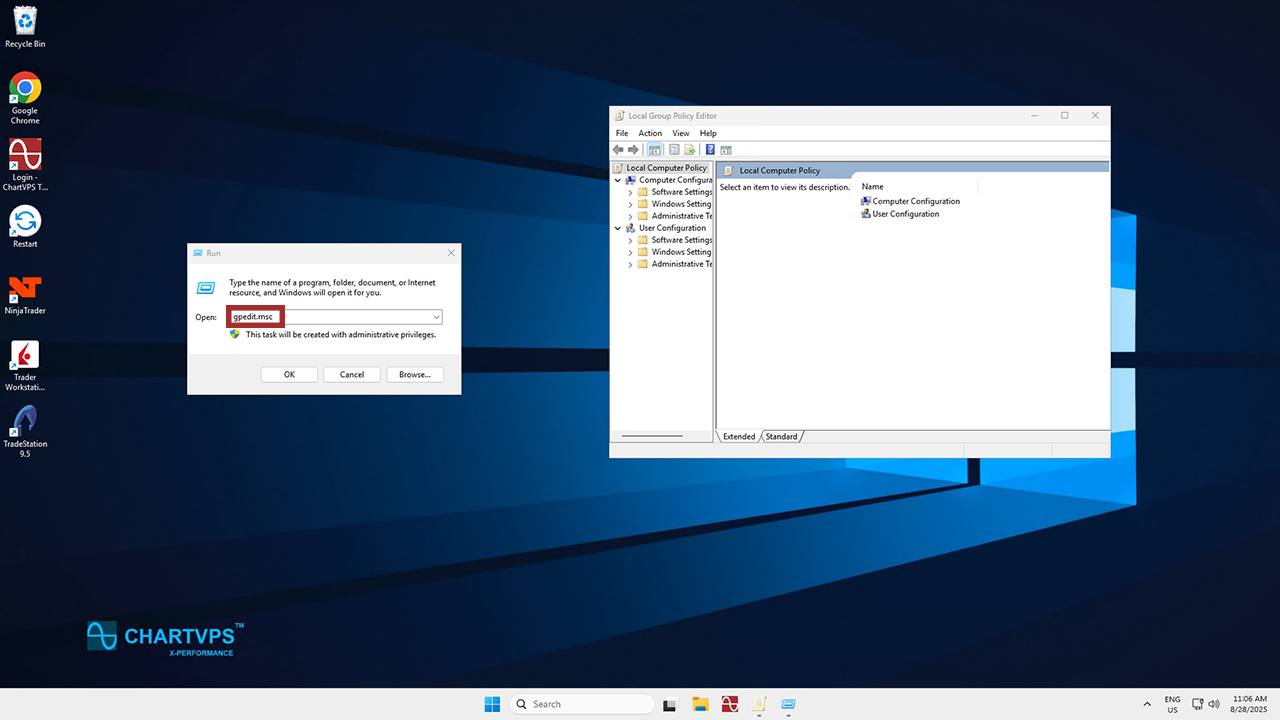
2
It’s time to find the RDS Licensing Settings. Be warned that we’ve got to go through quite a few sections! Start with Computer Configuration on the left.
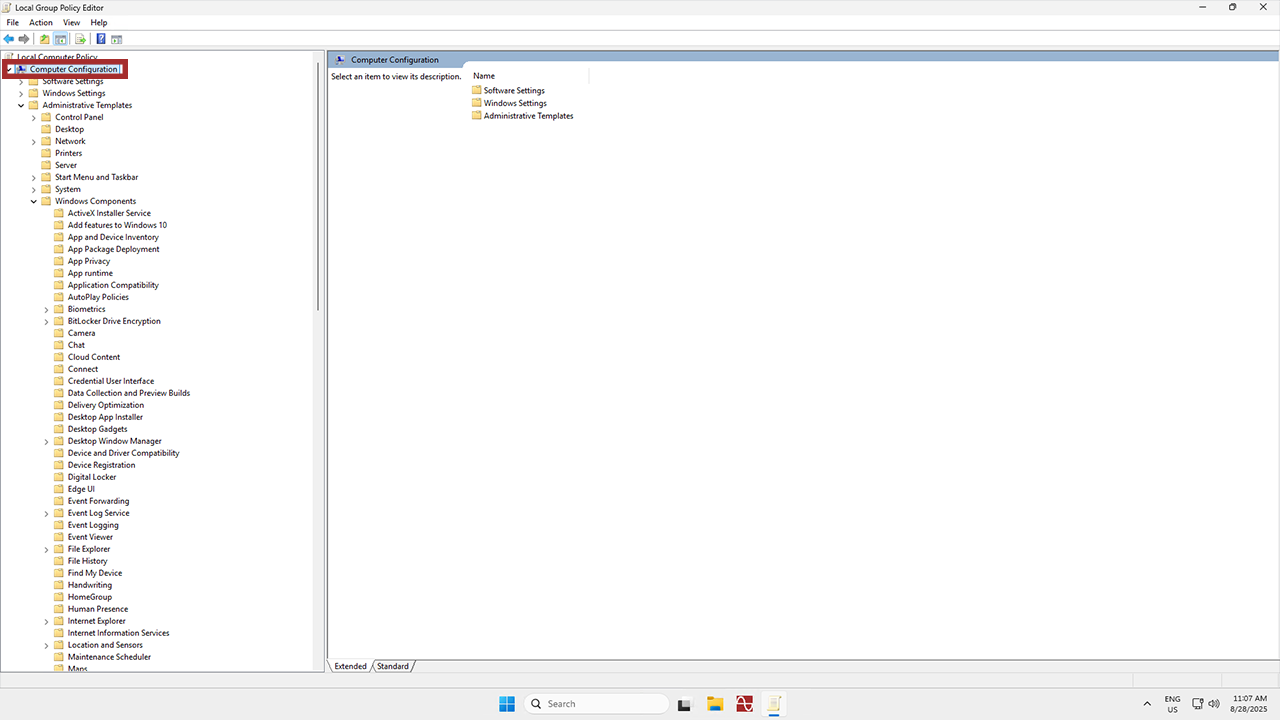
3
From there, navigate to Administrative Templates.
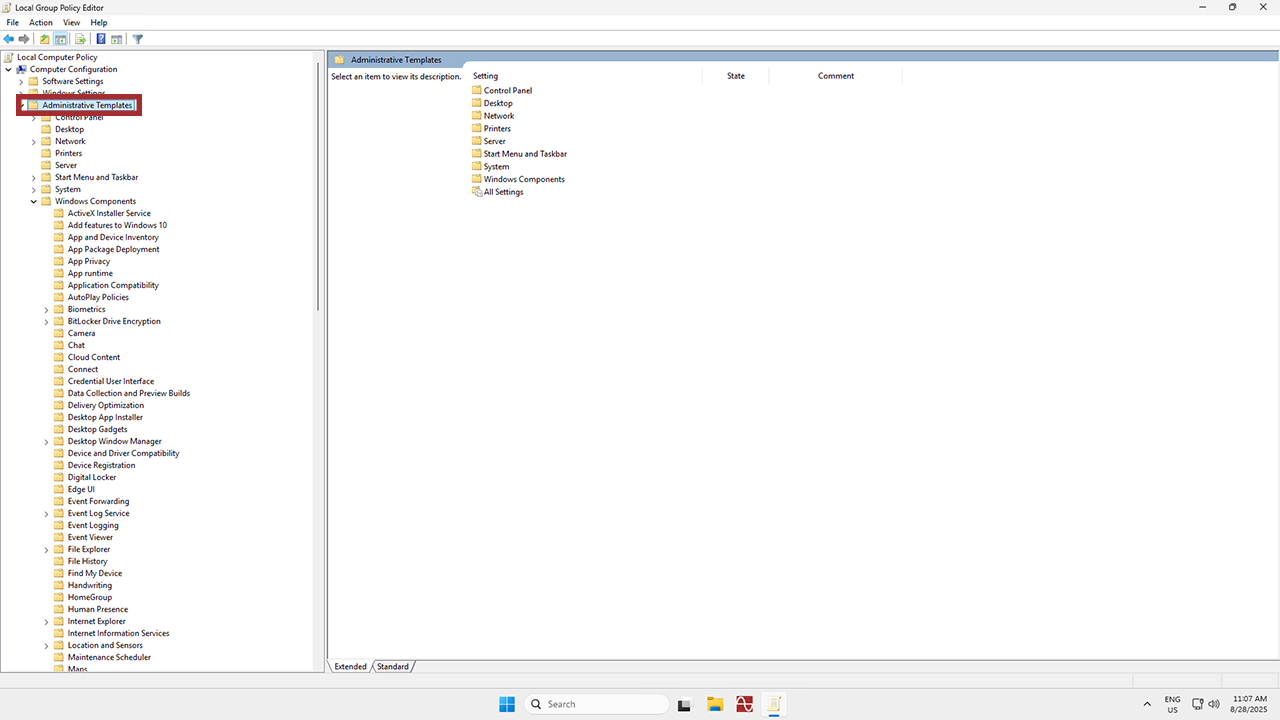
4
Then, head to Windows Components.
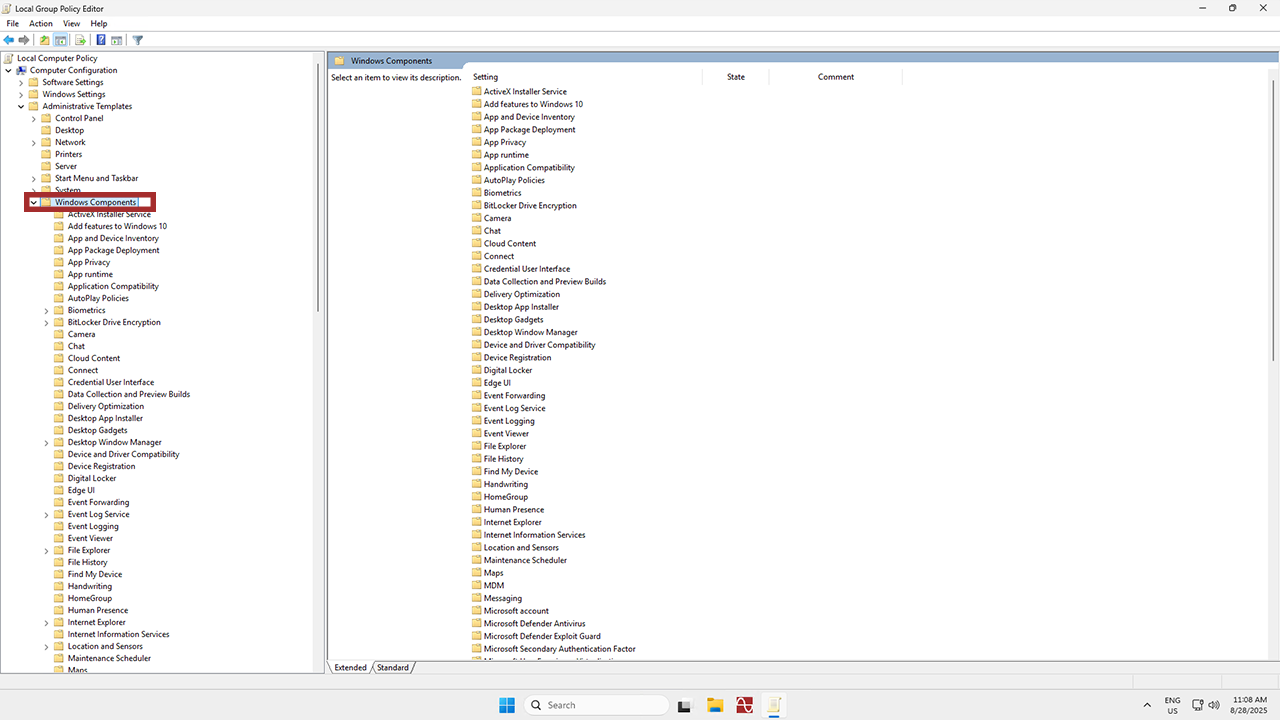
5
Next up, click Remote Desktop Services.
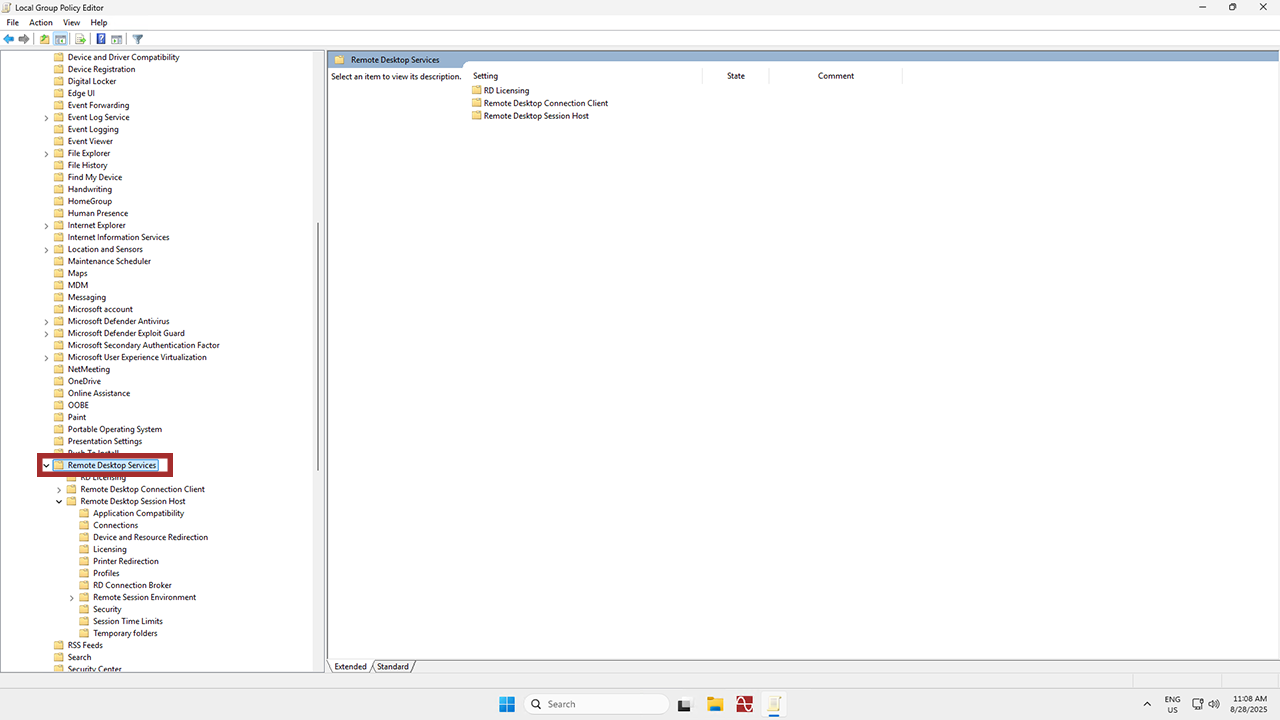
6
Nearly there! Find Remote Desktop Session Host.
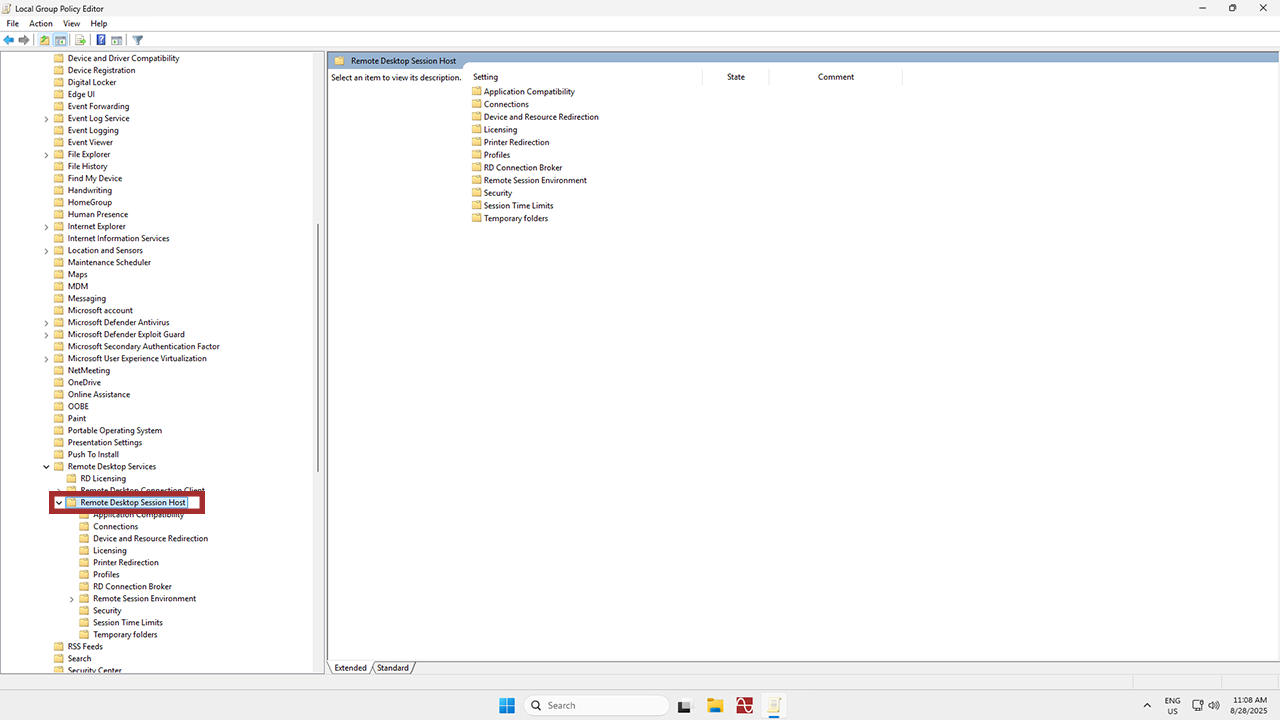
7
And finally, click Licensing. To configure Licensing Mode, double-click on Set the Remote Desktop licensing mode.
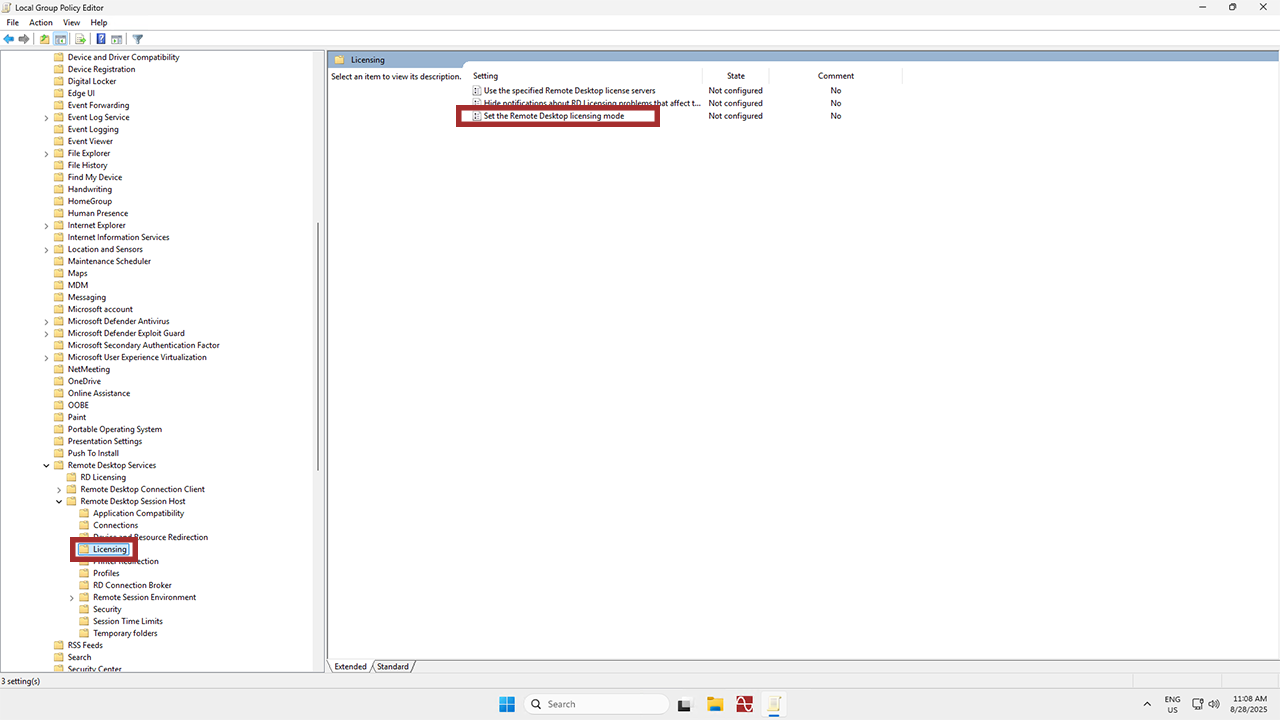
8
Check to make sure this policy is Enabled and set to Per Device. Then hit OK.
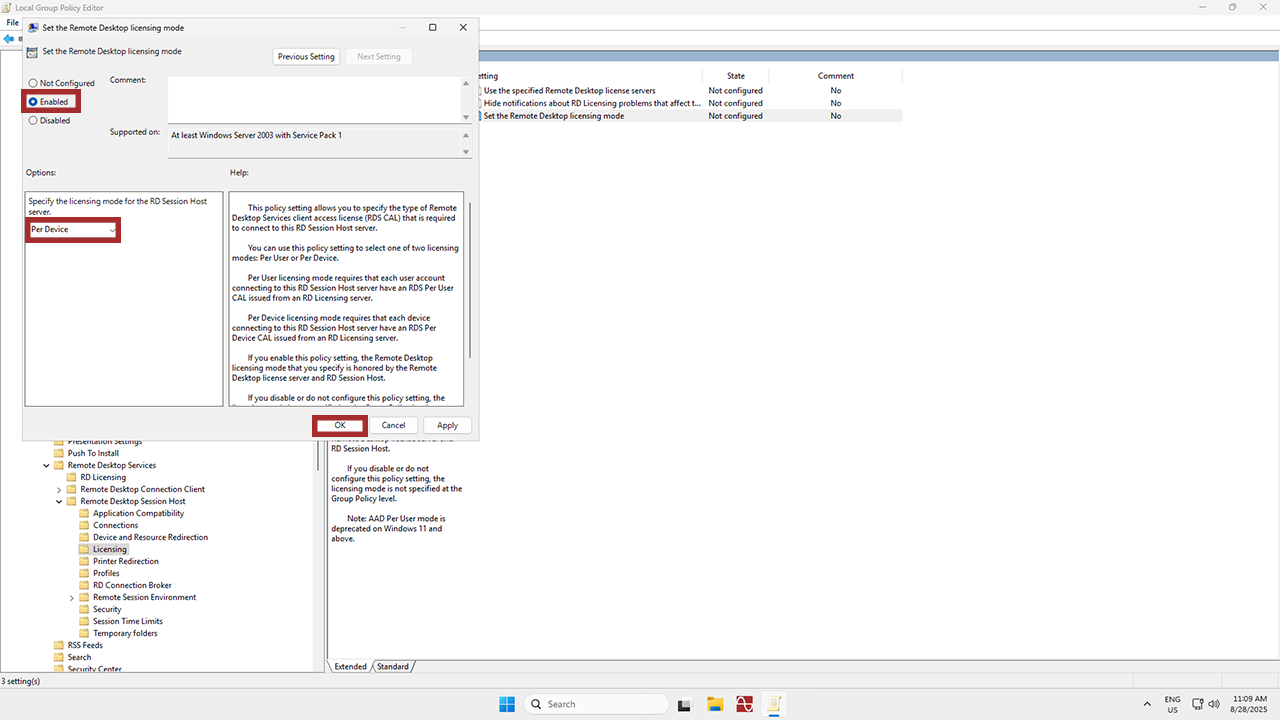
Update Group Policy:
1
To finish things off, you just need to open Command Prompt (give it a quick search with the Windows + S method) with administrative privileges.
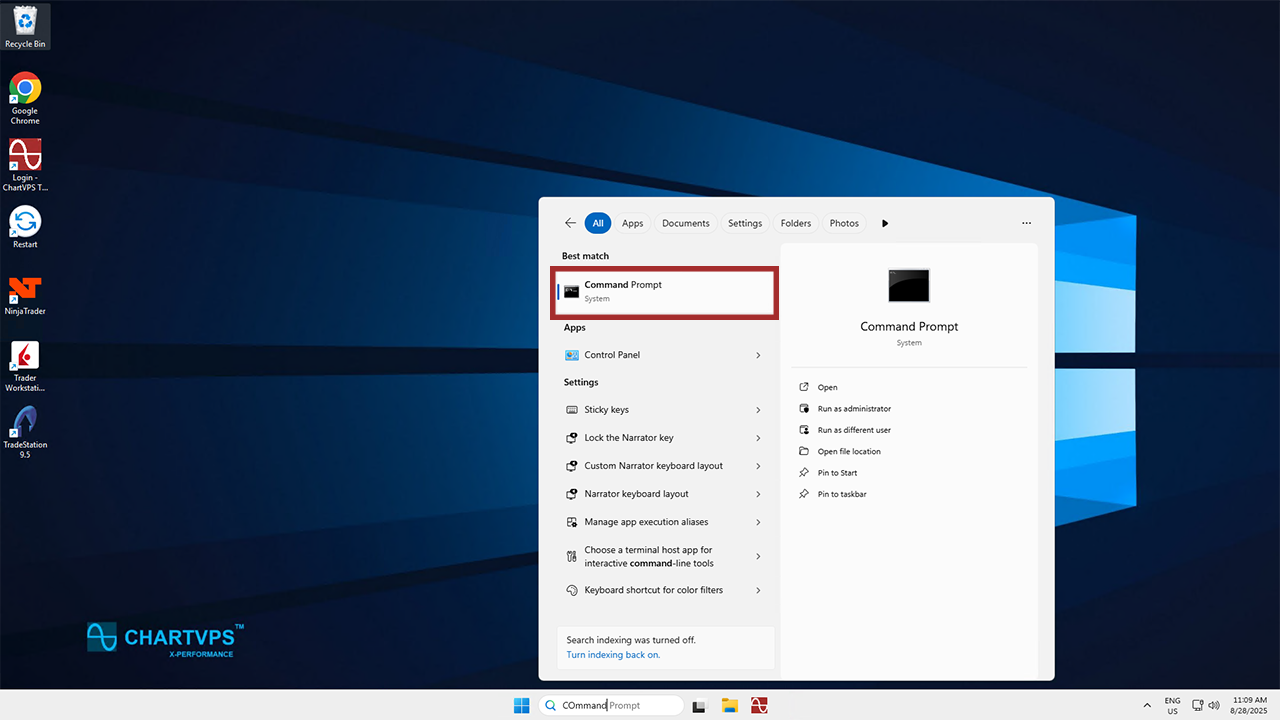
2
Copy and paste “gpupdate /force” in there and hit Enter to apply the new policy settings.
gpupdate /force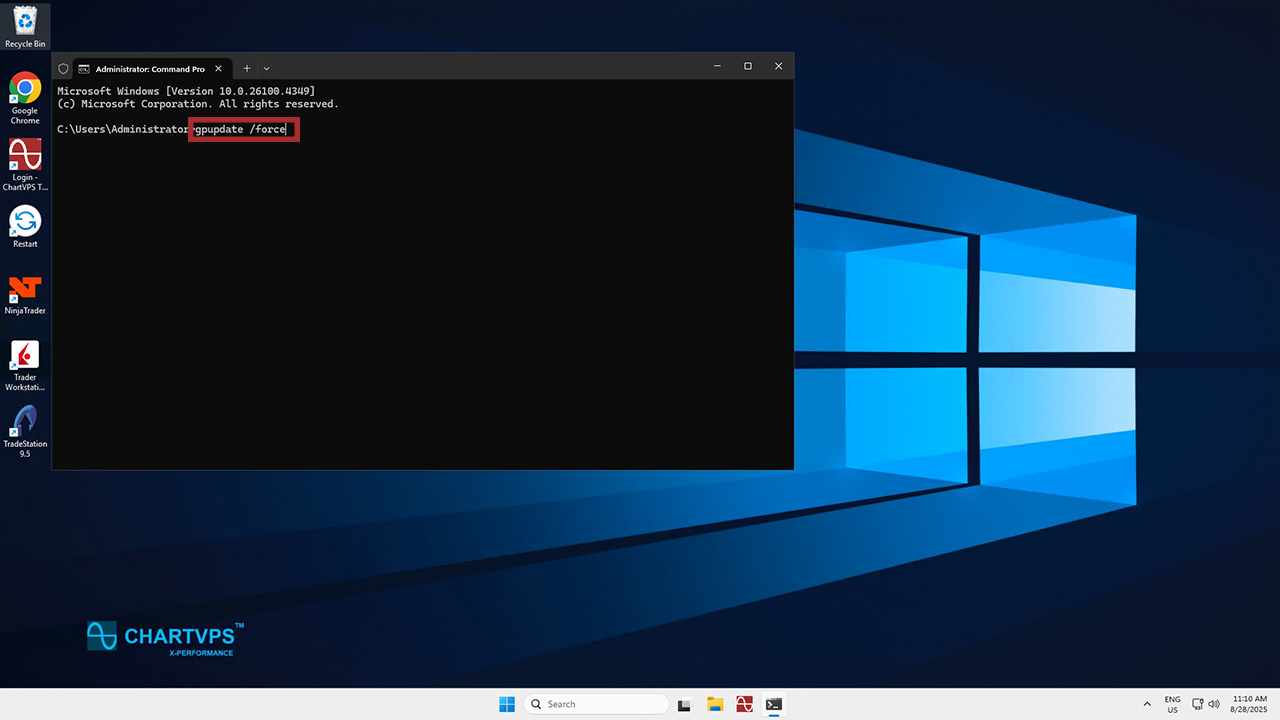
If you’ve followed these steps, you should be able to resolve most issues related to Remote Desktop licensing and prevent the disconnection error from happening again! If you’ve got any other issues or need help with any of these steps, give our friendly support team a ring. They’re around 24/7 and ready to help you out with any problems or questions you’ve got!
