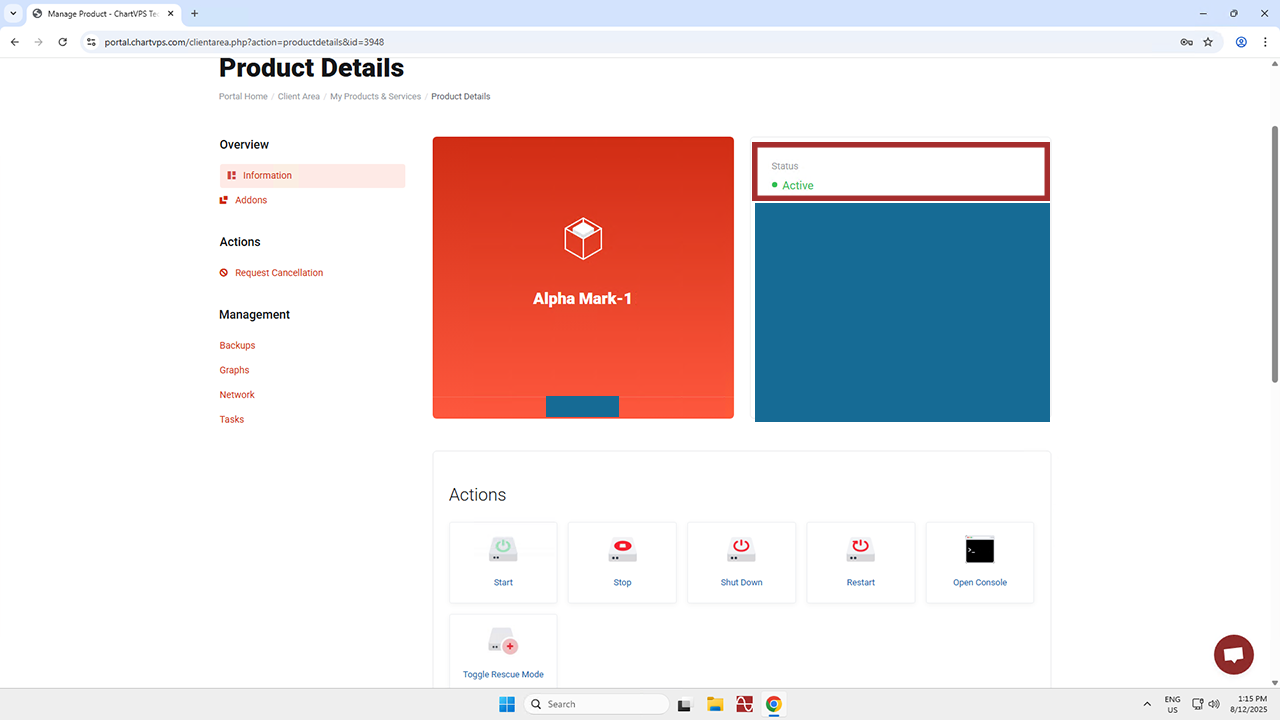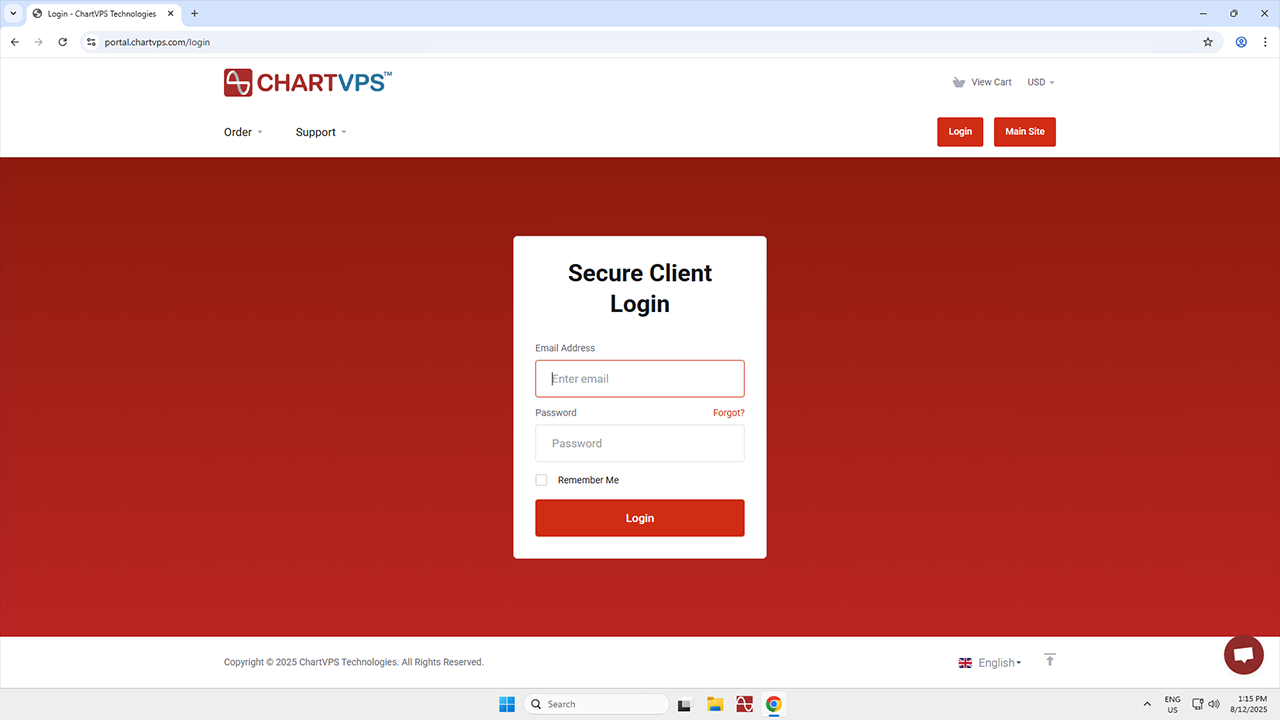
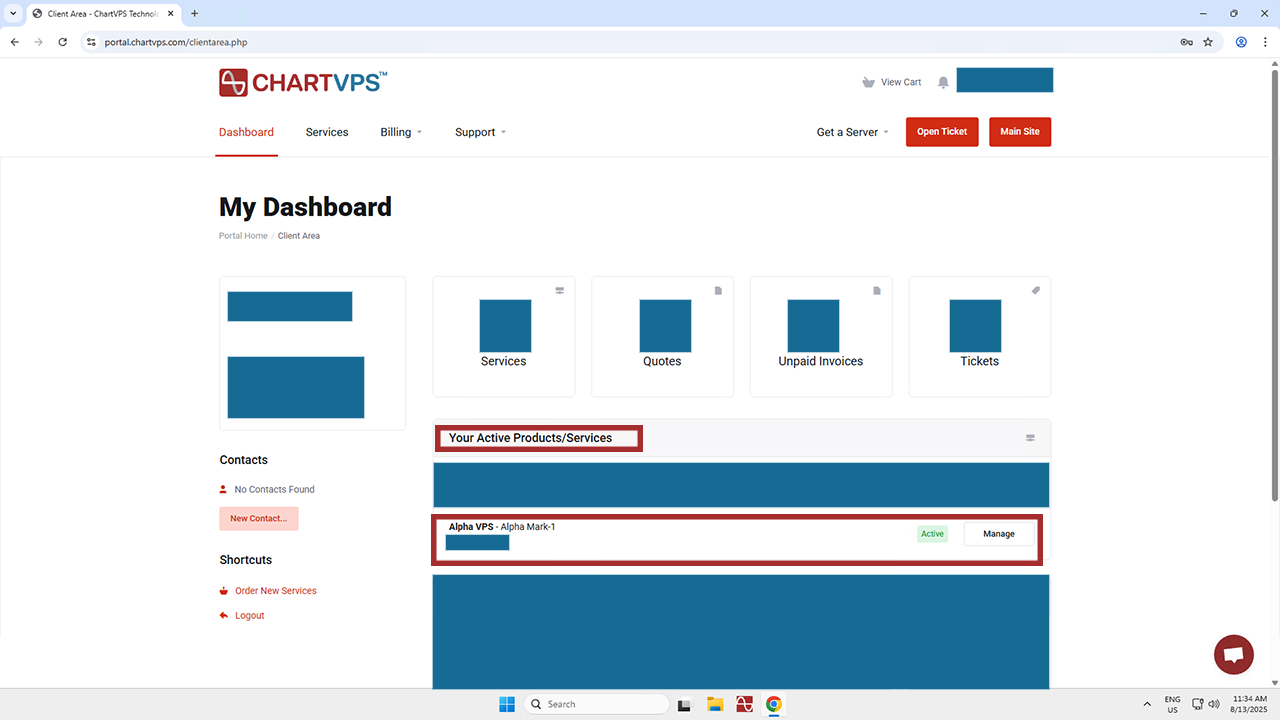
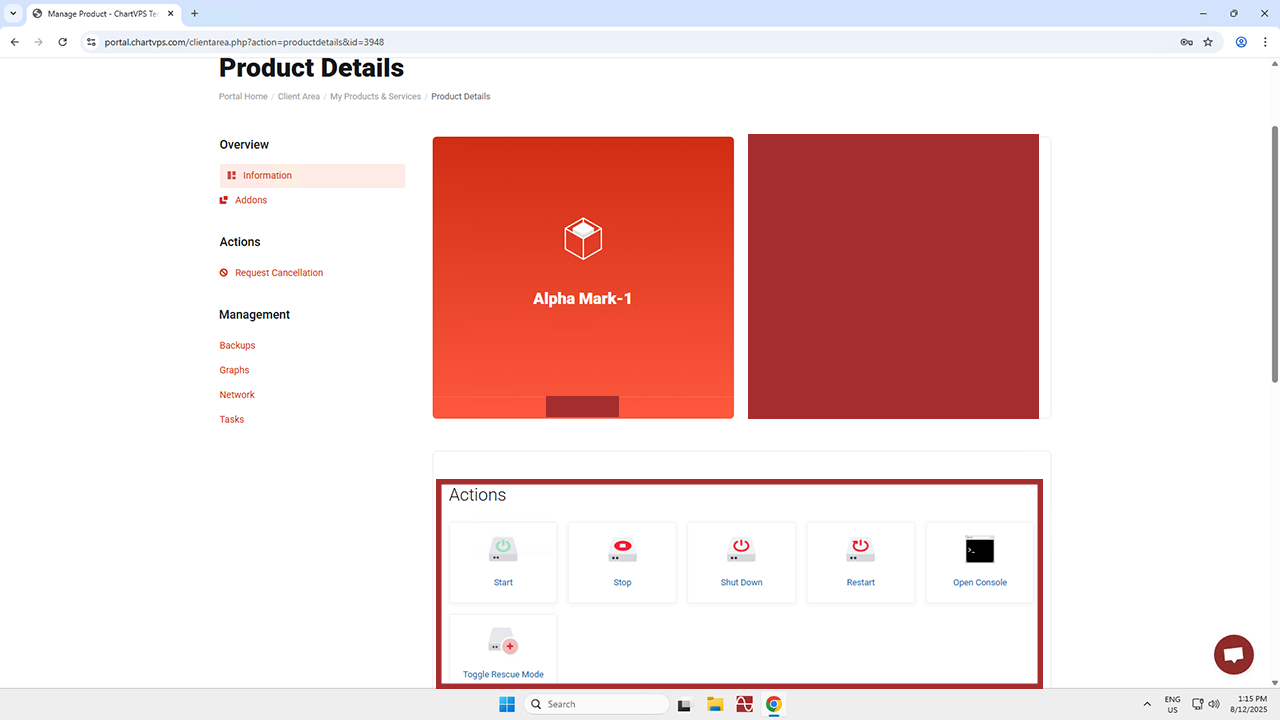
-
Start – Essentially, this is the process of initiating or launching the virtual server. It’s worth noting that your server has been started by default, so this function is only really needed if you stop the server or shut it down. When you start a VPS, you’re basically turning on the virtual machine, thus allowing it to run and become accessible over the network. "Starting" a VPS is the process of powering on and initializing the virtual server, so that it becomes operational and ready to do whatever you need it to!
-
Stop and Shut Down – These processes do the same thing — they shut down the virtual server instance. When you stop a VPS, you essentially turn off the virtual machine, stopping its operations and freeing up its resources. It’s like shutting down a physical computer! Important to remember, though, is that stopping a VPS will result in temporary downtime, since the server is turned off. This means that if you need the VPS to be accessible again, you’ll need to "Start" it, which involves booting up the virtual machine so it can resume operations. Note that shutting down the server doesn’t stop or pause your subscription, as our hardware resources will stay dedicated to your server.
-
Restart – As you might have guessed, this is similar to restarting a physical computer. It’s a process where the VPS briefly shuts down, then starts right up again. Rebooting a VPS helps refresh the system, clear out any temporary issues (like a corrupt cache or unresponsive processes), and ensure that all software and services are running smoothly. When asked a technical question, you may have heard someone reply with, “Have you tried turning it off and on again?” This is because rebooting is a common troubleshooting step to fix minor software glitches or to apply updates that require a restart. It’s worth noting that during a reboot, there’s a temporary period when the server is unavailable. This lasts until the startup process is complete, but don’t worry – it’s under 10 seconds for a VPS and only 3 minutes for a dedicated server.
-
Open Console – When it comes to a VPS, the console refers to a feature that provides direct access to the server’s operating system through a web interface. It’s like a remote terminal or command line interface that lets you interact with the VPS as if you were physically in front of it. The console is especially useful in situations where you can’t access the VPS through traditional remote methods (like Remote Desktop or Secure Shell) because of network configuration issues or other problems.
-
Toggle Rescue Mode – Rescue Mode can be an especially useful feature if one is looking to troubleshoot, recover, or repair their server, though it’s a function that’s most suited to advanced users. System Rescue is essentially a version of Linux that boots instead of the server’s usual operating system and can be used to recover some types of wiped data. Given that it can be a pretty complicated process, we recommend that anyone uncomfortable with it instead reach out to our friendly support team, as they’re around 24/7 to help you out with any and all server issues!