Some remote display programs, including Remote Desktop Protocol (RDP), don’t support a frame rate greater than 30 frames per second (FPS) by default. To change the frame rate limit, you’ll need to make a (DWMFRAMEINTERVAL) entry in the registry subkey (HKEY_LOCAL_MACHINE\SYSTEM\CurrentControlSet\Control\Terminal Server\WinStations) to change the maximum frame rate limit on the remote session host.
Before we jump in, let’s talk about that intensely-named entry for a moment. The registry entry we just mentioned (DWMFRAMEINTERVAL) is what sets the maximum frame rate limit that the remote display program can send to the client. This entry doesn’t set the actual frame rate for the remote session client, though, as the actual frame rate in the remote session depends on other factors, like the application and computer hardware resources.
That might sound a bit intimidating, but this guide will walk you through the steps to make it all more digestible! Note that we’ll be modifying the registry in this walkthrough, and serious problems can occur if you incorrectly modify the registry. As such, make sure to follow these steps carefully and, to play it safe, back up the registry before you start this process. That way, you can restore it if anything happens. If you don’t know how to do that, check out our guide on how to back up and restore the registry!
With all that out of the way, let’s change your remote session’s frame rate!
How to Change the Frame Rate Limit in a Remote Session:
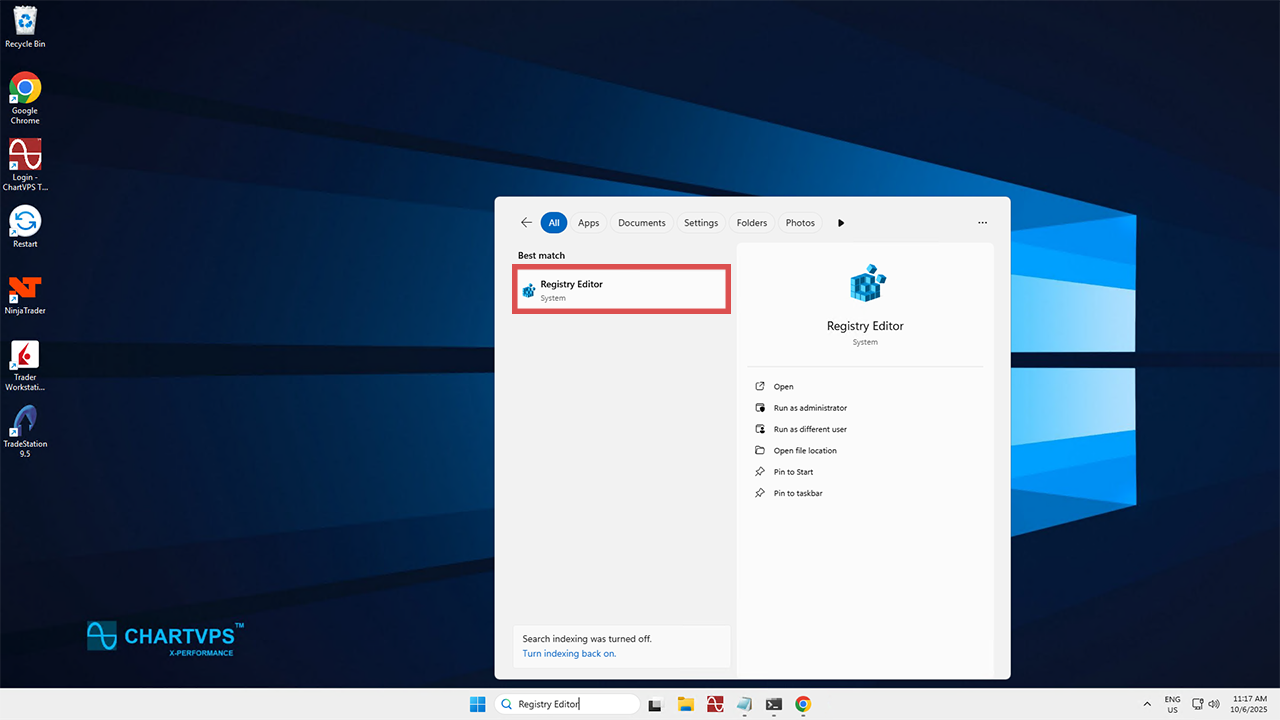
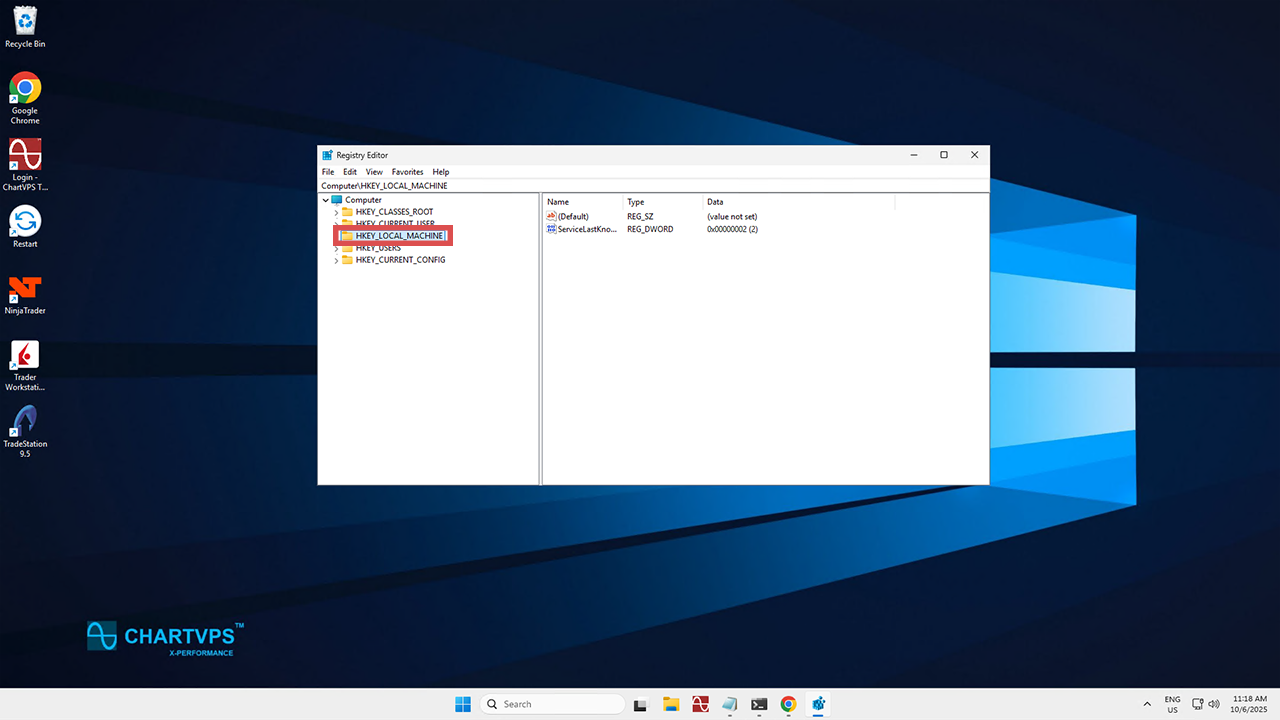
- In there, click SYSTEM.

- Once inside that folder, go for CurrentControlSet.
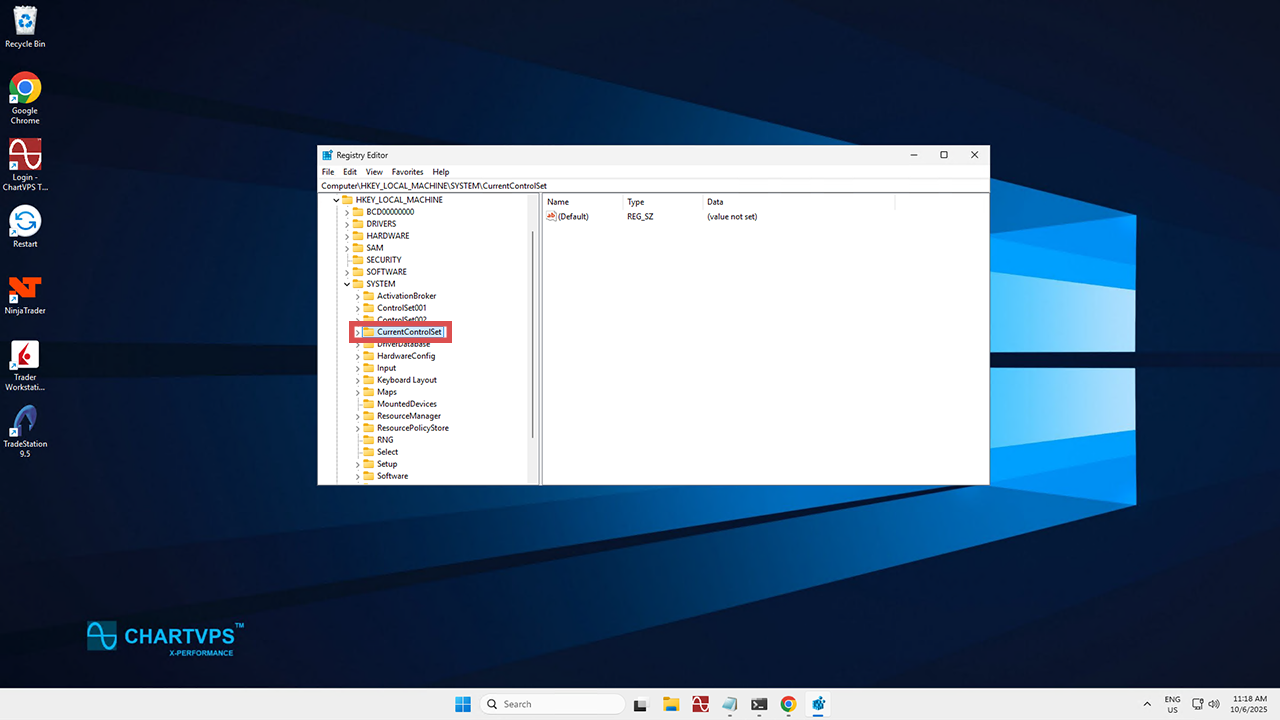
- Now hop into Control.

- From there, hit Terminal Server.
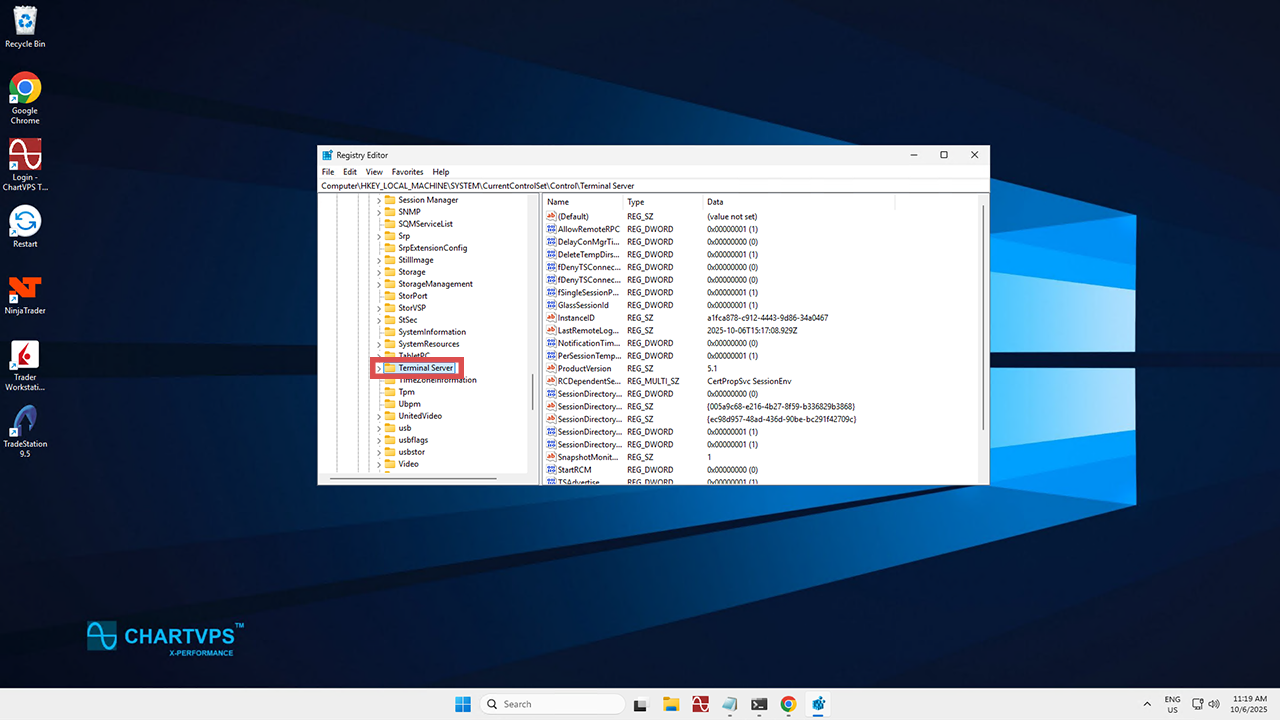
- Finally, click WinStations. We’ve found our destination!
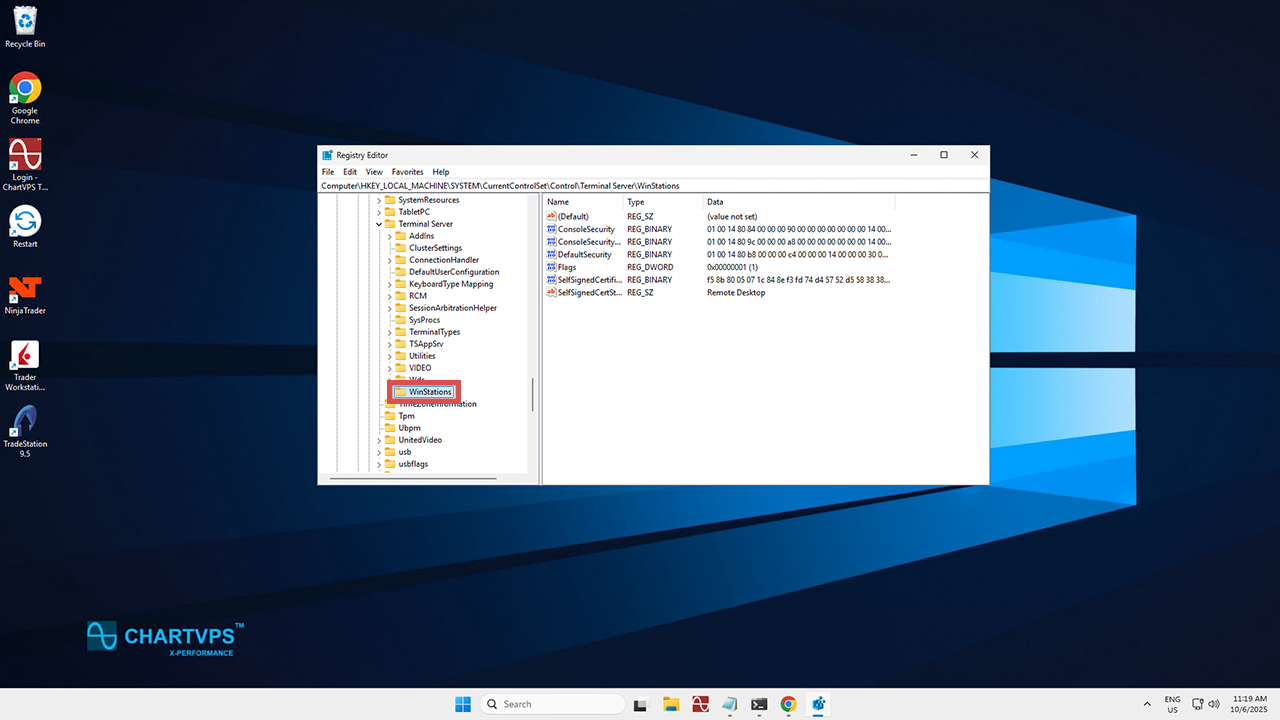
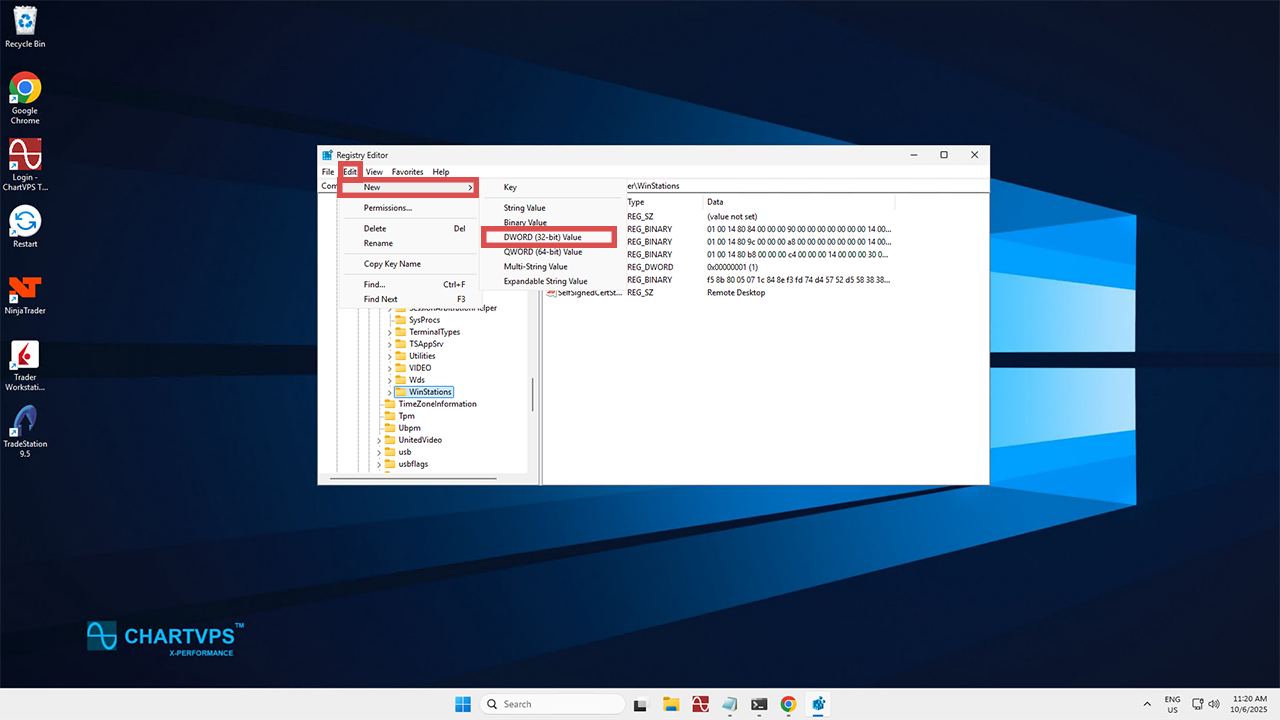
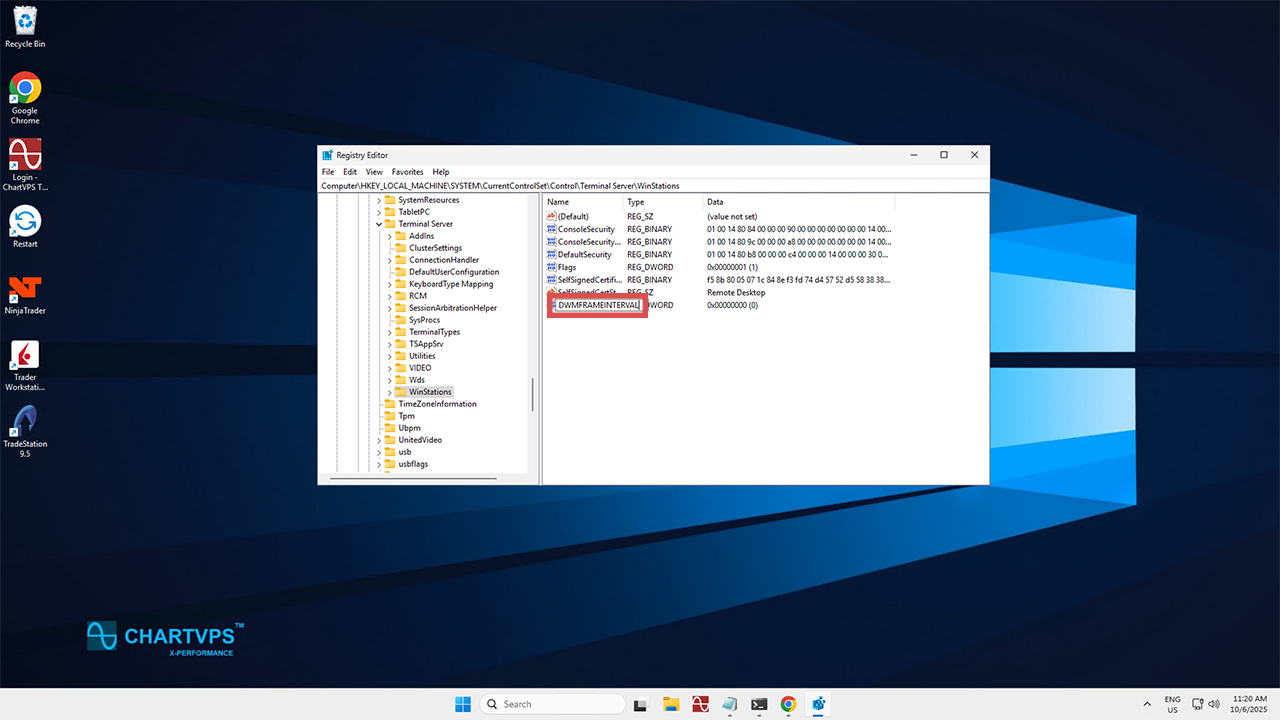
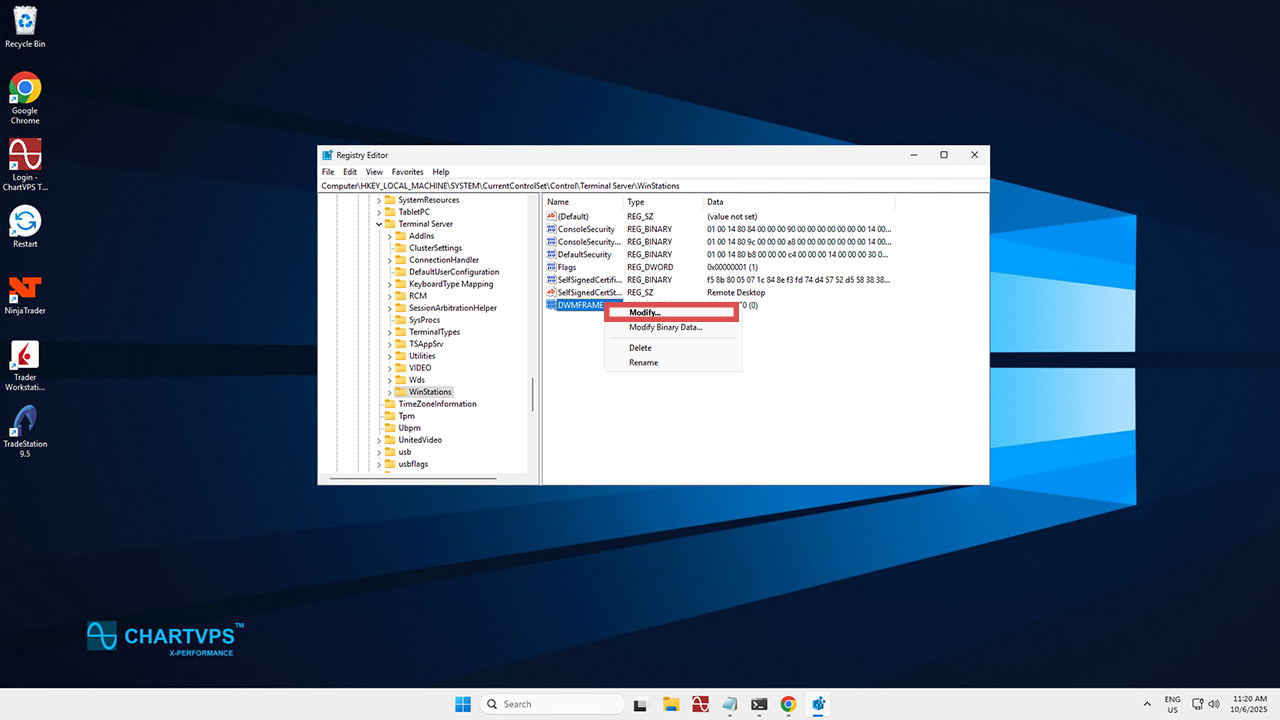
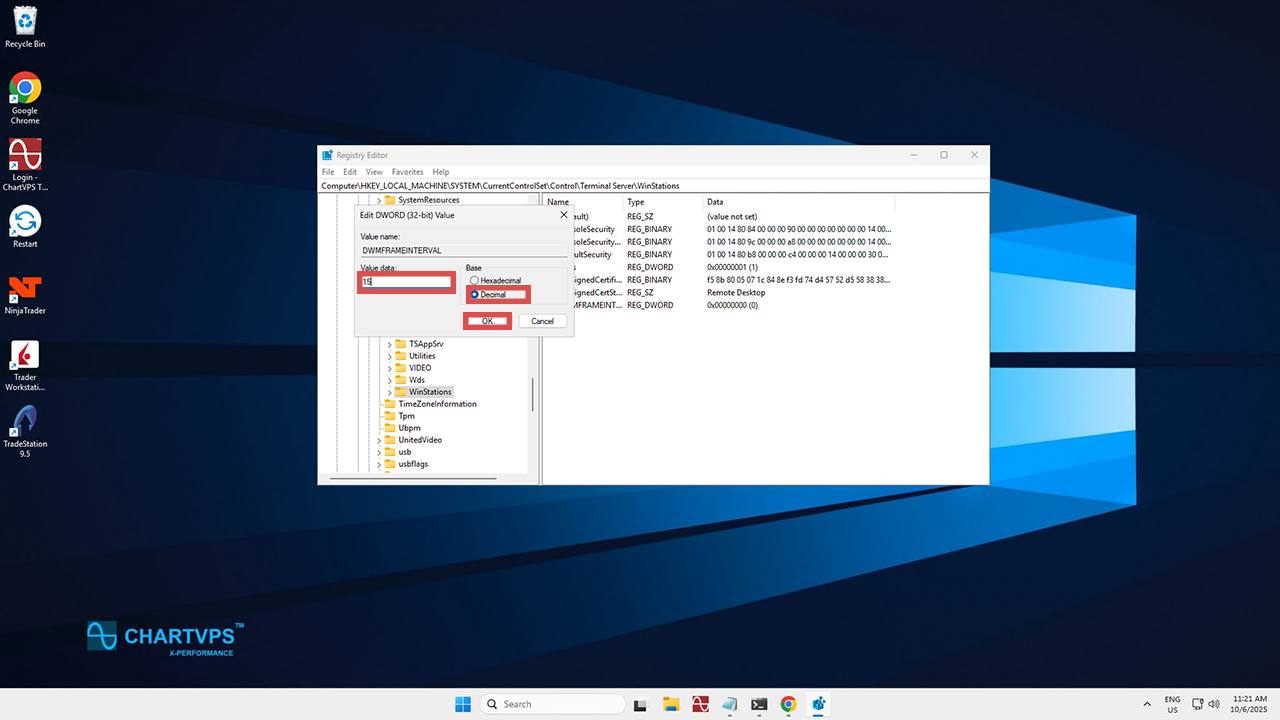
Frame Rate Mapping
Back in Step 6, you typed in “15” because you wanted the maximum frame rate limit that the remote display protocol can deliver to be 60 FPS. You’ve got other options, though, if you prefer them. If you want to go with a different frame rate, here’s the mapping you should follow. Essentially, the formula is that your frame rate will be the Value number multiplied by four!
| Decimals = Frames |
|---|
| 15 decimal = 60 frames |
| 10 decimal = 40 frames |
| 5 decimal = 20 frames |
| 1 decimal = 4 frames |
