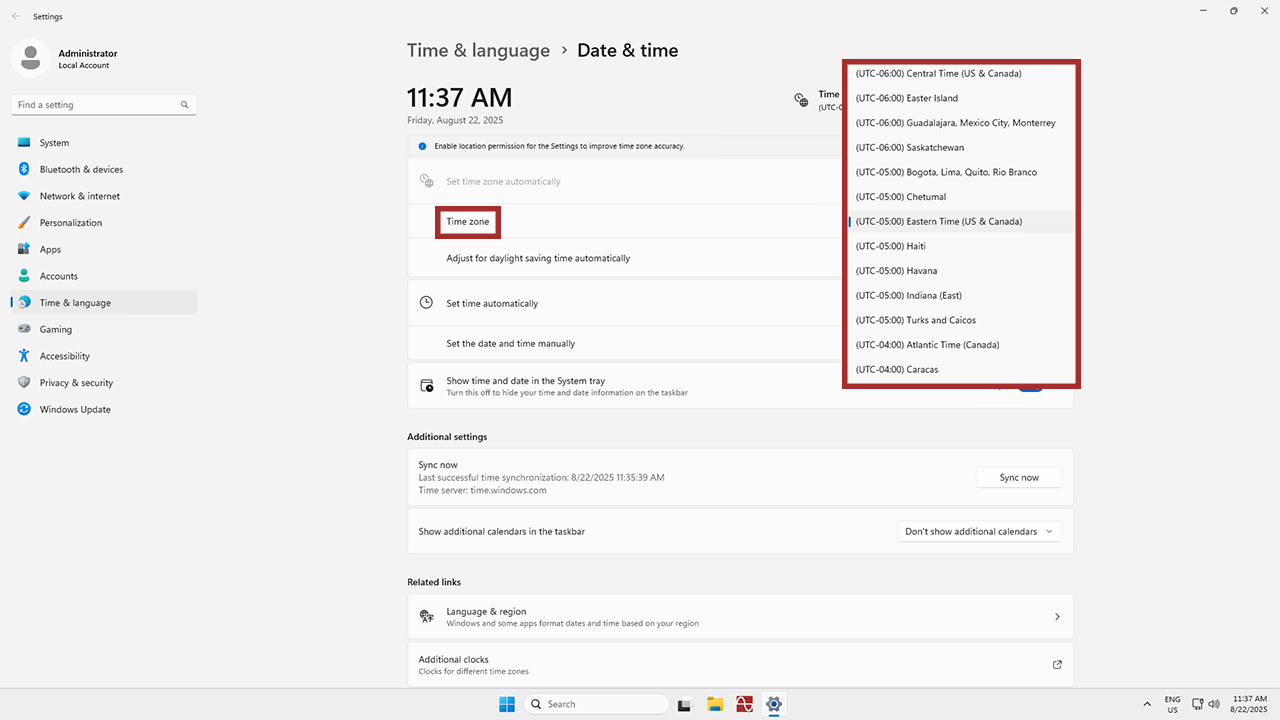By default, your server’s time and time zone are synchronized with its data center location. If you so choose to, you can actually change it to suit your preferences at any time. Let’s go over how to change your time zone – it’s quick and easy!
Just as a heads-up, some trading platforms are sensitive to a server’s time zone changes if they deviate from the broker or exchange time zone. Keep this in mind when changing your time zone, just in case!
1
Naturally, the first step is to connect to your server or VPS! If you’re on a mobile device or Mac, the Windows App is your best choice, while those on PC will likely be using Remote Desktop Connection. If you need a little help, we actually have a whole swath of articles on how to connect from different devices and operating systems!
2
Once you’re on your server, direct your gaze to the bottom-right corner of your screen. Right-click on the clock.
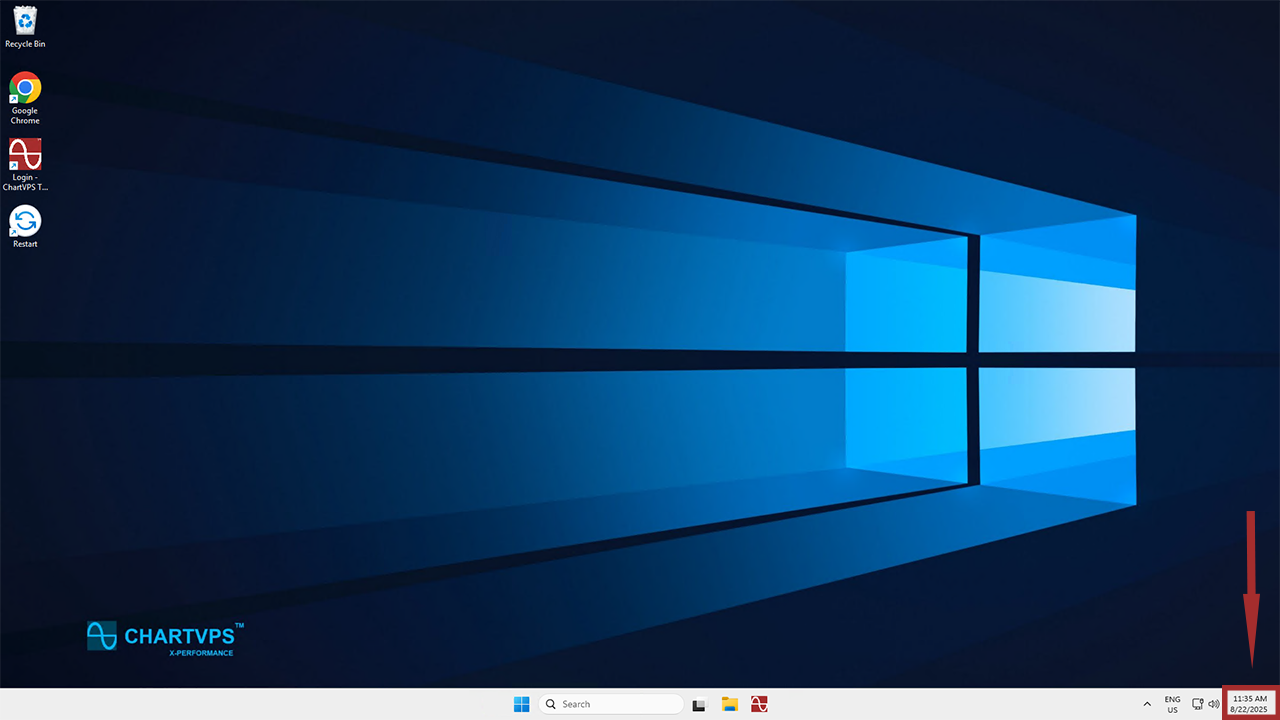
3
You’ll get two options here. Go ahead and select Adjust date and time.
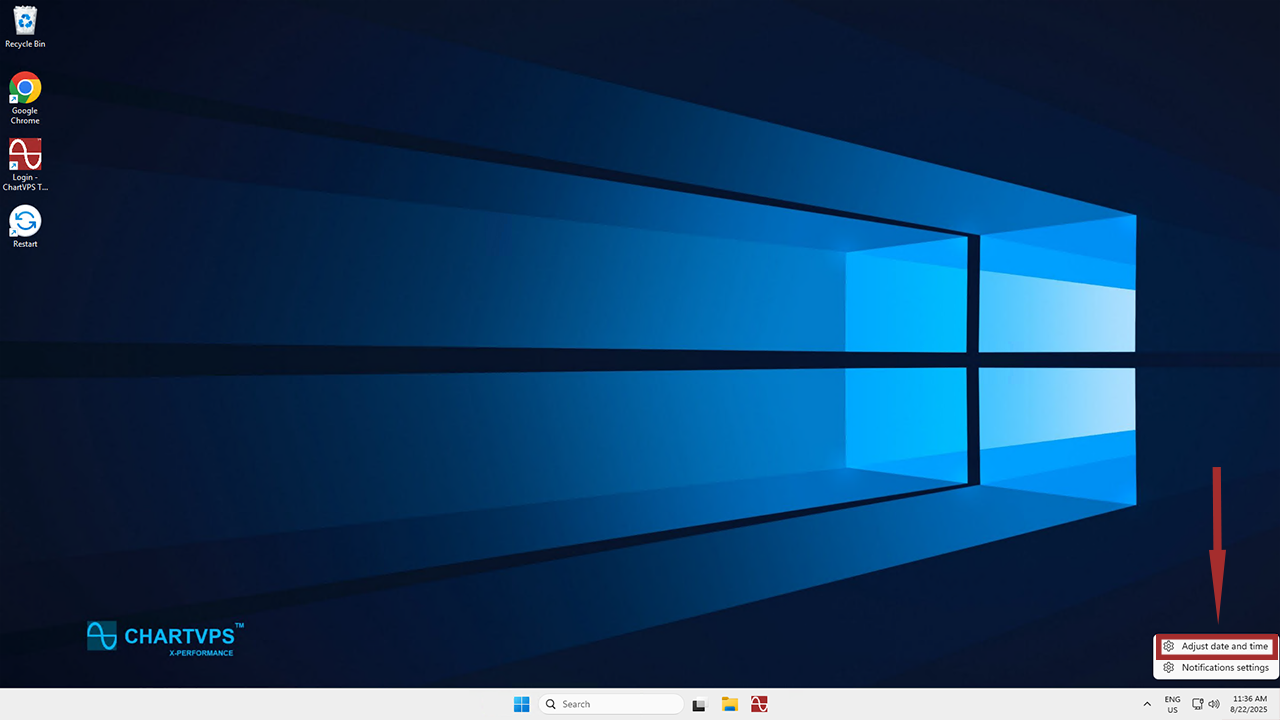
4
Now you’ll be in the Date & Time settings. Before changing the time zone, you’ll have to turn off Set time automatically by clicking the toggle.
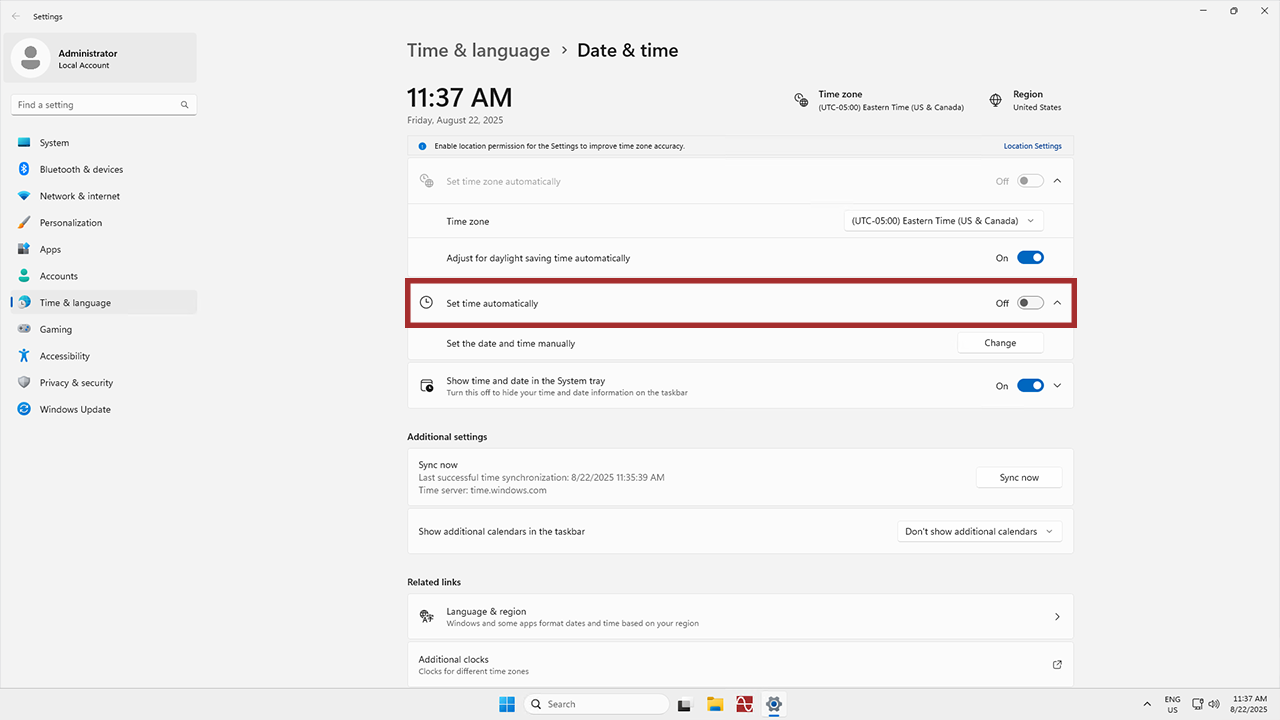
5
To finish up, click on the Time zone option to open up a dropdown menu, and from there, select the preferred time zone. Now you’re free to choose whatever time zone you please!