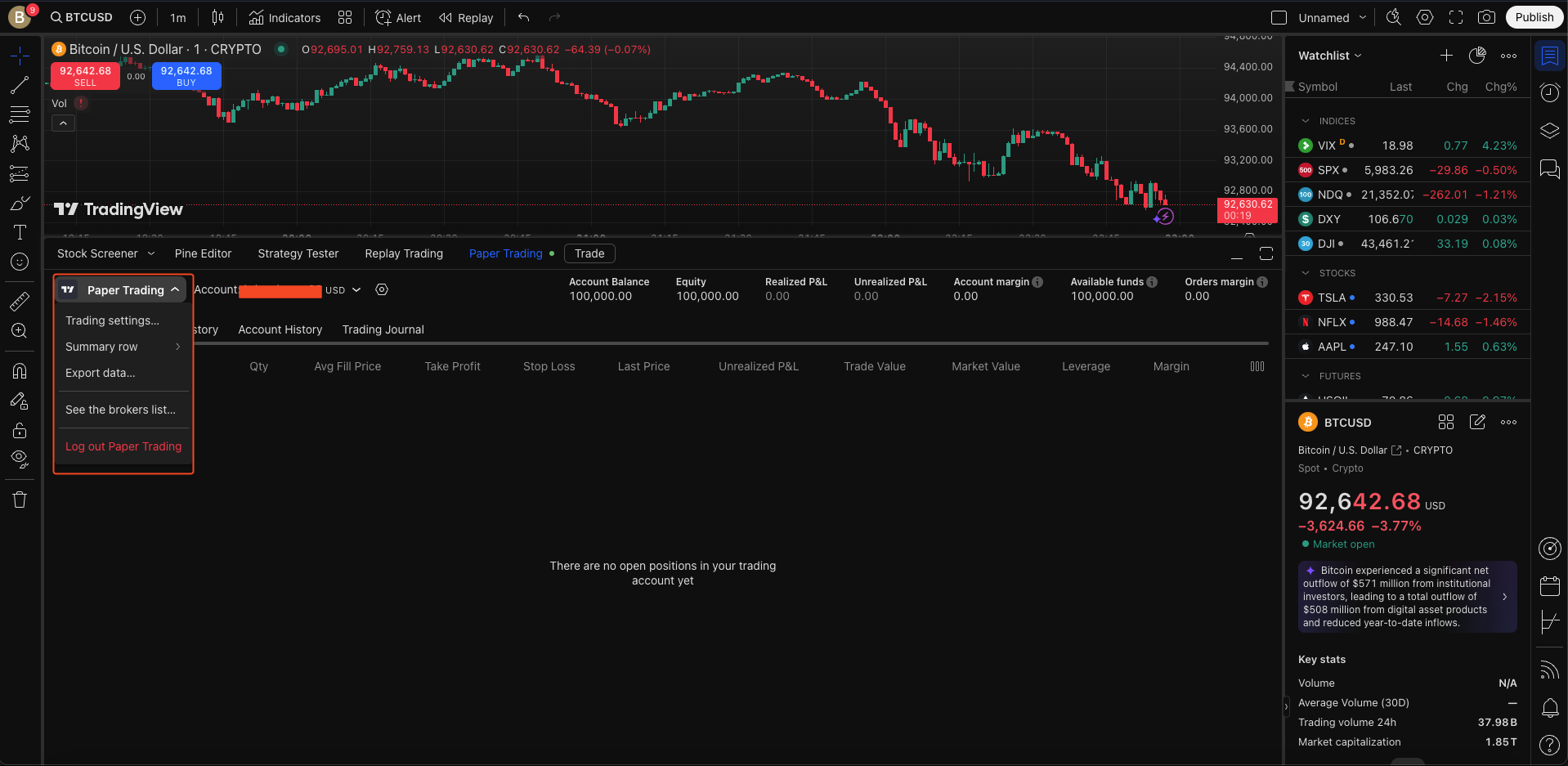TradingView’s Paper Trading feature is a useful tool for traders of any experience level, as it lets you simulate trading in real-time market conditions without using any actual money.
If you’ve already got a broker attached to your TradingView account, make sure you check out the last step of this guide. Without any further ado, here’s how to get started!
How to start paper trading:
1
After you’ve logged into TradingView and found the Market you want to simulate trading on, you can start paper trading by clicking on Trading Panel at the bottom of the program, as you can see highlighted in the image below:
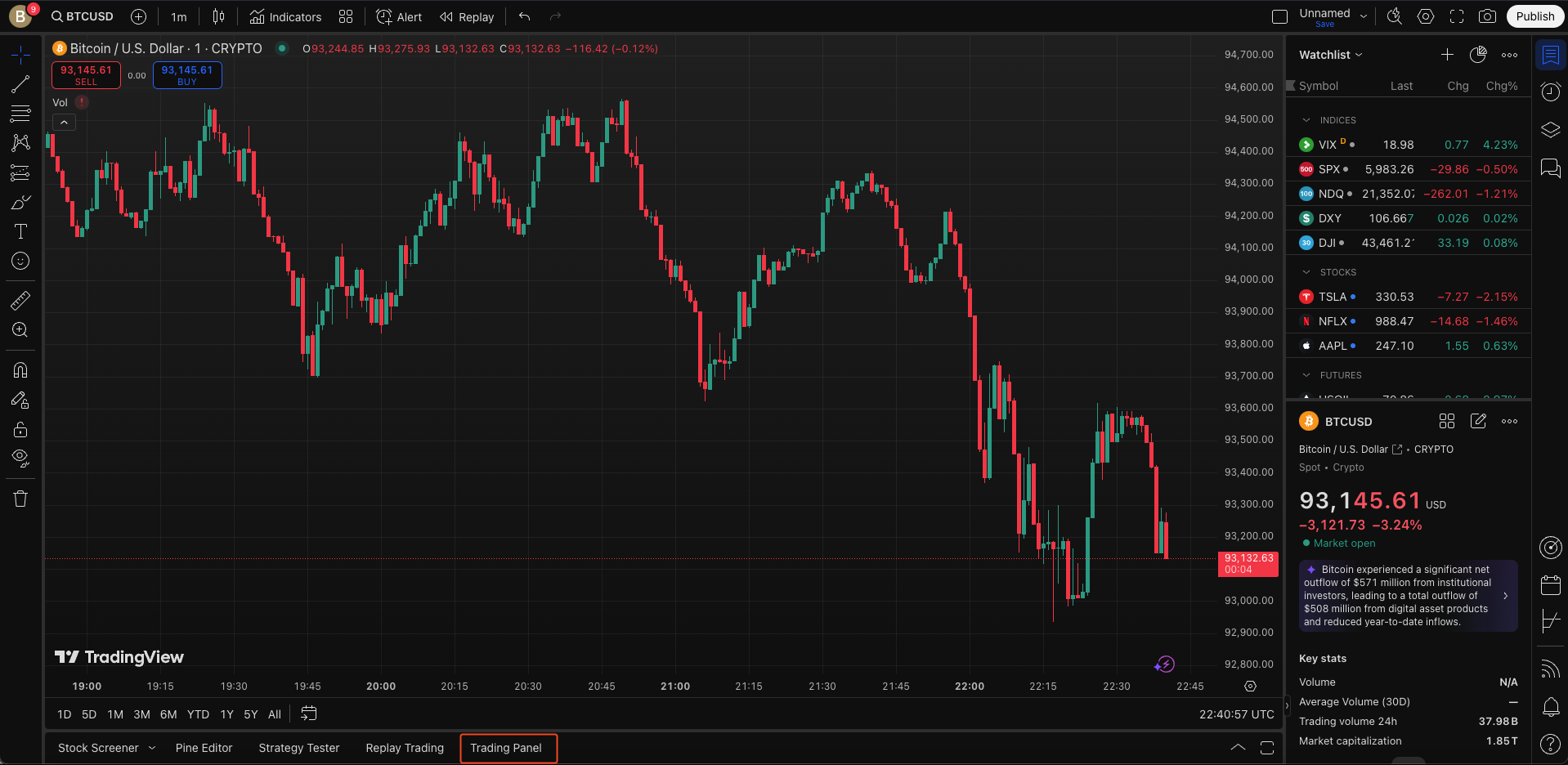
2
After that, you’ll notice that Paper Trading is the first option on the left. Give that a click.
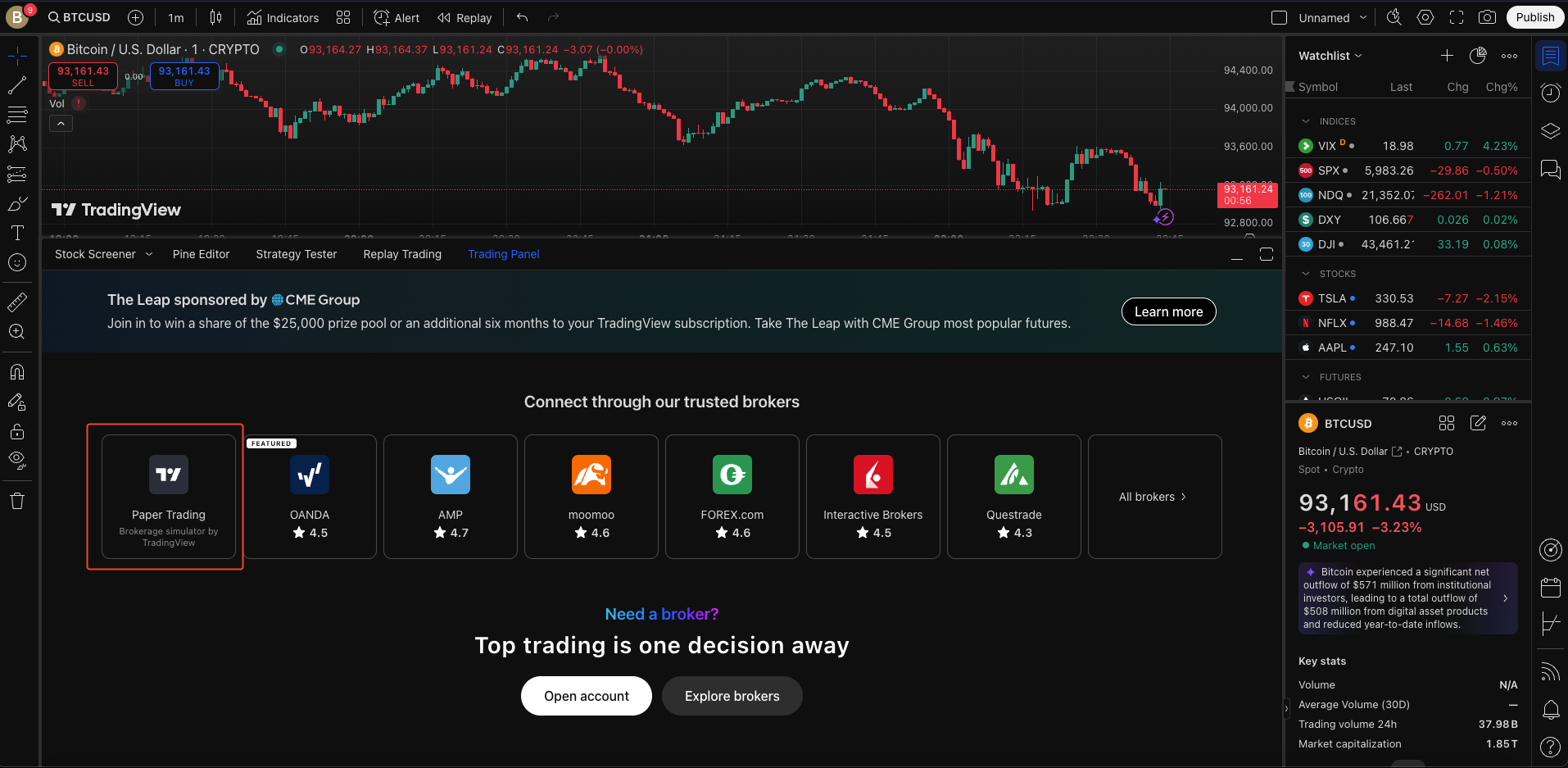
3
Here you’ll be presented with a big, white Connect button. After hitting that, you’ll see that Trading Panel has changed to Paper Trading.
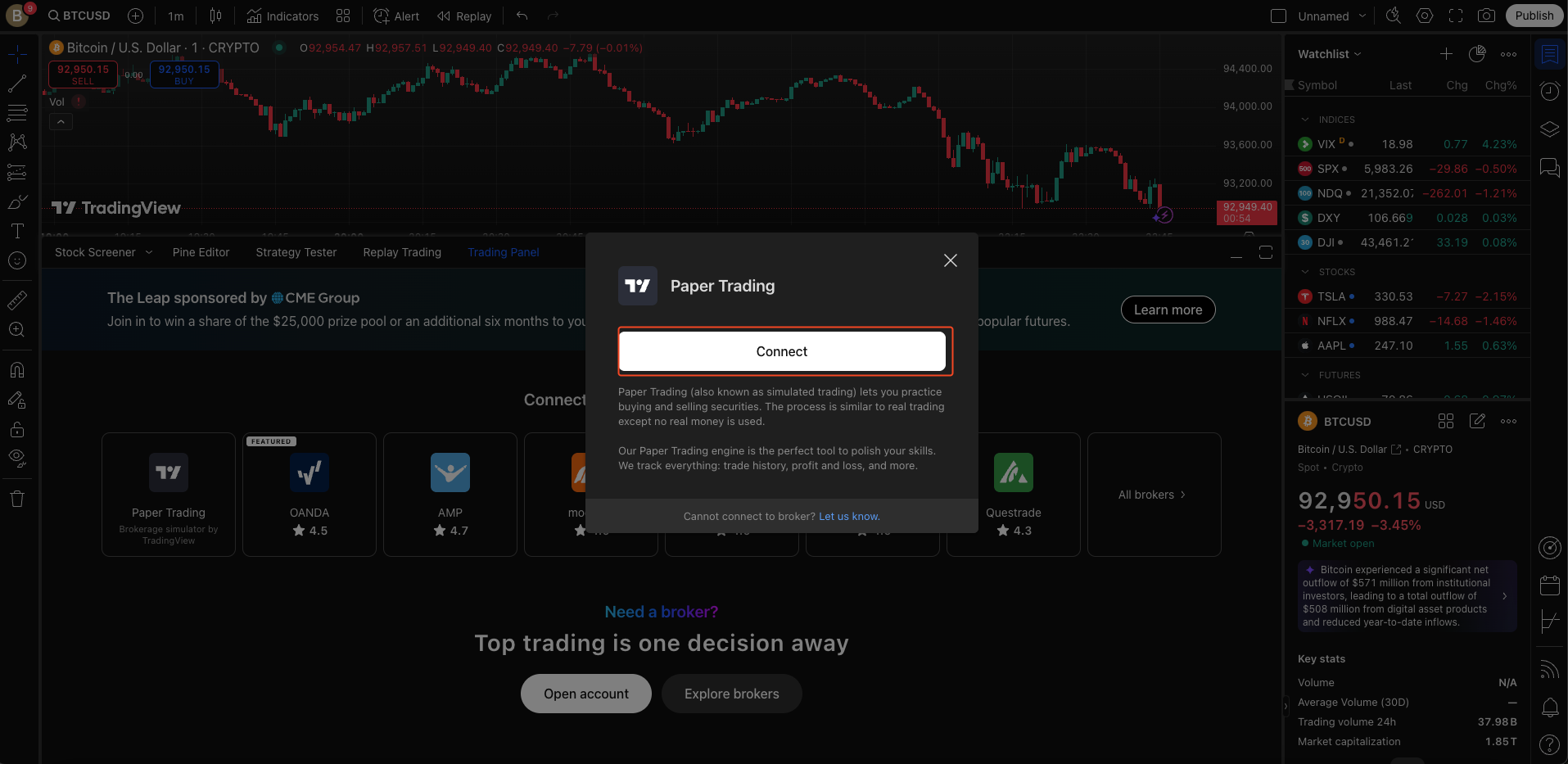
- All the details you’ll need about your paper trading account, such as your Orders and Account History, can be found in the highlighted portion of the screenshot below:

4
It’s worth noting that the default amount in your paper trading account is $100,000. If you want to increase or decrease this amount, all you’ve got to do is click on the little nut sitting right next to Account, followed by the Reset Account button.
- As you can see, there are also some extra options in this menu for currency, commission, and more. You can adjust these as you see fit to further customize your paper trading!
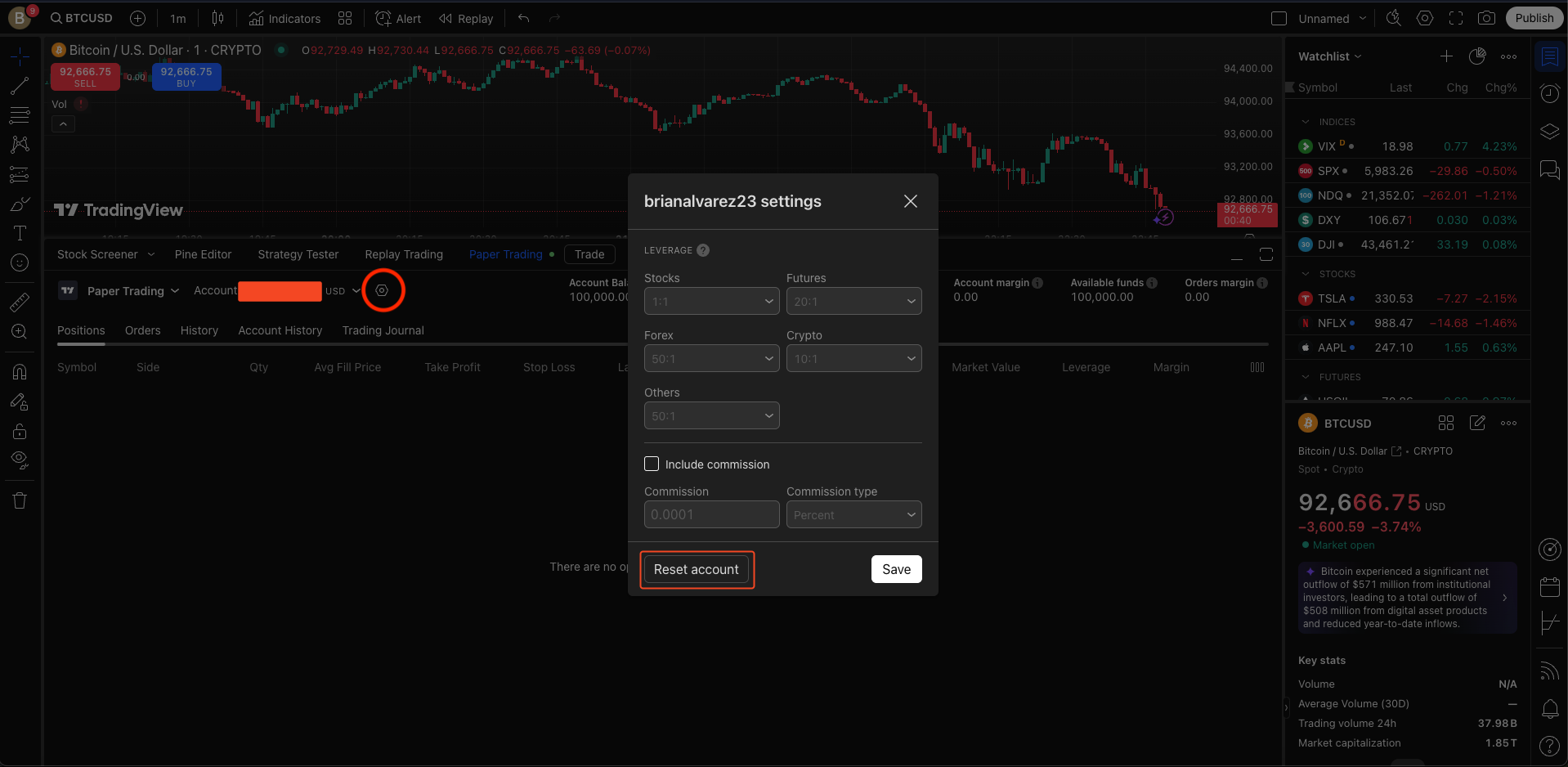
- With all that set up, you’re officially ready to practice trading with fake money!
How to log out.
- When you’re done trading for the time being, simply click on Paper Trading on the left-hand side and log back out. From there, switch back to your regular broker, and you’re done!