Follow this guide to configure your Rithmic (Apex) connection within NinjaTrader.
Download and Setup RTrader PRO
1
To begin, download RTrader Pro using the following link:
2
The downloaded installation file can be found in the Downloads folder on your VPS (or the computer you used for the download).
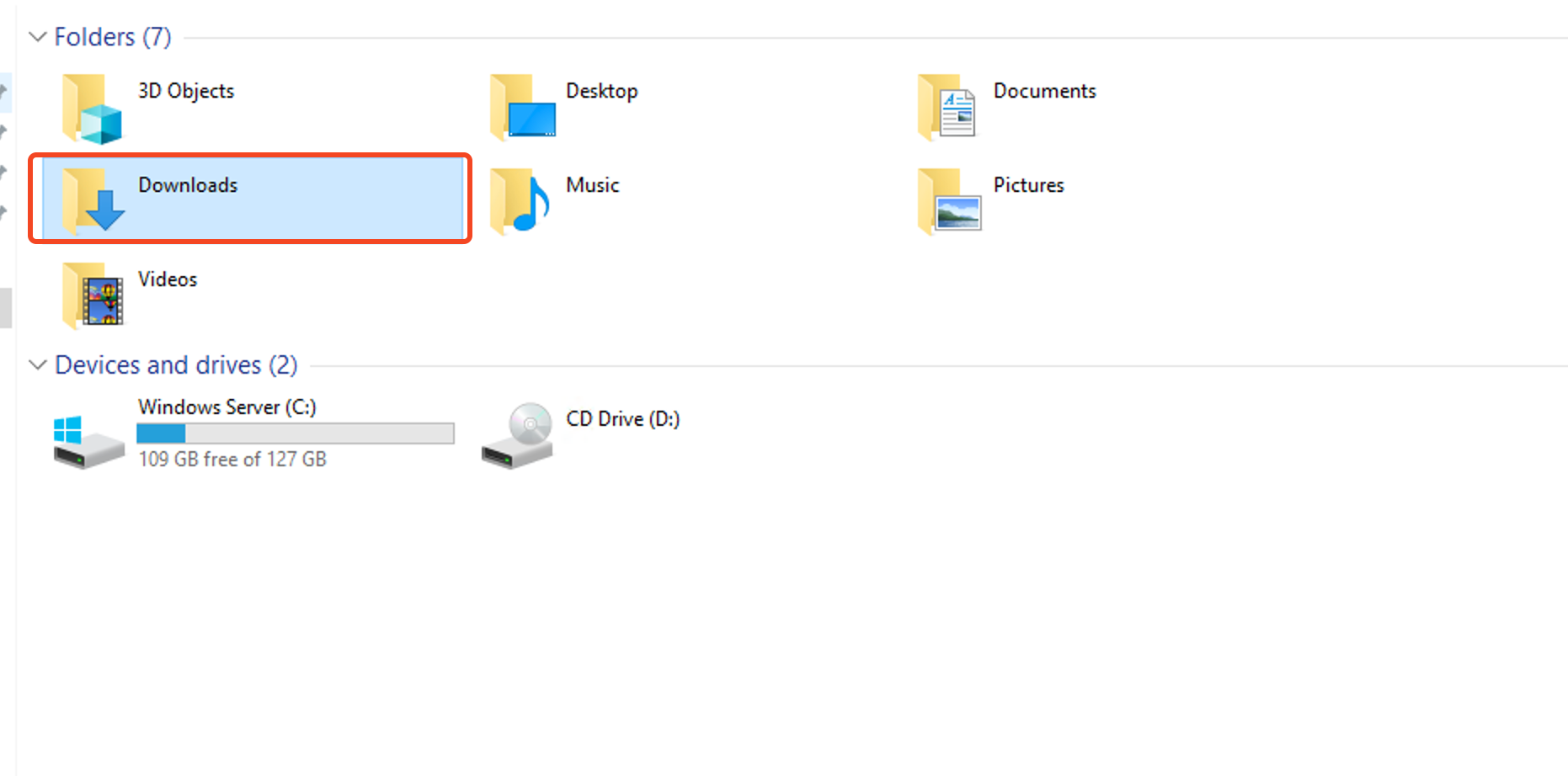
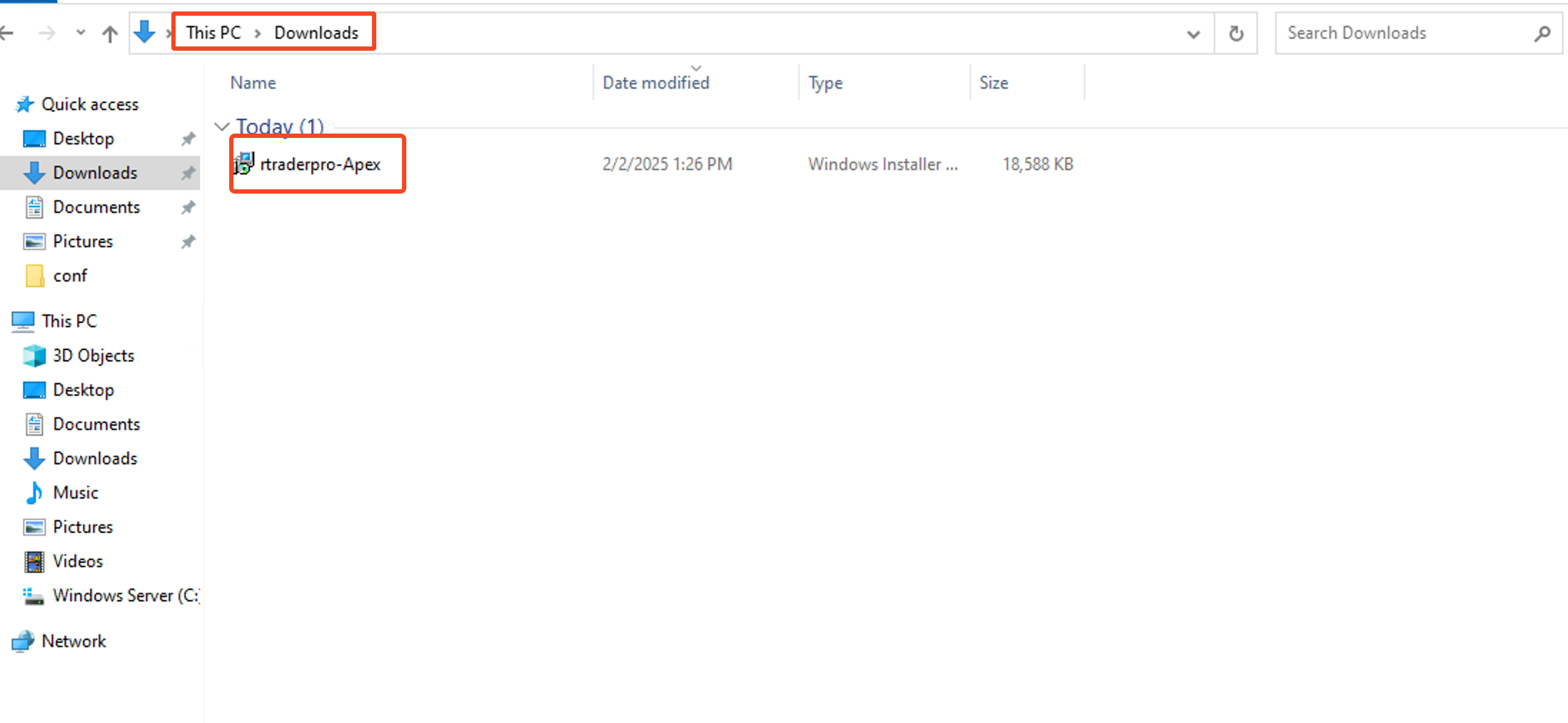
3
Run the installation file to install RTrader Pro. Once installed a desktop shortcut will show up and the application will be launched.
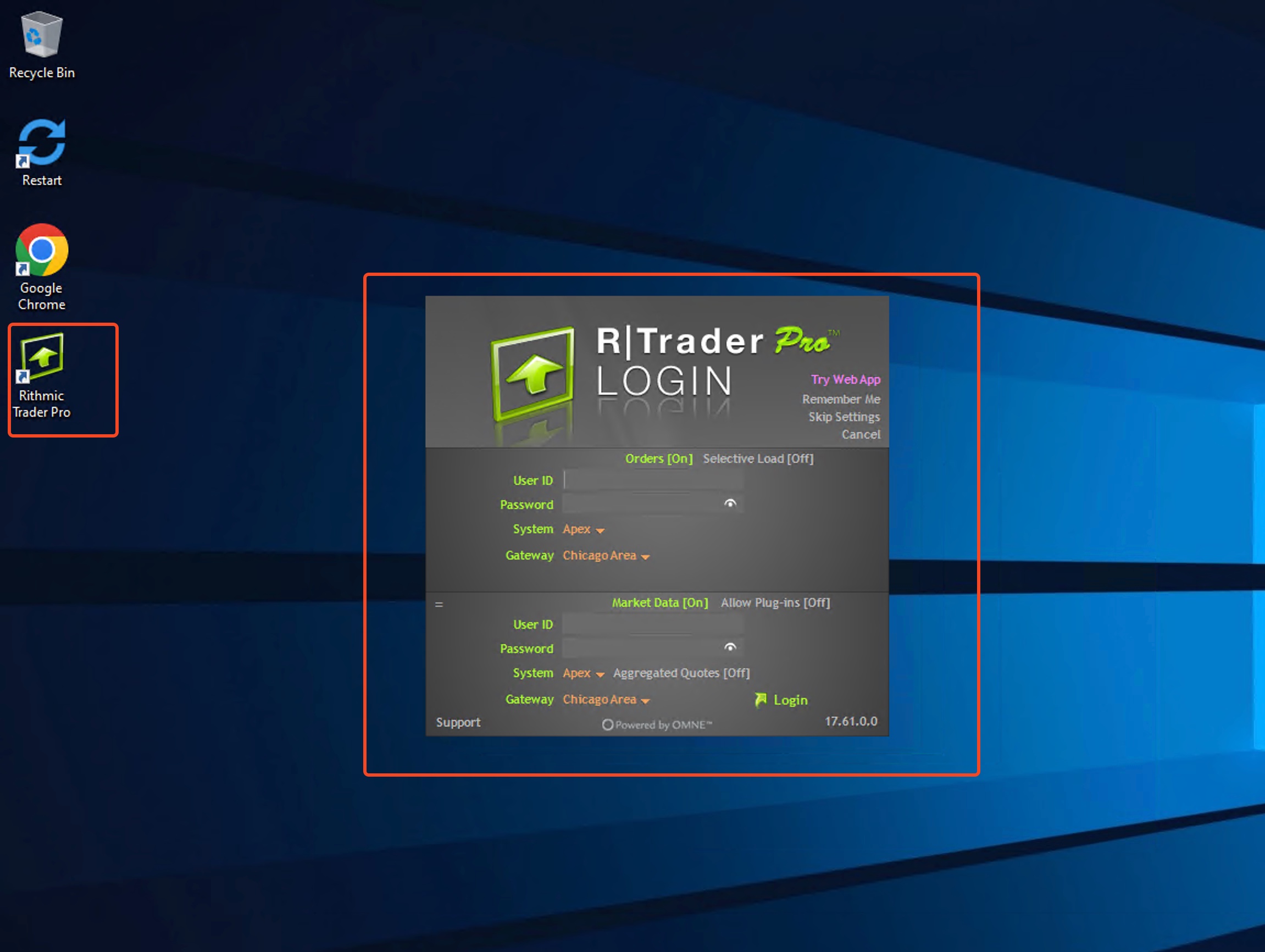
4
After opening RTrader Pro, ensure Remember Me is turned on (if you wish to save your login credentials), but Selective Load and Market Data are turned off.
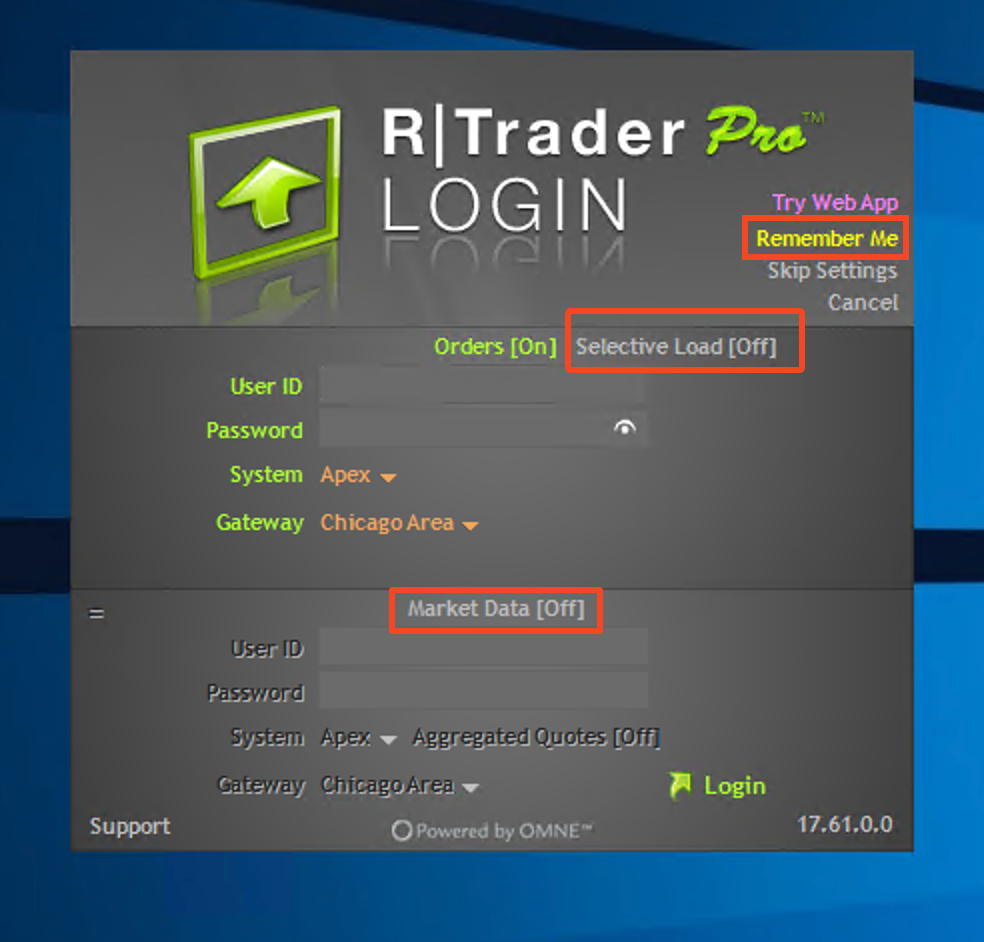
5
Enter the login credentials you received from Apex via email. Ensure the System is set to “Apex“, then click “Login“.
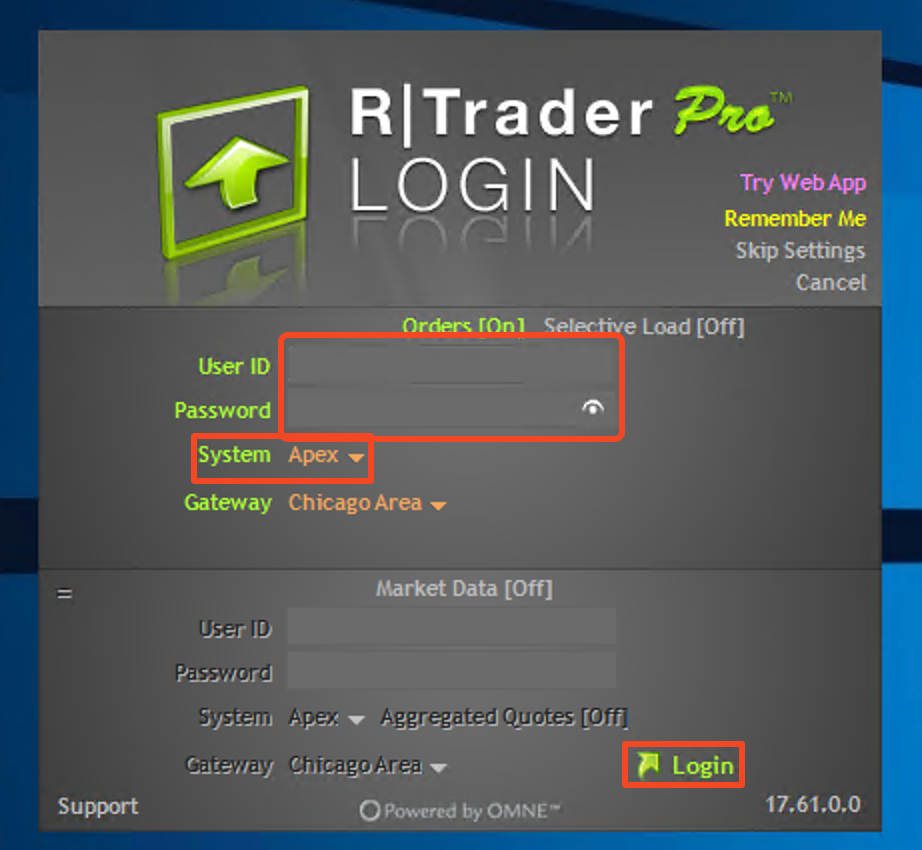
6
If this is your first time connecting to your Rithmic account on RTrader Pro, you will see two agreements that you need to review and accept before you can continue.
Loading your NinjaTrader License
1
You’ll need to access the NinjaTrader client portal to load the NinjaTrader license provided by Apex. Here’s the link: https://account.ninjatrader.com/welcome
2
Once you’re there, use the login details you got in your email from Apex.
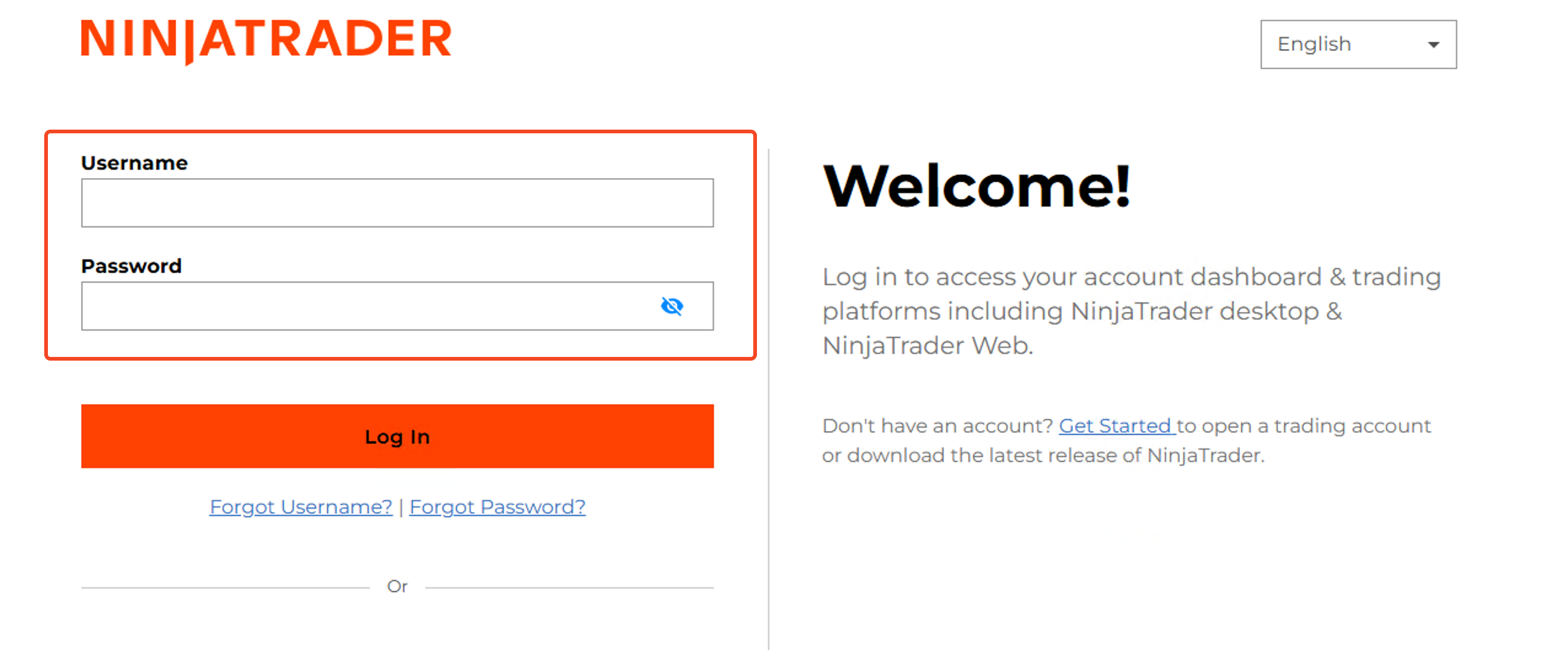
3
After logging in, on the Get Started page, click Additional Options. Then, select Import License Key.
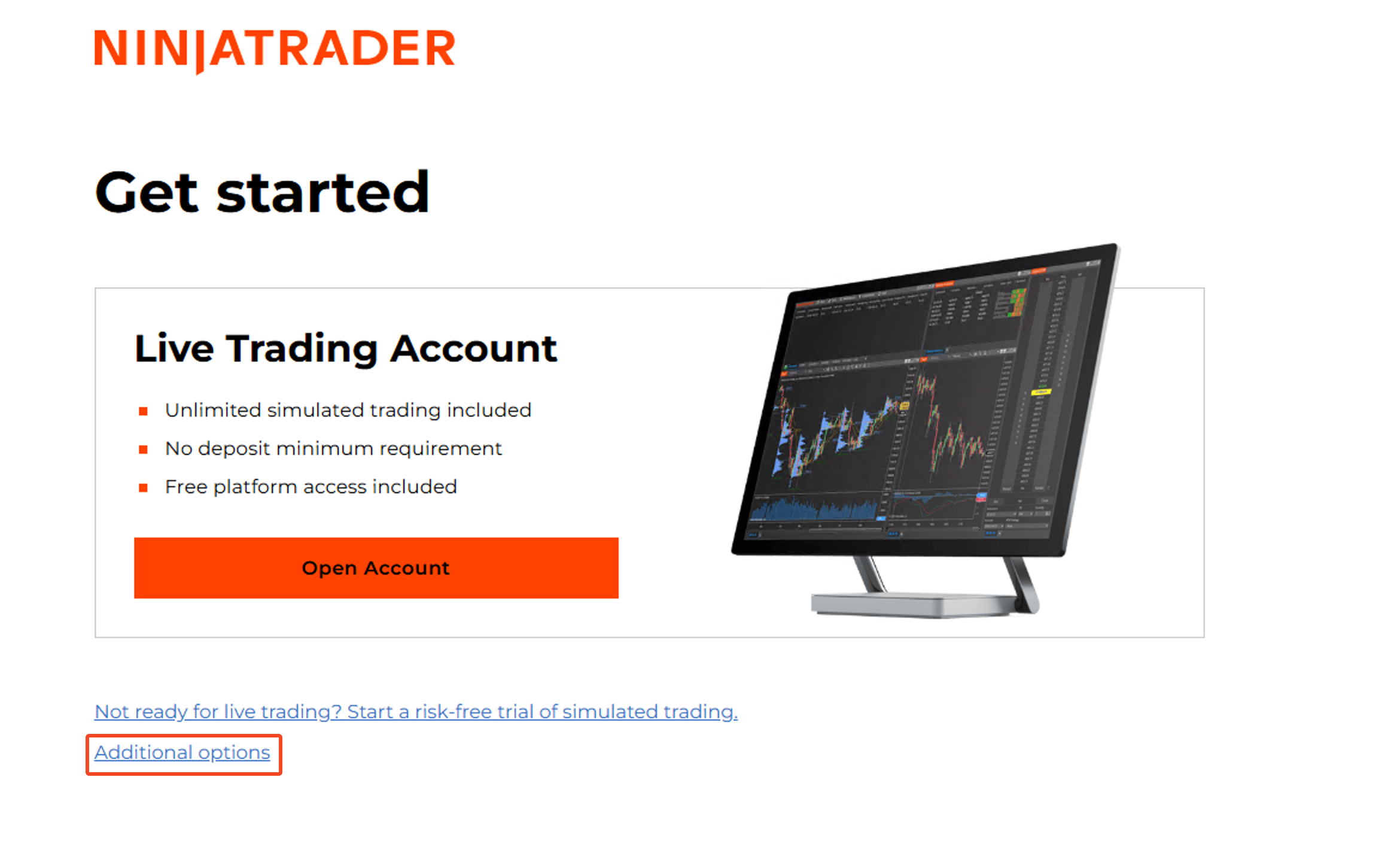
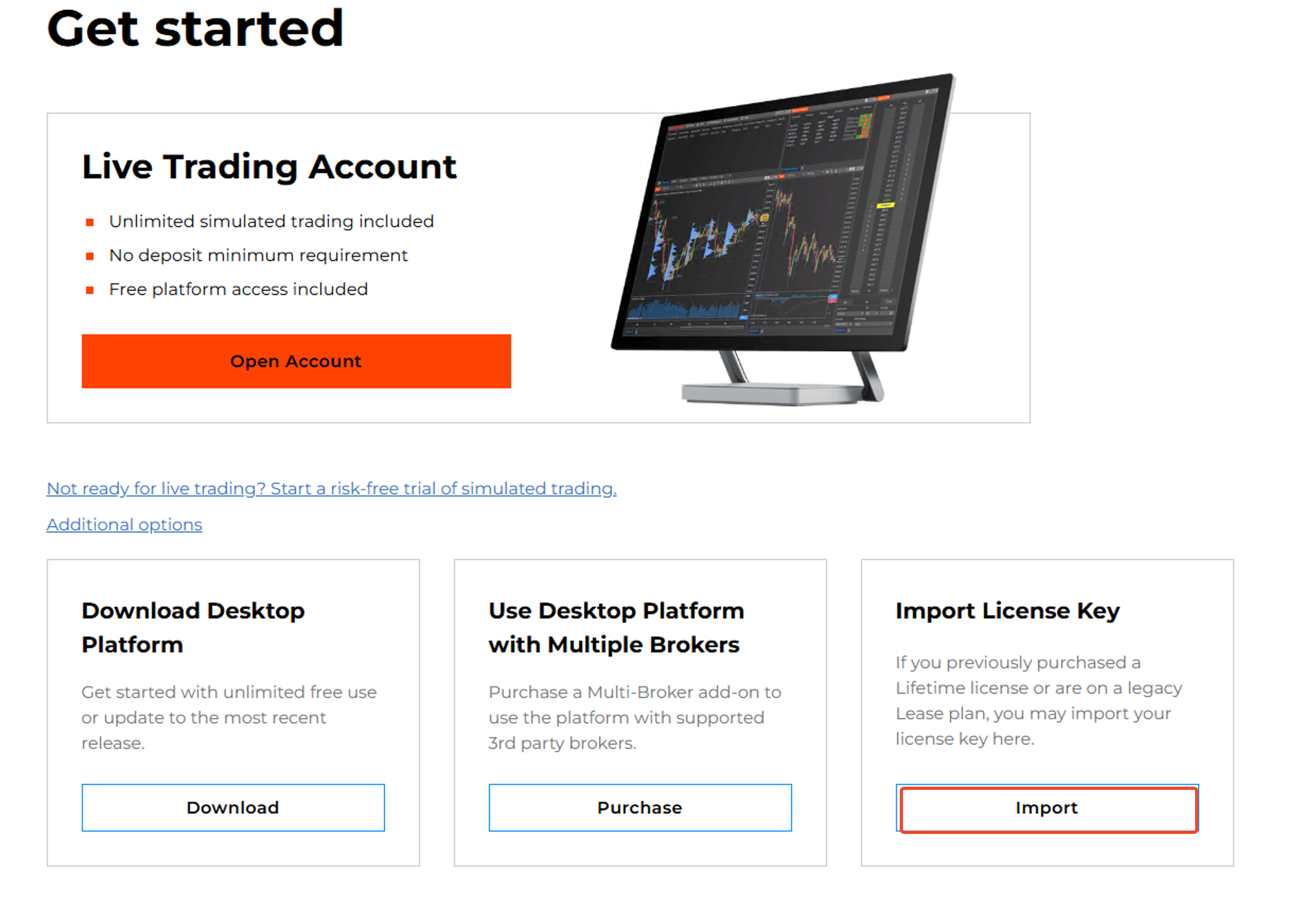
4
Ensure you’re using the correct license key you got in your email from Apex, then click the Import button.
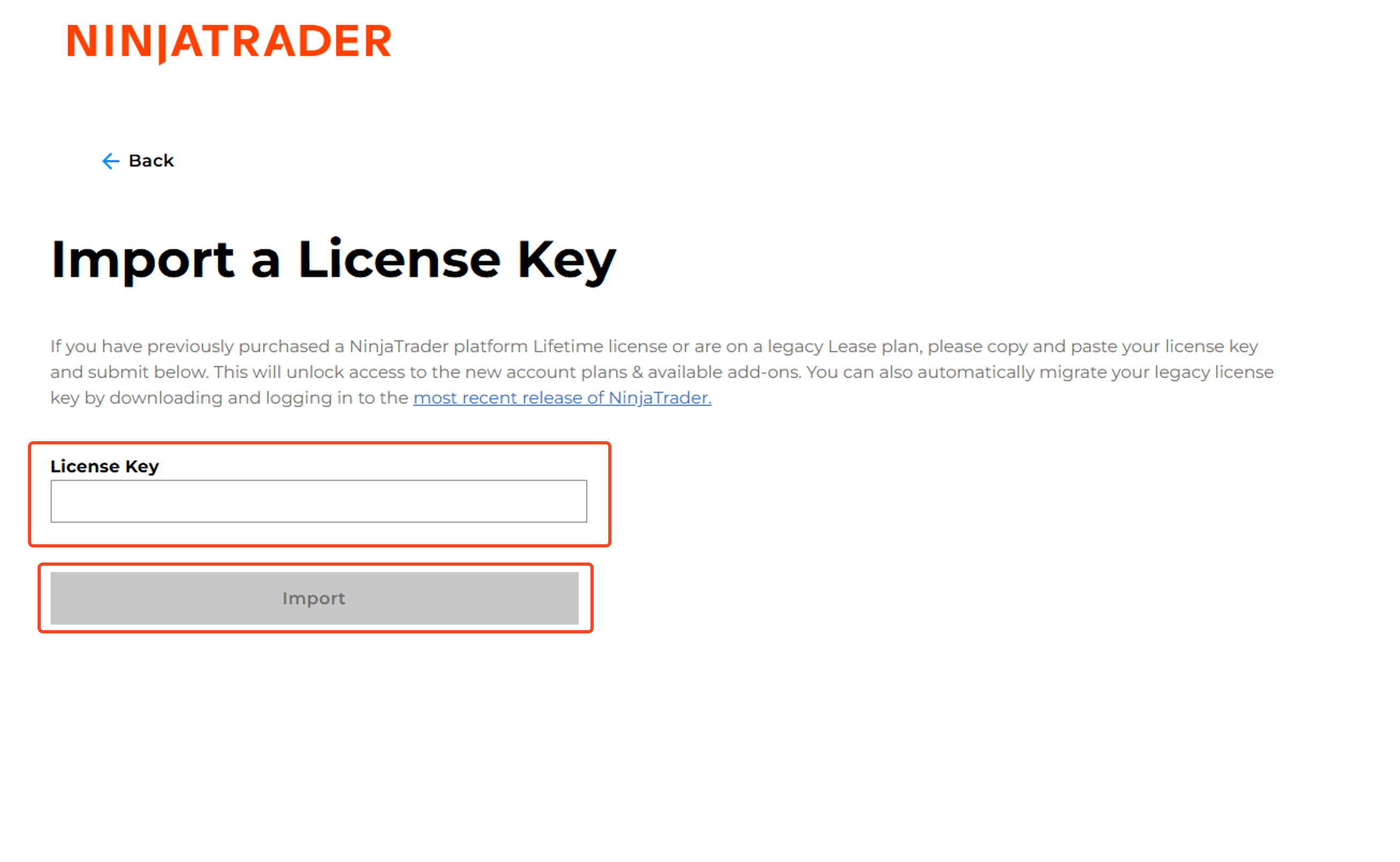
Please note: NinjaTrader may update their client portal from time to time, which could slightly alter this process.
5
With your license imported, you can now download the latest version of NinjaTrader. Go to: https://account.ninjatrader.com/welcome-download
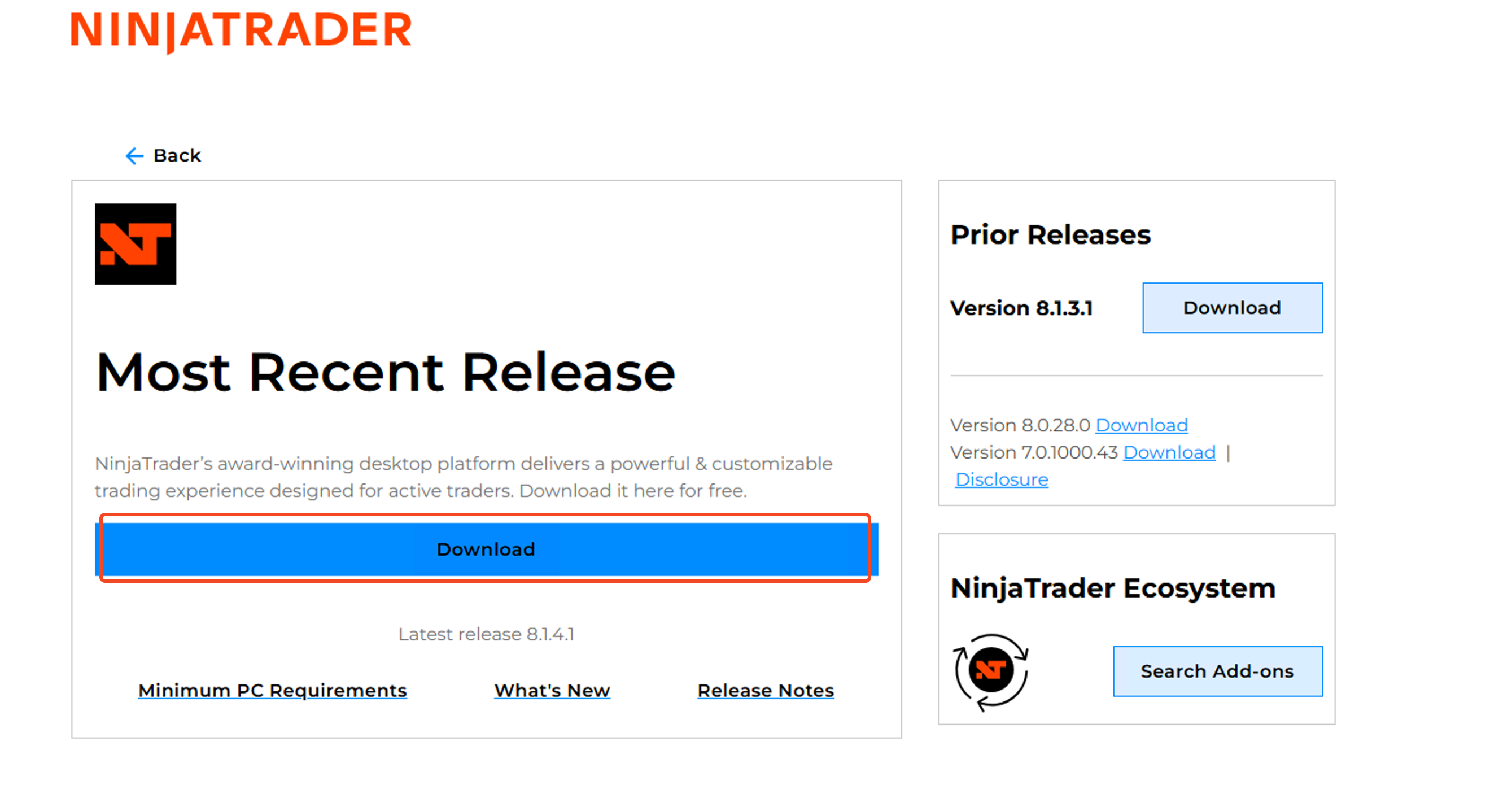
6
In your Downloads folder, find the NinjaTrader installation file and run it to begin the installation.
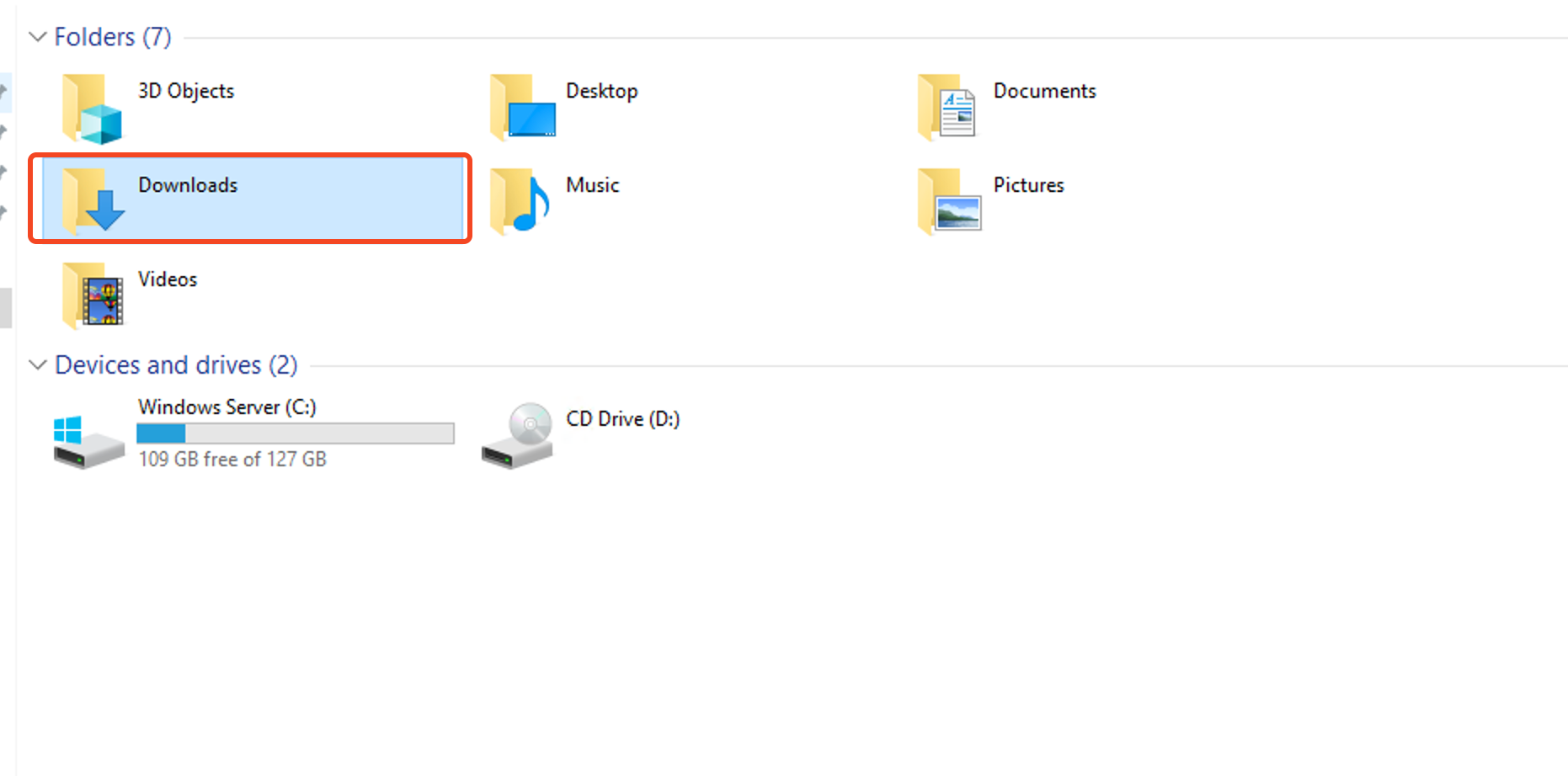
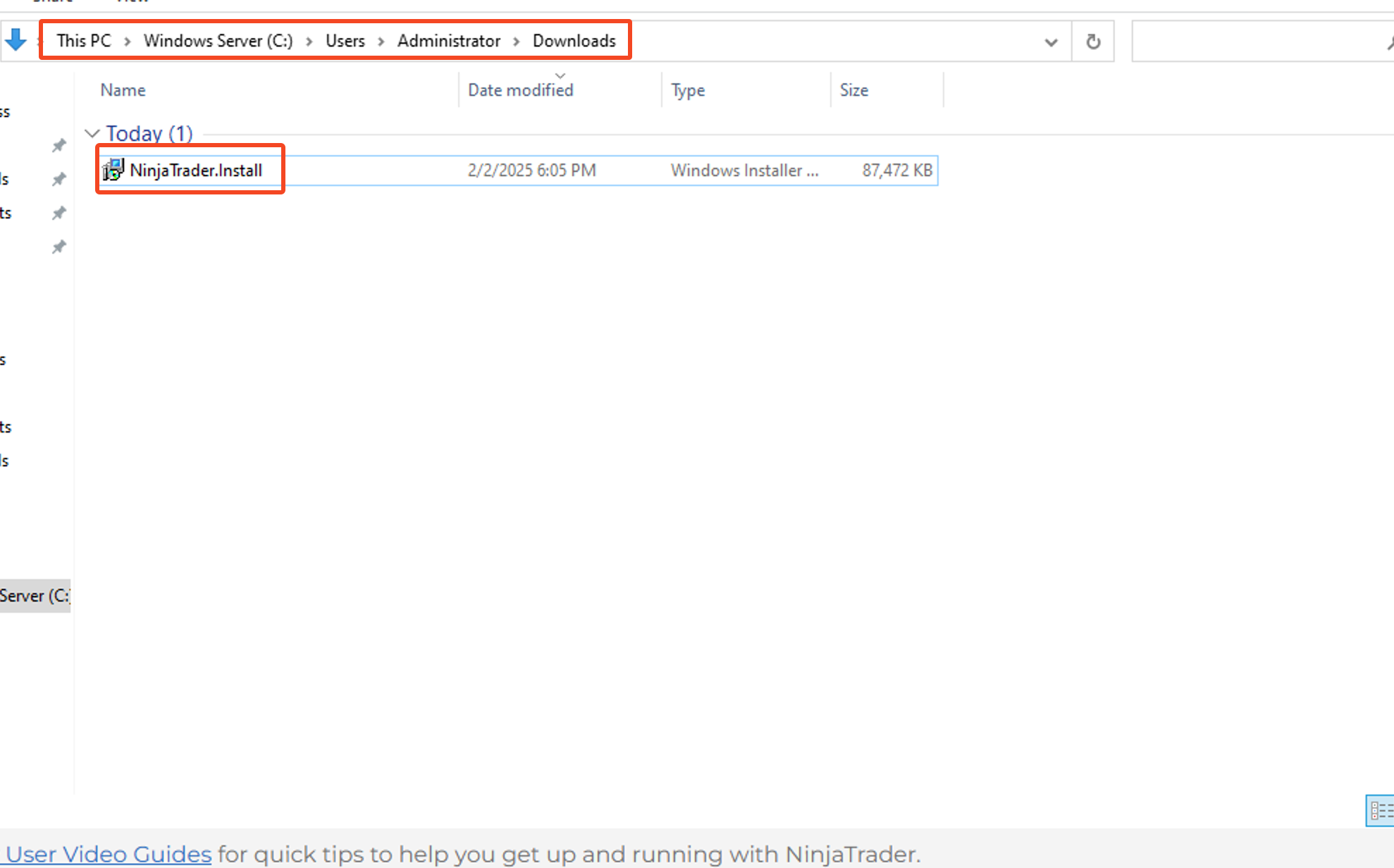
7
After installation, a NinjaTrader shortcut will appear on your desktop.
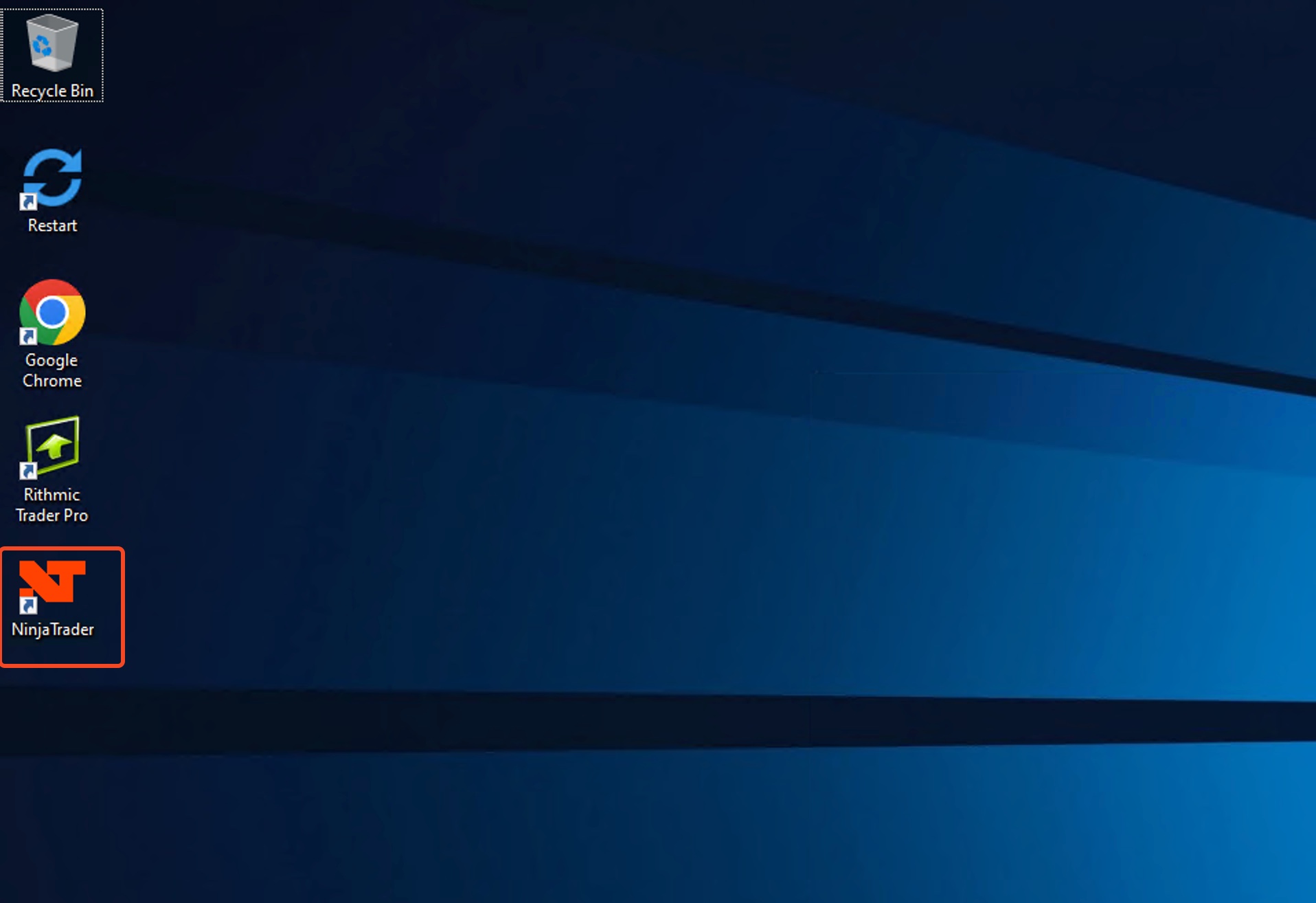
Setting up Rithmic connection on NinjaTrader
1
Launch NinjaTrader and use the login information provided by Apex to connect.
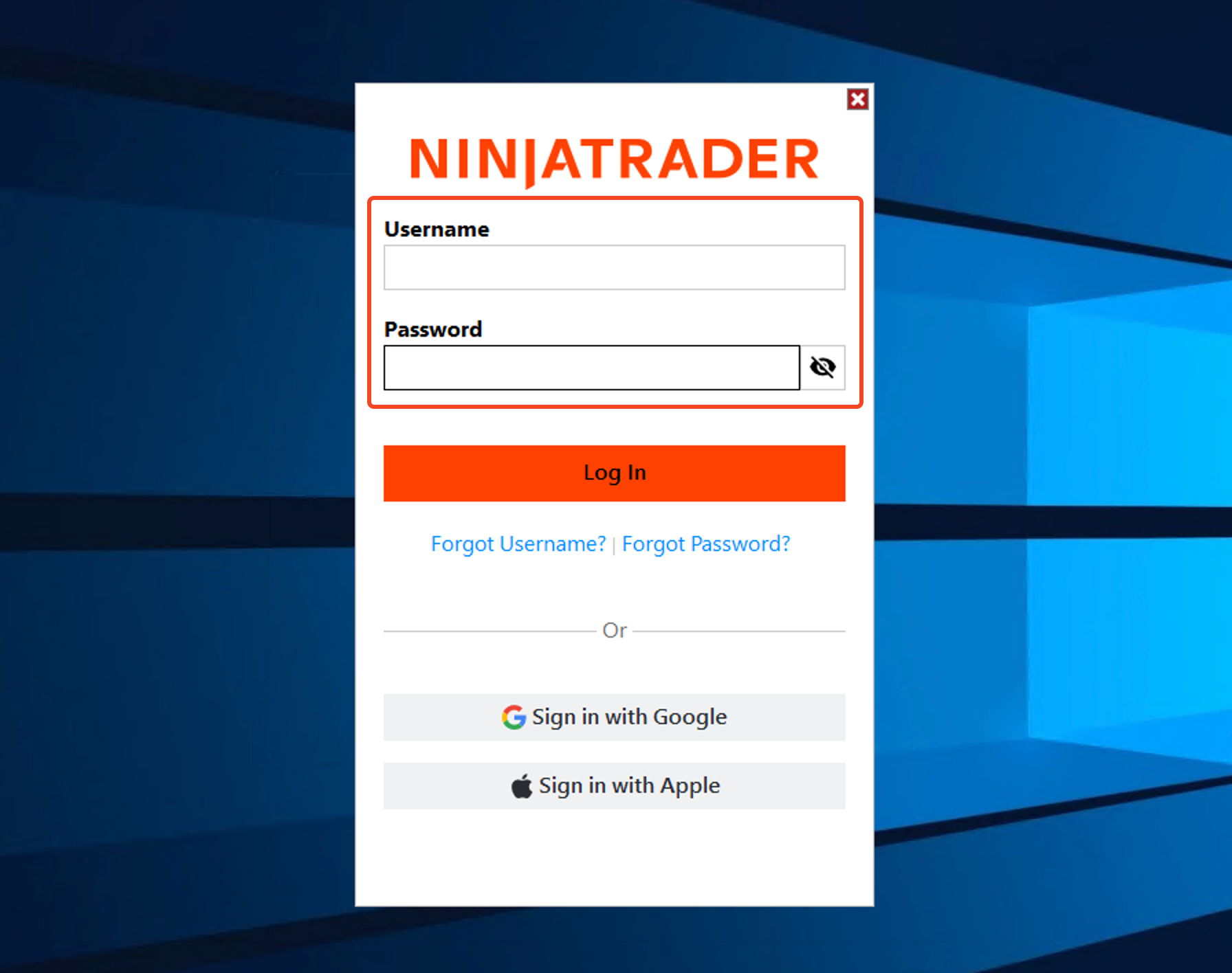
When you log in, NinjaTrader might prompt you to select between a Live and Simulation trading account. Select Simulation for now. We’ll configure your settings in the next steps.
2
With the app open, find the Tools menu in the Control Center and select Options.
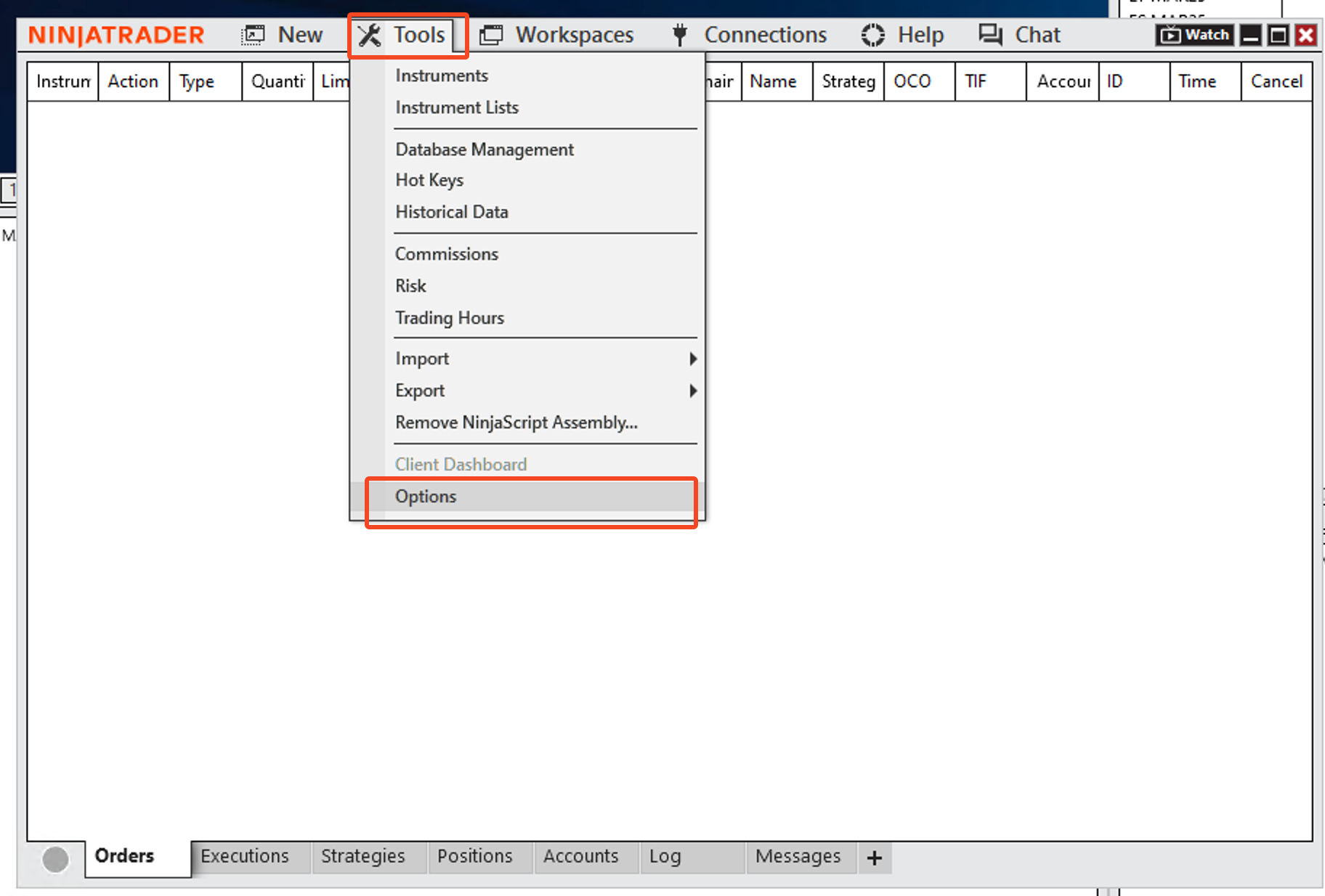
3
In the Options menu, ensure Multi-Provider is checked and click Apply
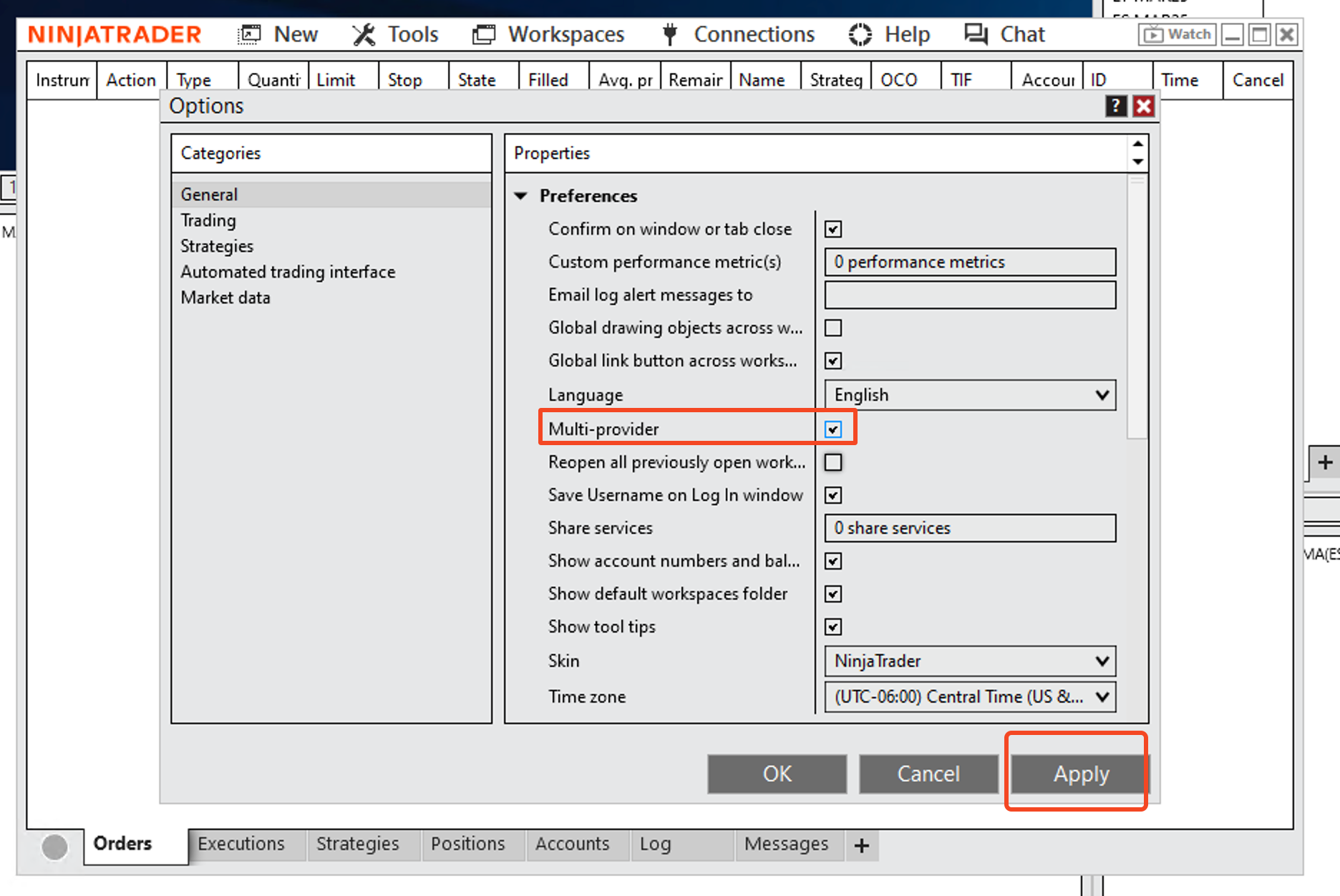
4
You’ll get a message saying you need to restart NinjaTrader. Just click “OK” and restart the app.
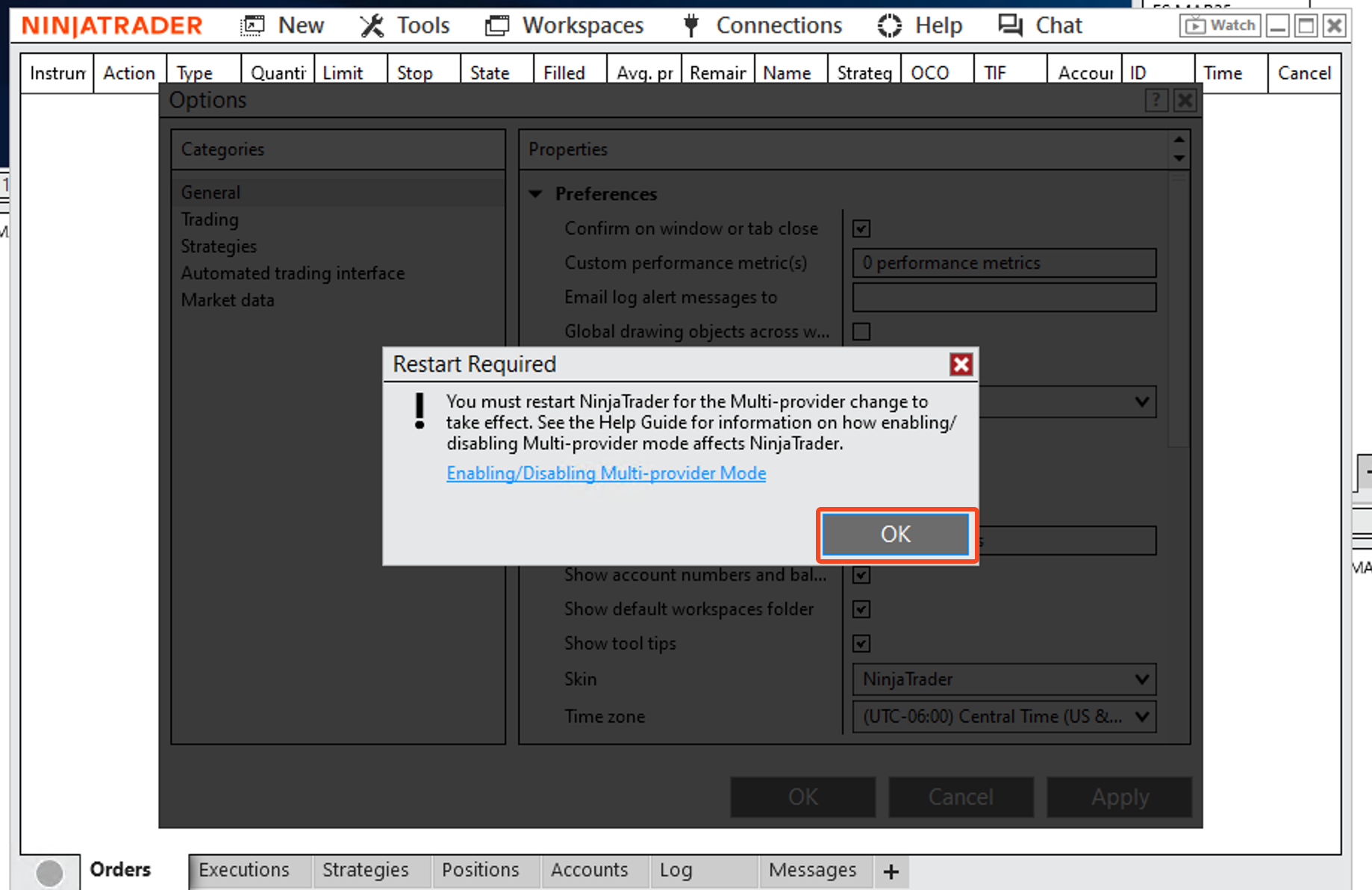
5
With NinjaTrader restarted, navigate to the Connections menu in the Control Center and select Configure.
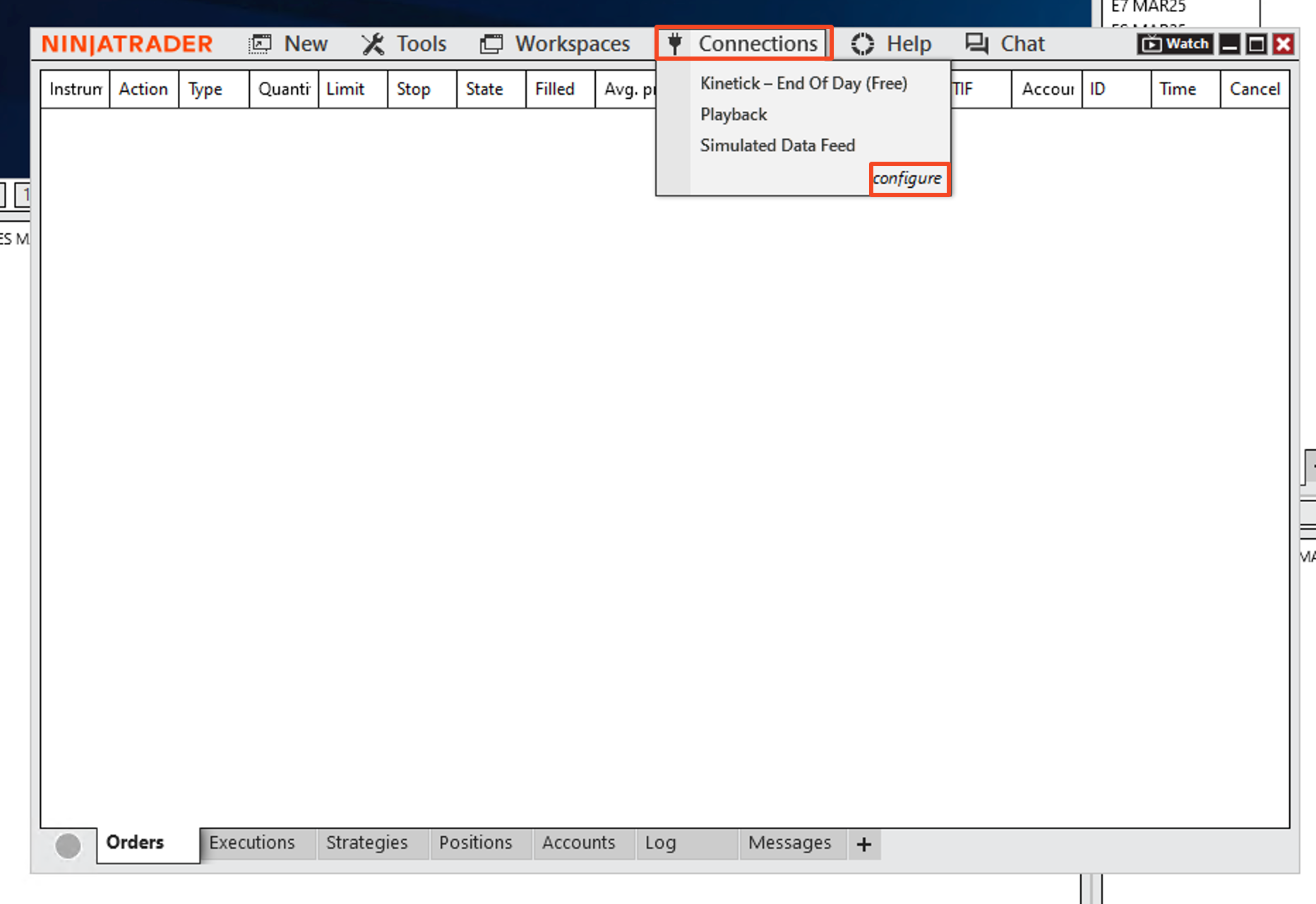
6
In the Configure Connections window, find Rithmic for NinjaTrader brokarege in the Available list and click add.
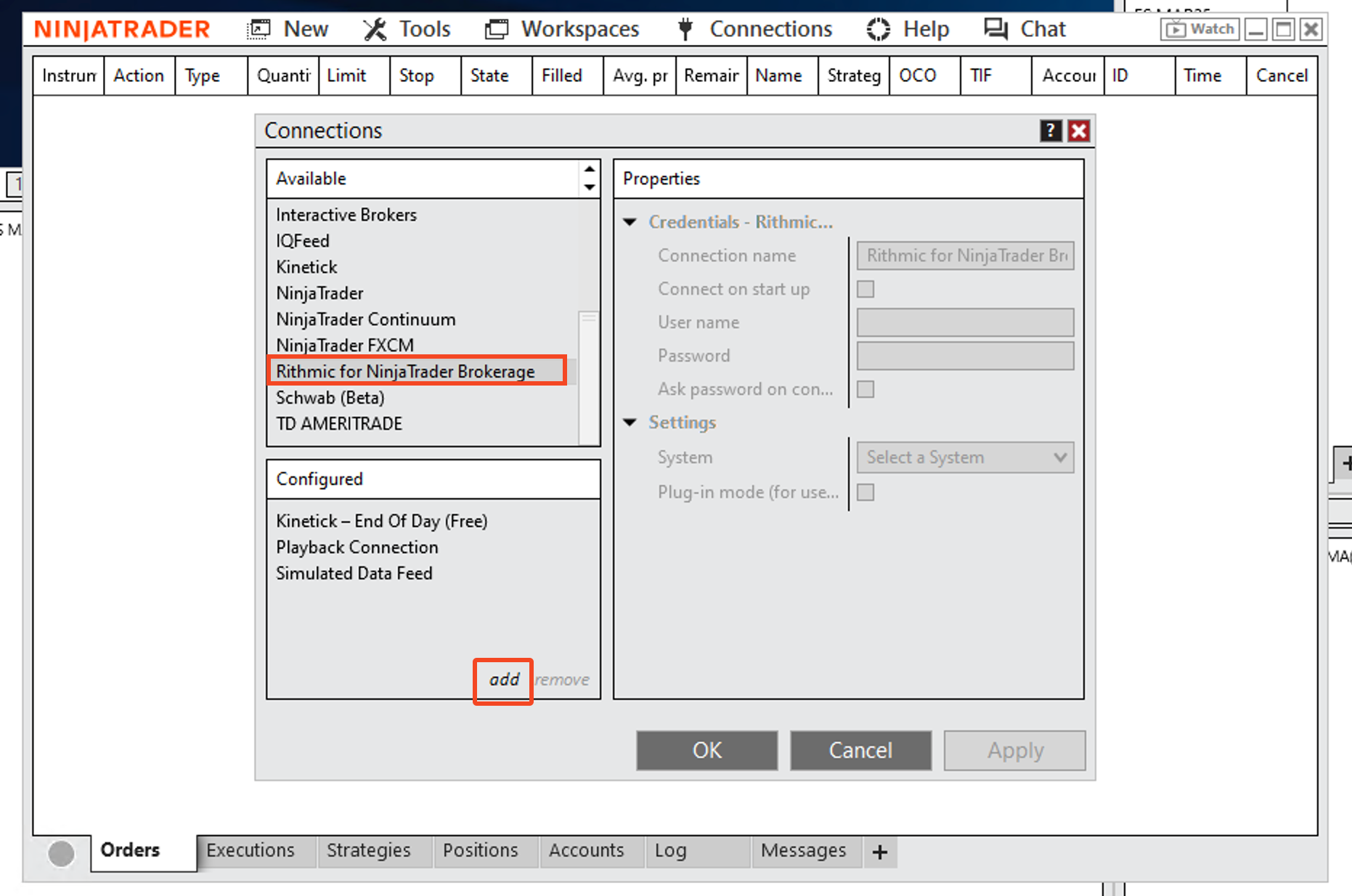
7
You should now see My Rithmic for NinjaTrader Brokerage in the list of configured connections. Select it to add your login details.
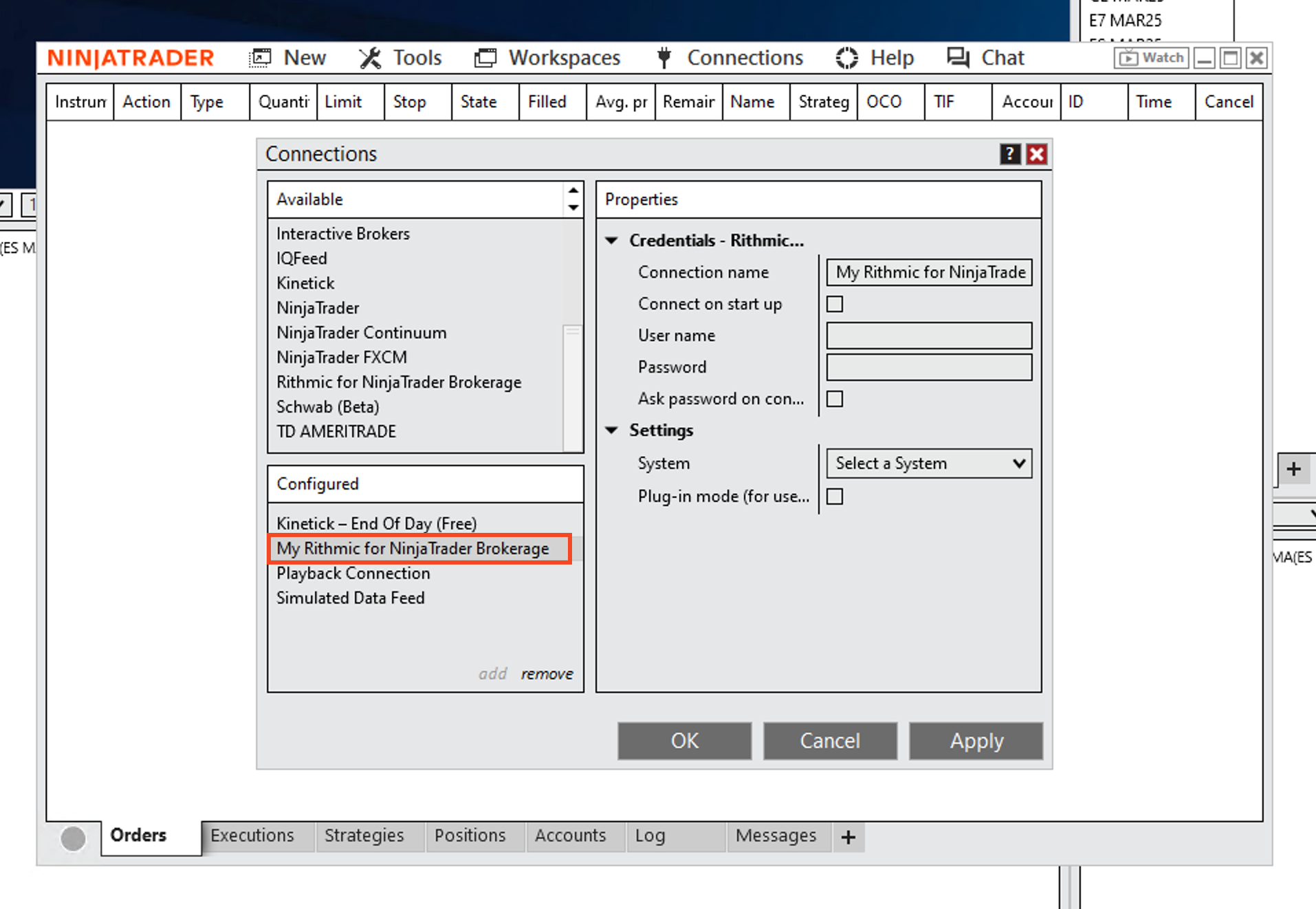
8
For System, select Apex.
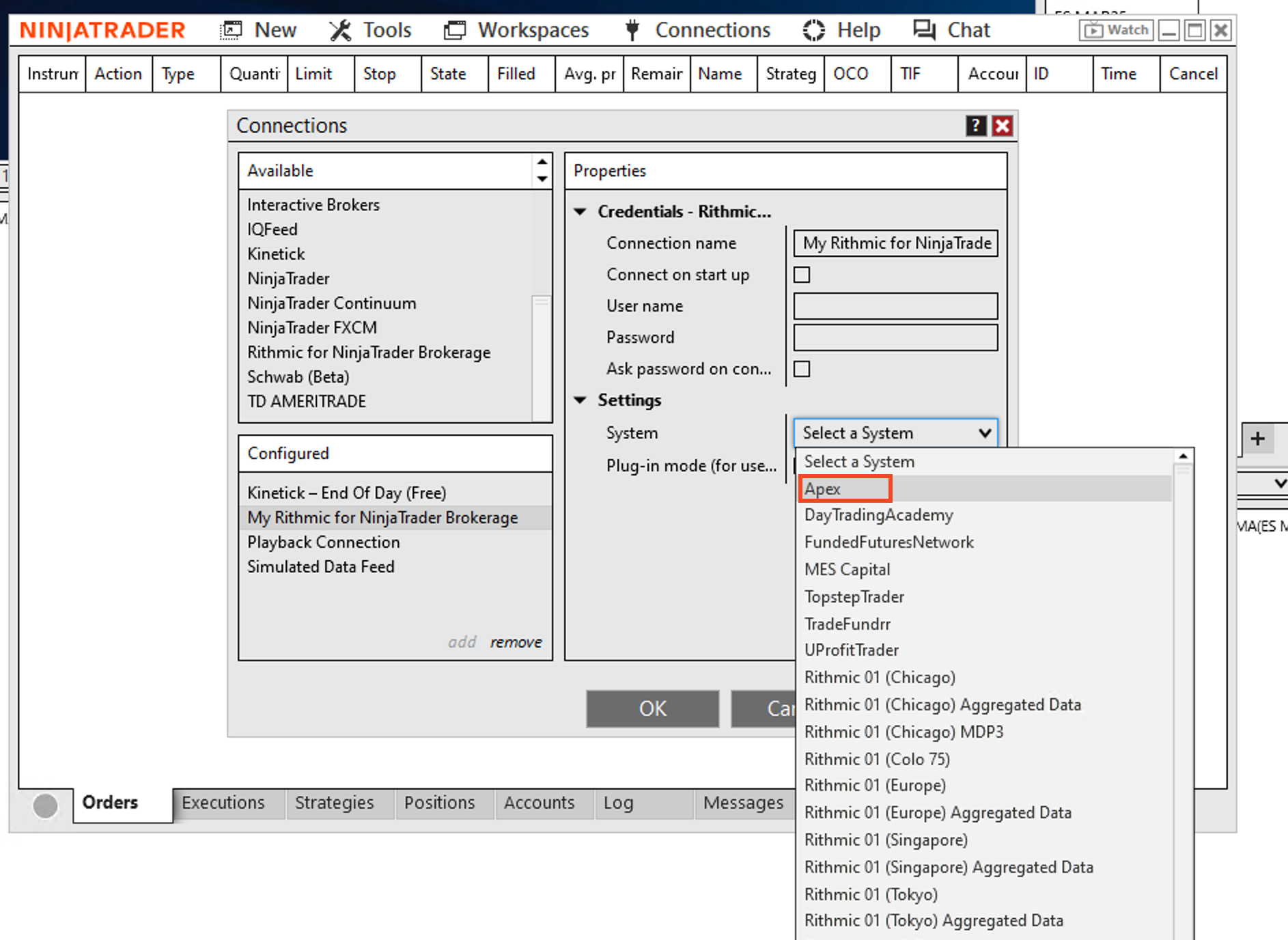
9
Complete the Rithmic connection configuration by entering your Apex login details (the same ones you use for RTrader Pro) and clicking Apply.
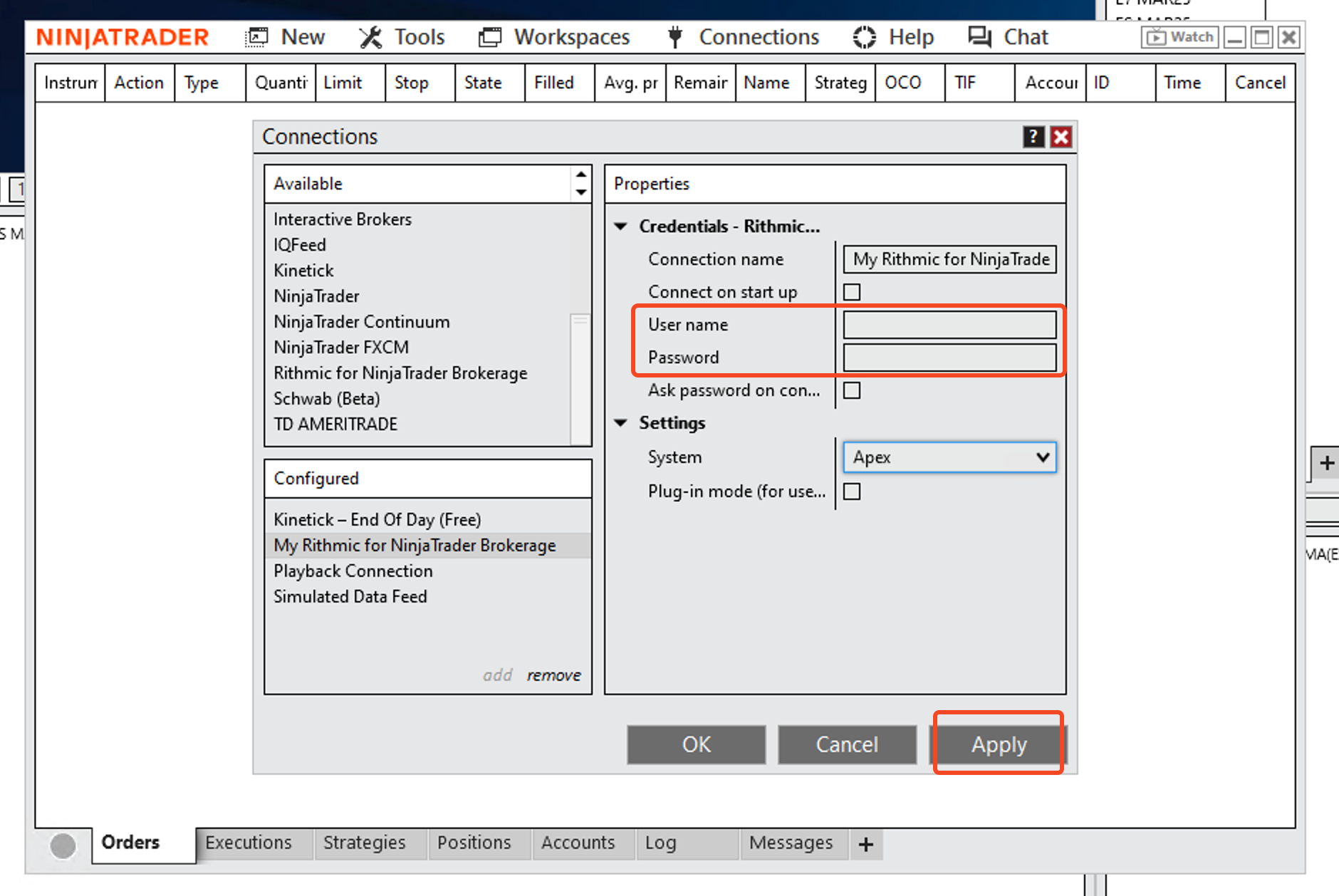
10
In the Connections section, you should now see My Rithmic for NinjaTrader Brokerage. Click it to finalize the setup process.
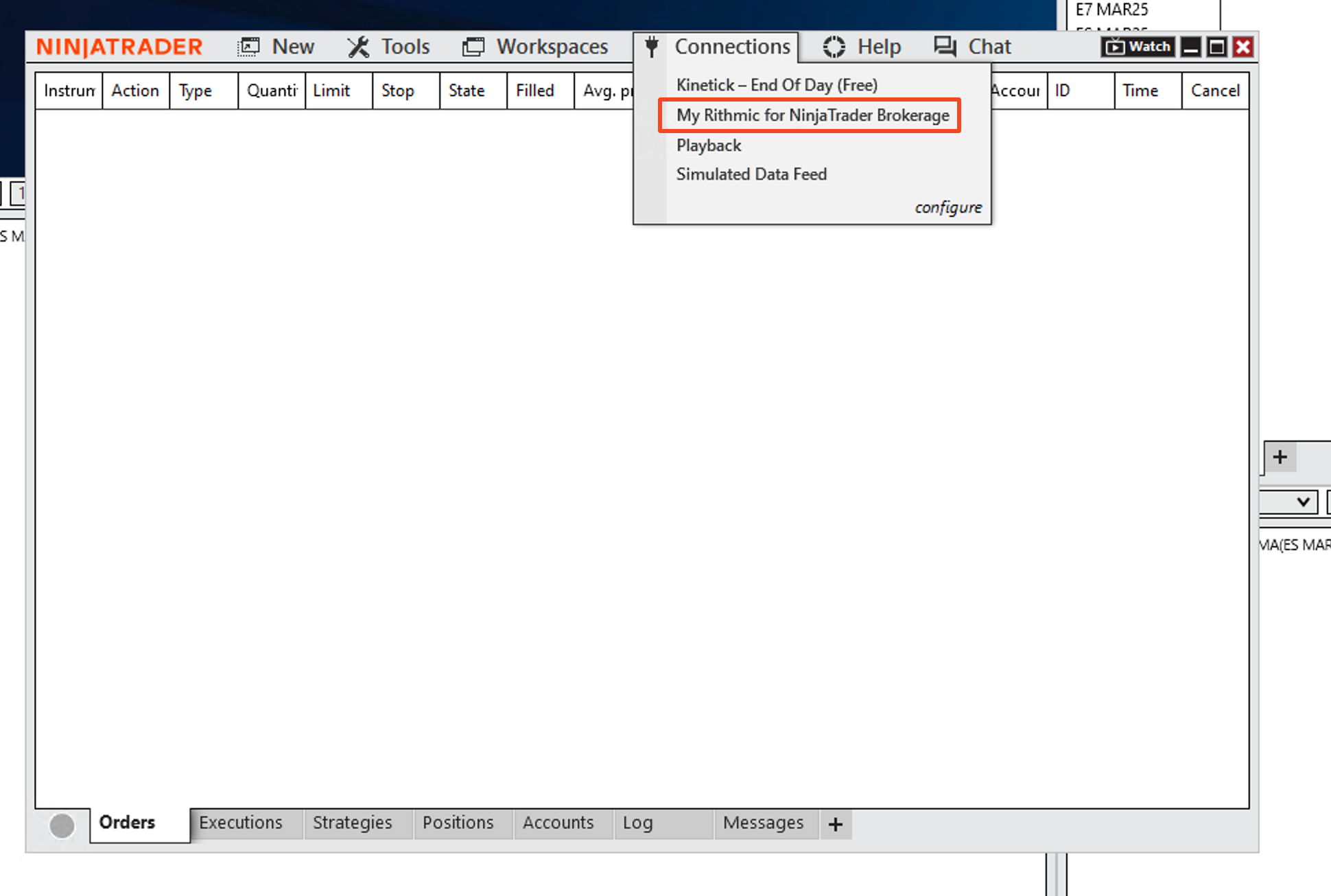
Having trouble? Our support team is available 24/7 to assist you.
NinjaTrader and Rithmic (Apex) Integration
