It’s important to check the network status of Windows Server 2025 now and then to make sure it’s connected, to troubleshoot problems, to keep services running, and even to catch security issues early. Checking regularly helps maintain reliable communication, fix any disruptions, and optimize performance for smooth operation. Essentially, you want to do it.
There are lots of ways built into Windows to easily check your network’s status. Let’s take a look at these methods so you’ll never wonder about your status again!
1
Ping Command: Starting out, you’ll need to open the Command Prompt. This is most easily done by hitting the Windows key and “S” together, then typing in “Command Prompt.” In here, use the ping command, followed by the IP address or hostname of the server you want to check. This gives you information about the server’s connectivity. For example, you’d type in: ping 111.111.1.1.
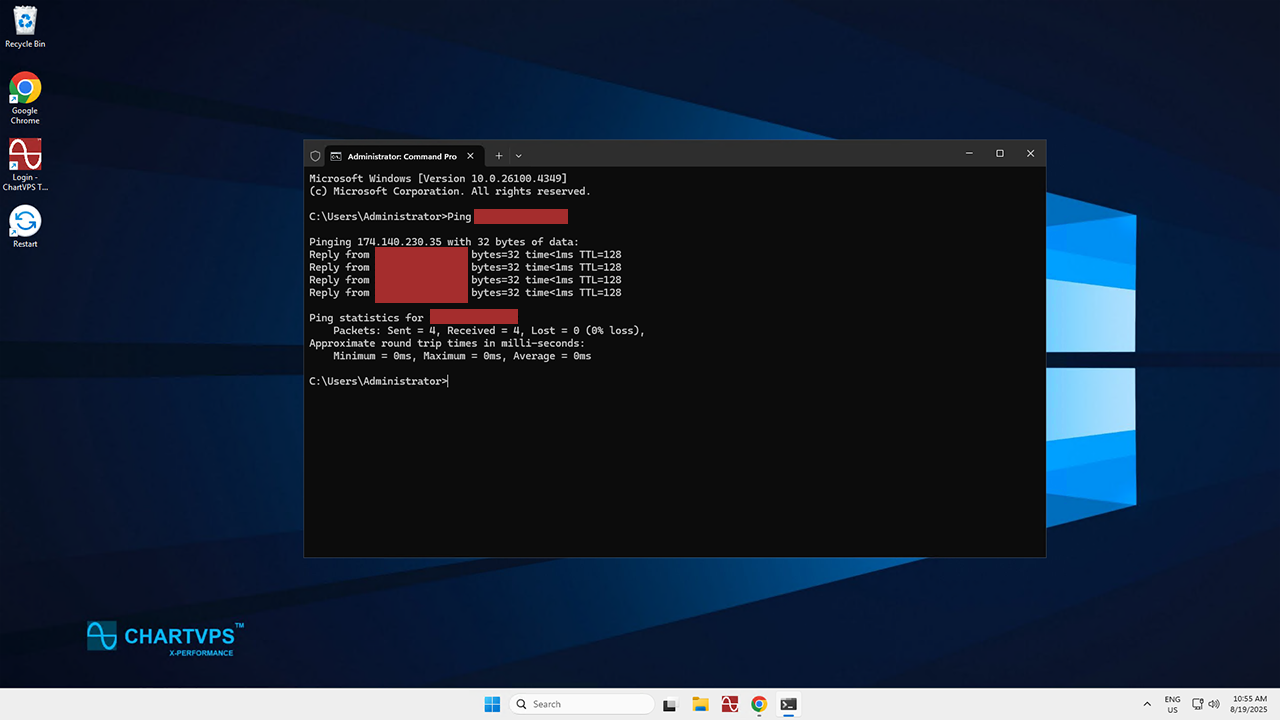
2
Tracert Command: This method also uses the Command Prompt, so pop that open again. Then, type in “tracert” followed by the IP address or hostname. What this does is trace the route that packets take to reach the server. This helps to identify any network issues along the way.
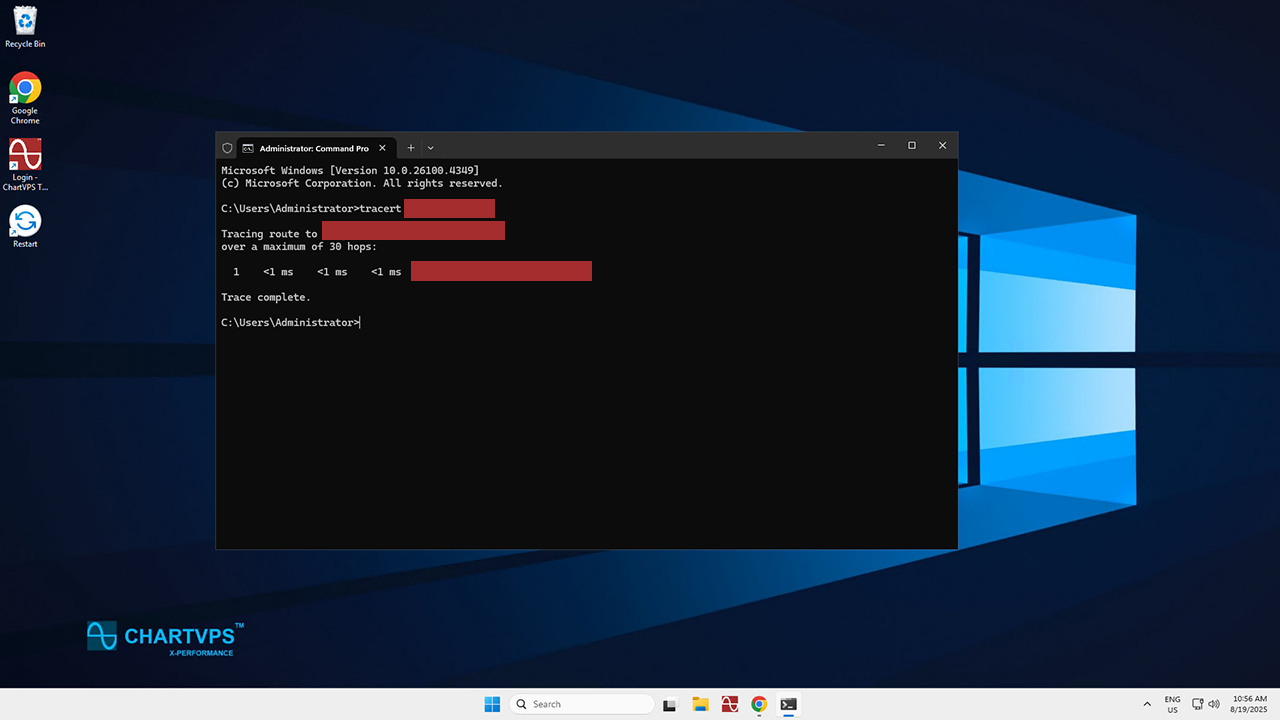
3
Network and Sharing Center: Use the Windows search method from the Ping Command section to find and open the Control Panel. From there, head on over to the Network and Internet section, then the Network and Sharing Center. This is where you can view your network connections and their status. This is a quick way to validate that the server is properly connected.
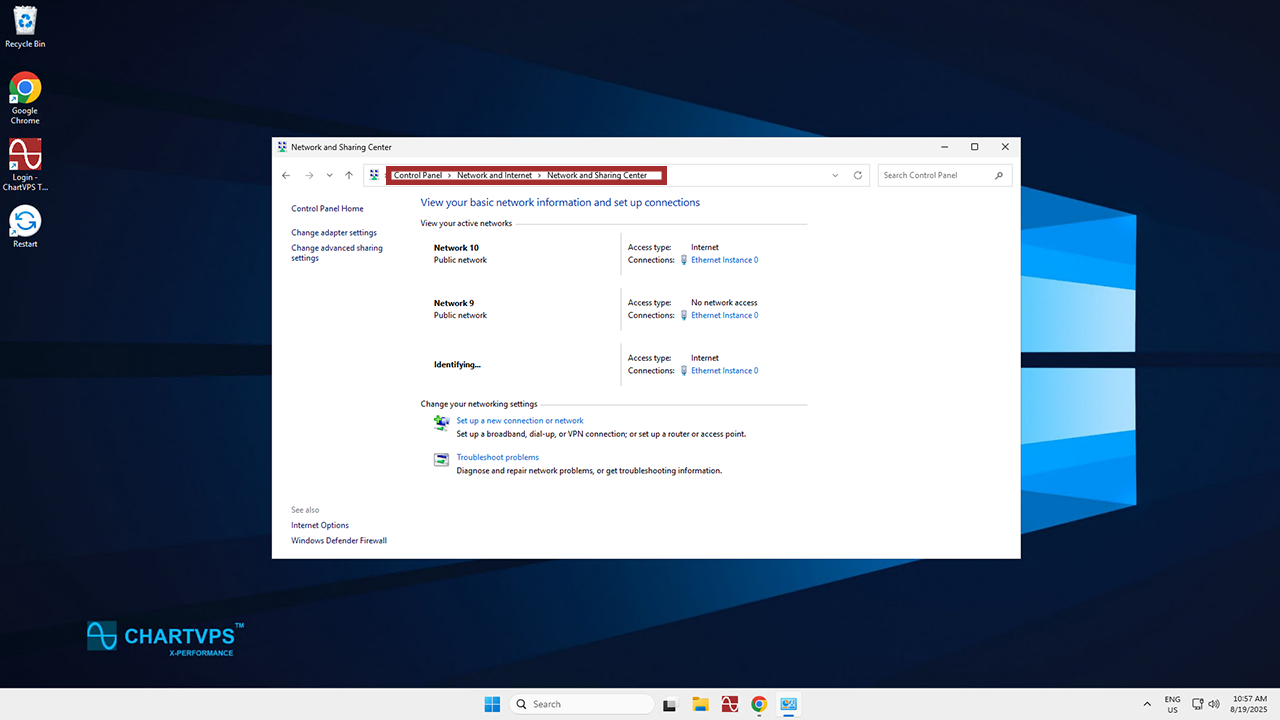
4
Event Viewer: The Event Viewer can also be used to check for any network-related events or errors. Just search for Windows Logs, then go to the System area to take a gander at all the events related to networking.
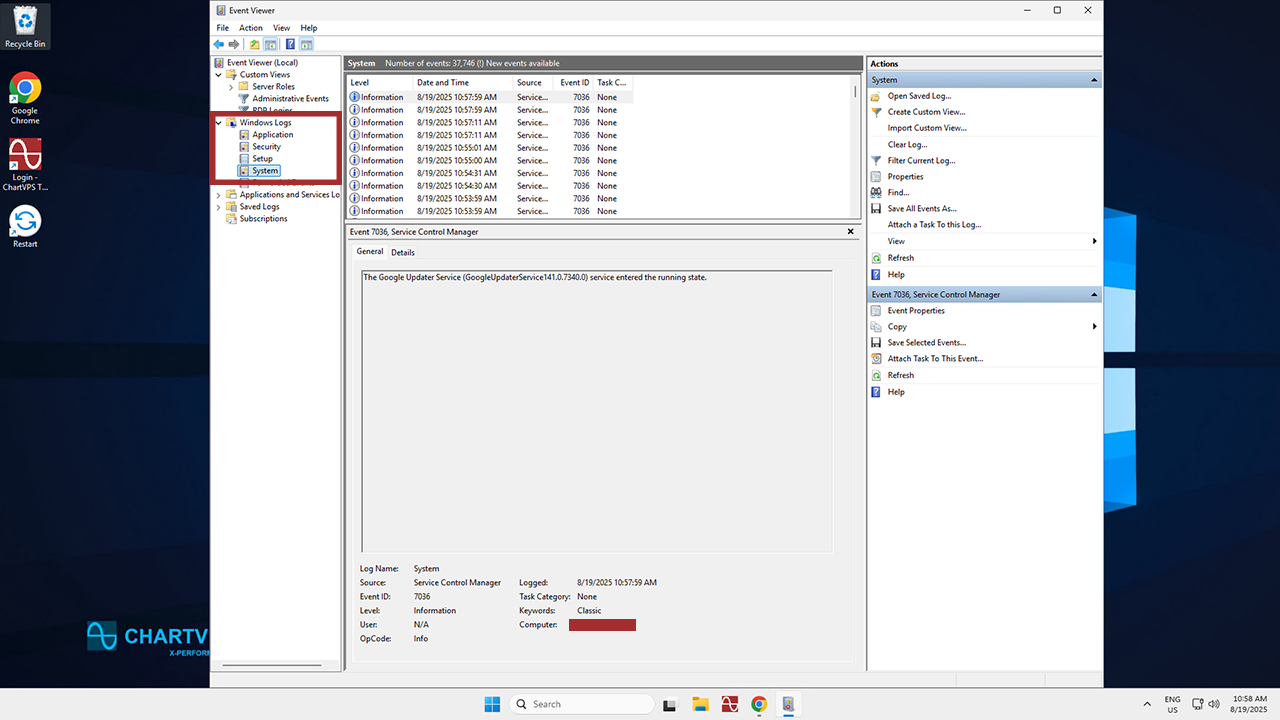
5
Resource Monitor: The Resource Monitor can check network activity, connections, and performance. Just search for “Resource Monitor” in the Start menu, and examine it from there.
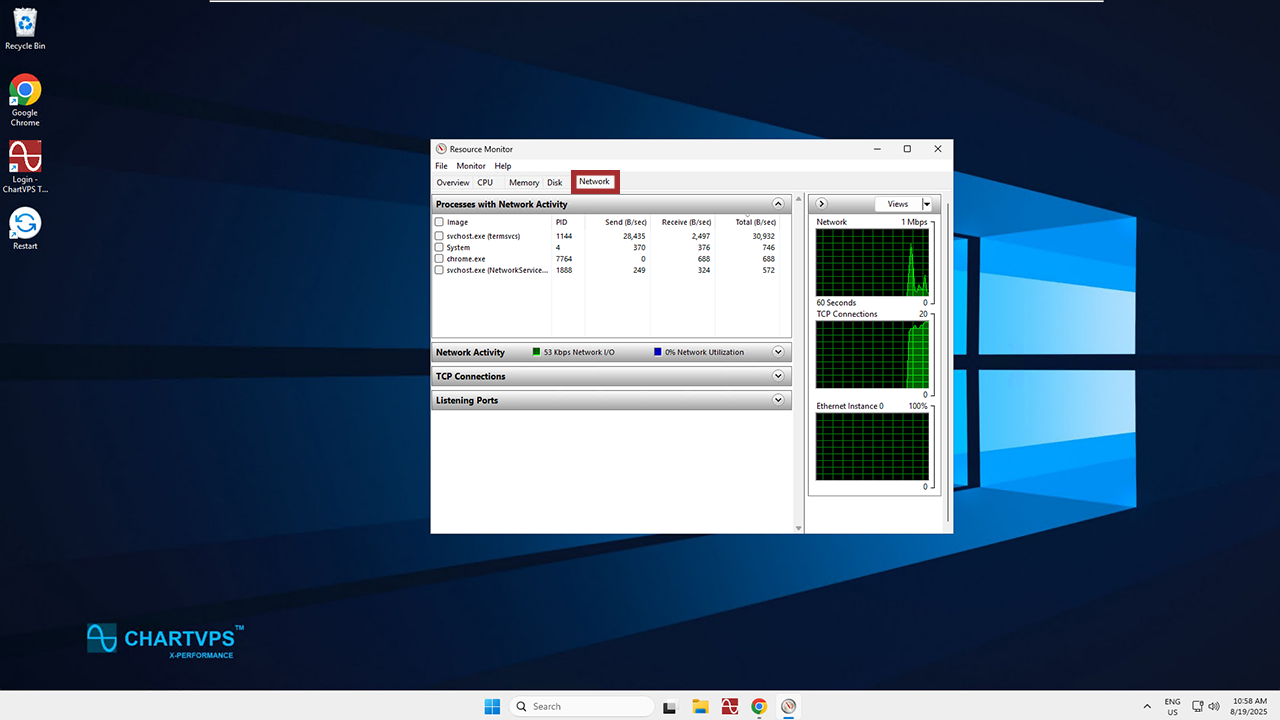
6
Task Manager: Finally, find and open Task Manager, then head to the Performance tab. Here, you can see network usage and related information – pretty handy!
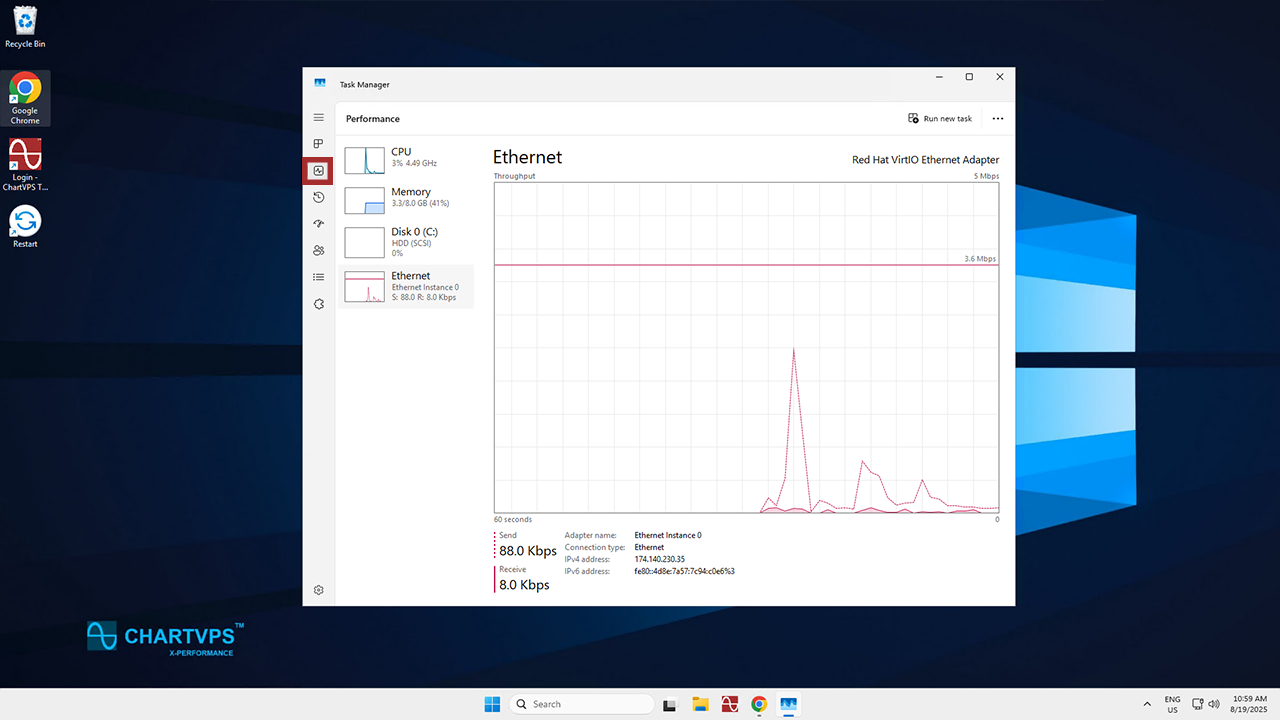
All of these tools are great for gathering information about your server’s network status. If you run into any issues, these steps should help you figure out the problem and fix it properly. If you can’t resolve the issue on your own, though, our support team is ready and raring to help you out 24/7!
