Our recommended, tried-and-tested, and free method of connecting to your ChartVPS server through Mac OS is via Microsoft’s Remote Desktop app. It’s available for every major operating system, including Windows, Mac OS, iOS, and Android.
This helpdesk article is intended for macOS users running macOS 11.0 (Big Sur) or earlier, and who are using the Microsoft Remote Desktop app.
Connecting via Mac OS
1
Download Microsoft Remote Desktop from the Mac App Store
2
Click on Add PC
3
This is the main Add PC window. Under PC name enter the IP Address that was sent to you via email shortly after you signed up with ChartVPS
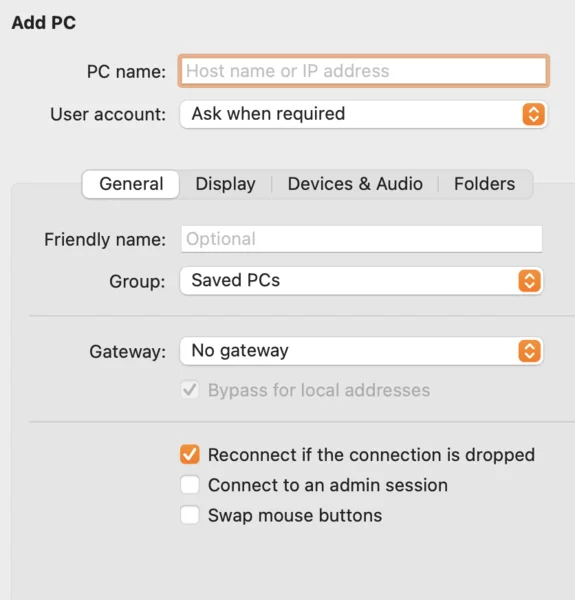
4
Click on drop-down list next to the right of User account and select Add a User Account
5
Fill out the Username and Password with the credentials we sent you via email and click Add
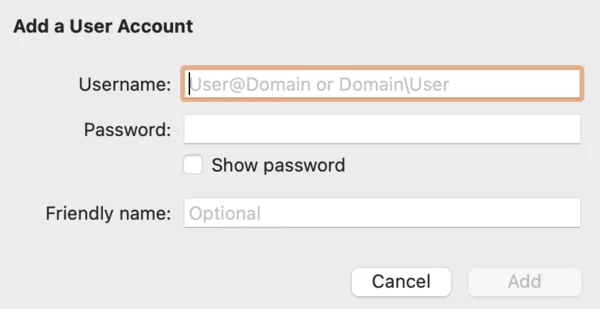
6
Back on the Add PC window, click Add in the bottom-right
7
Click on the newly added PC profile to connect to your VPS or server
Connecting to your VPS or Server via Mac OS
