There are many ways to remote connect to your ChartVPS server/VPS, and you can do so from nearly any device, be it desktop, laptop, tablet, smartphone, or anything in-between. Our recommended, tried-and-tested, and free method is via Microsoft’s Windows app. It’s available for every major operating system, including Windows, Mac OS, iOS, and Android.
1
Download the Windows app from the App Store
The Remote Desktop client for iOS/iPad isn’t available for download anymore and it’s replaced by Windows App Mobile.
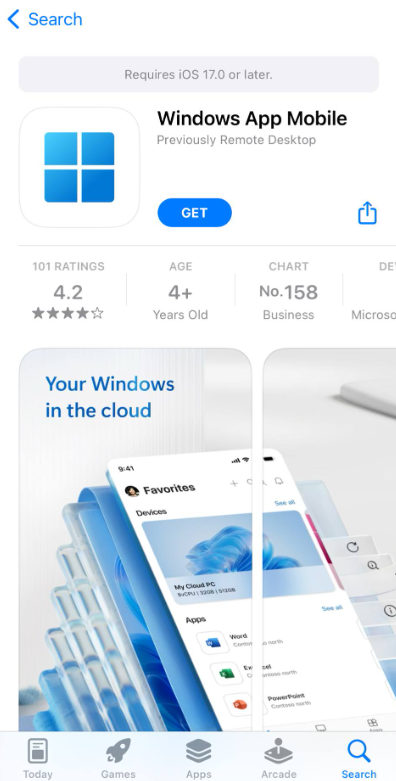
2
Launch the app, then tap the + in the top-right corner and select Add PC
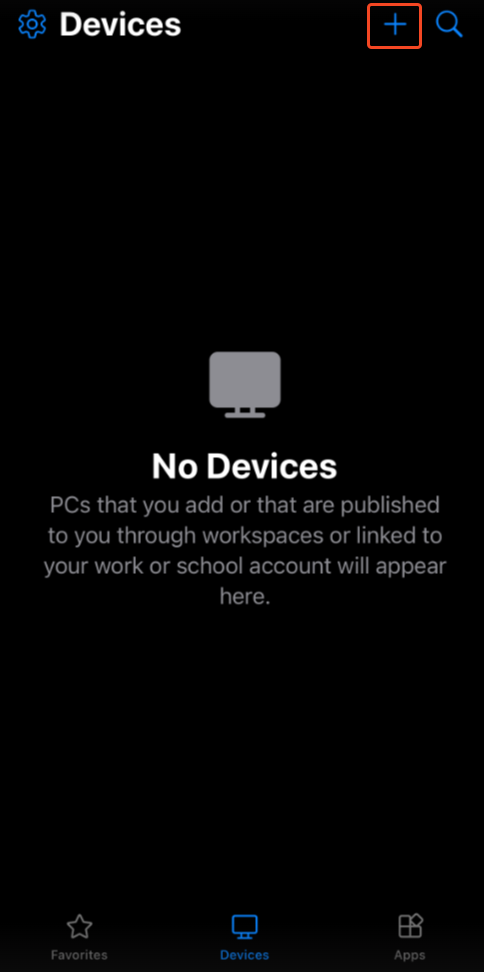
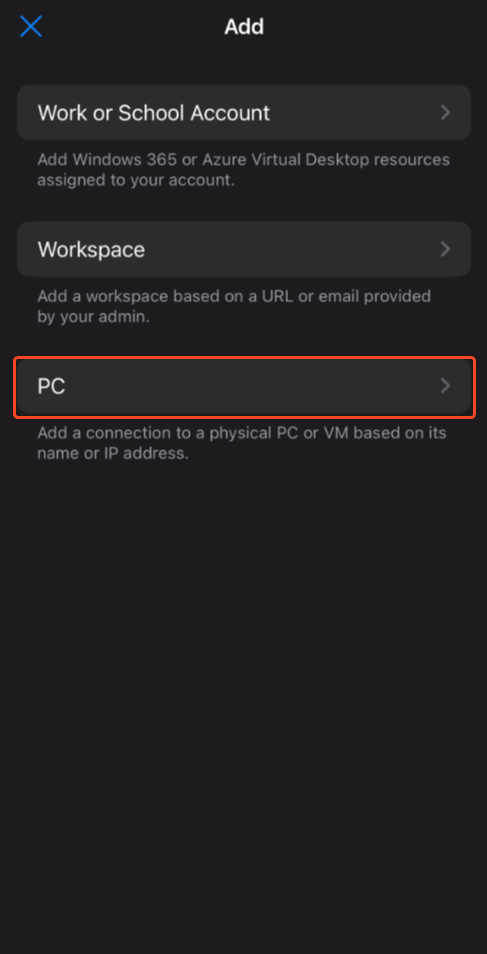
3
This is the main configuration screen. We will make use of, both PC Name , and Credentials , fields, so start by tapping on PC Name
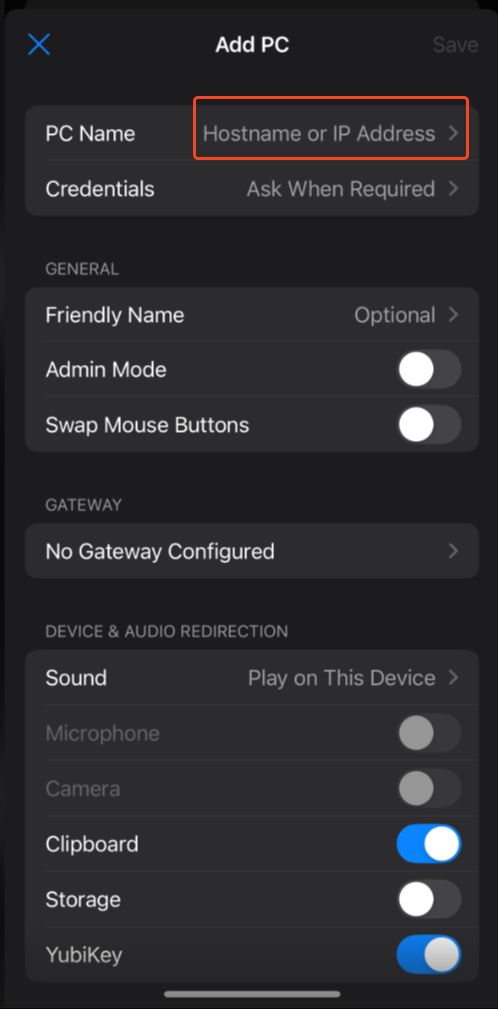
4
Enter the IP Address that was sent to you via email shortly after you signed up with ChartVPS, then tap on the “<" icon to go back to the main configuration screen
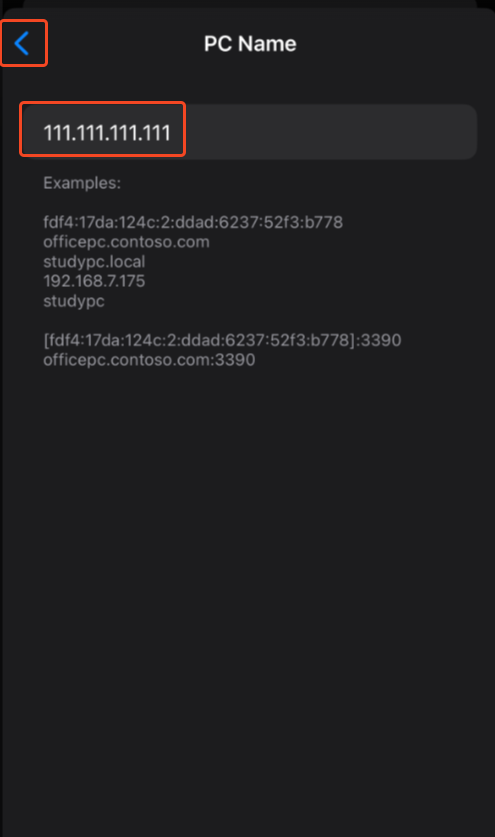
5
Tap on Credentials then tap Add Credentials
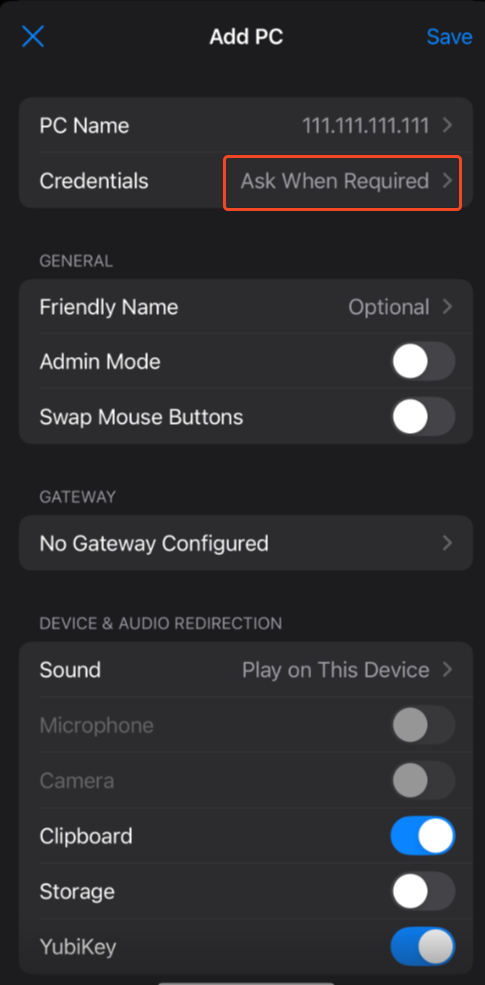
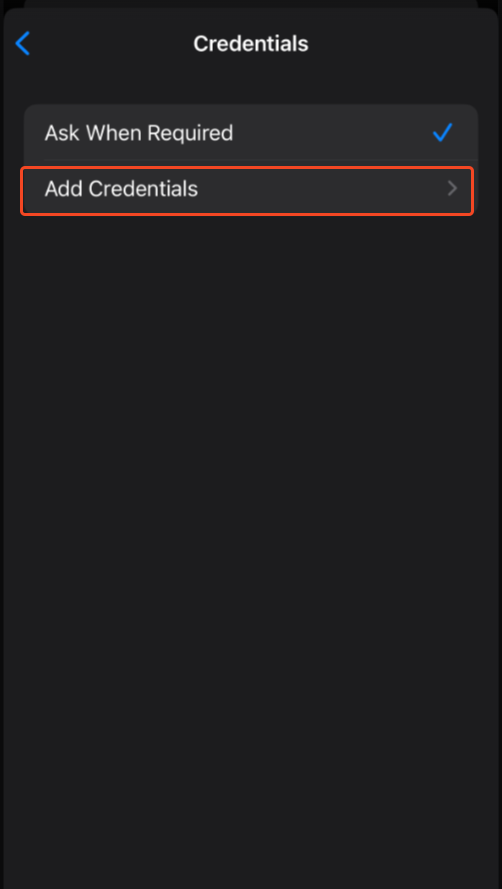
6
Enter the Username (for example, Administrator) and Password we sent you via email into the first and second fields, respectively, and tap Save
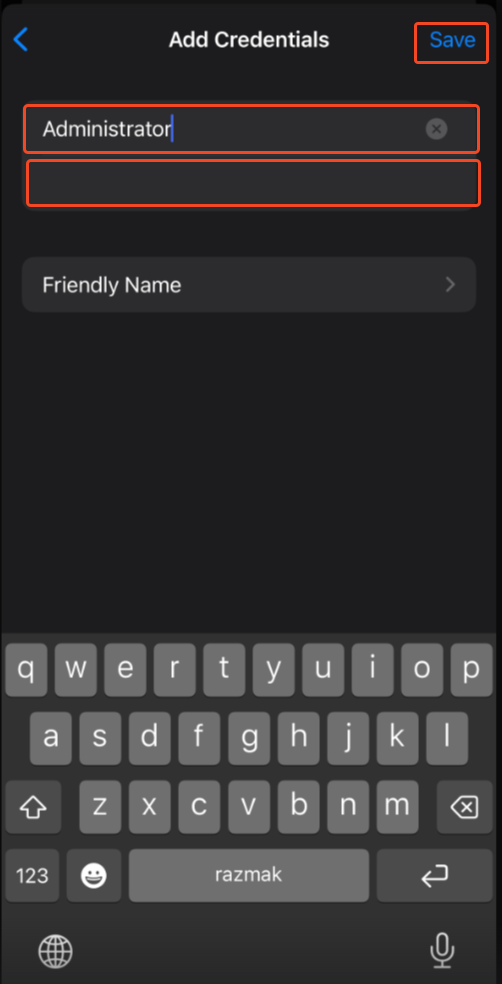
7
Back on the main Add PC screen tap Save in the top-right corner.
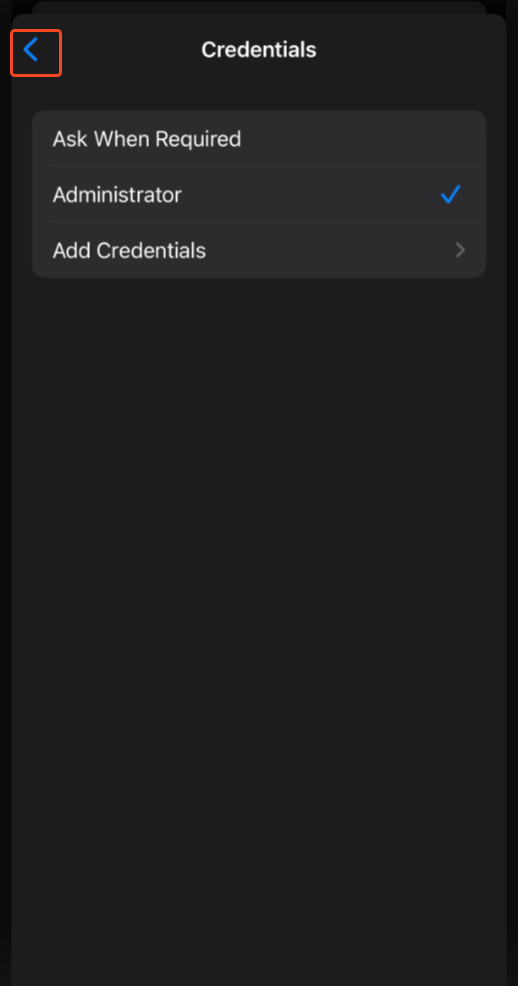
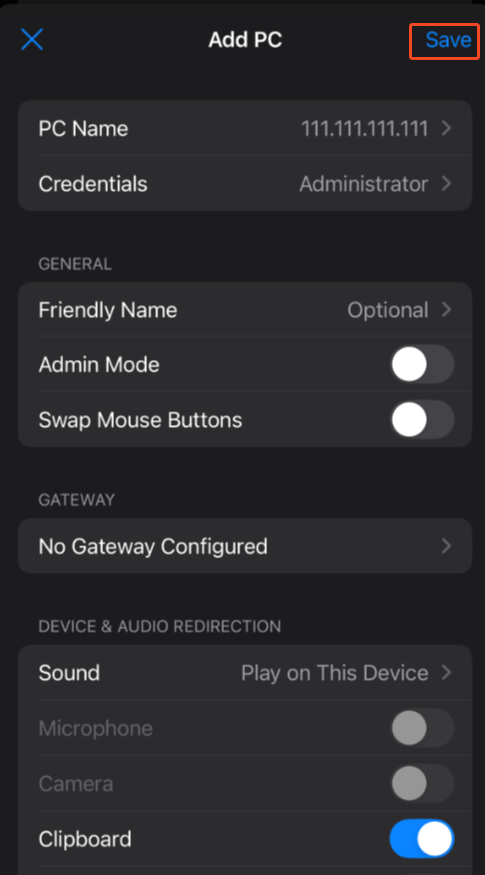
8
Your VPS or Server remote desktop profile is now ready – tap on it to connect

